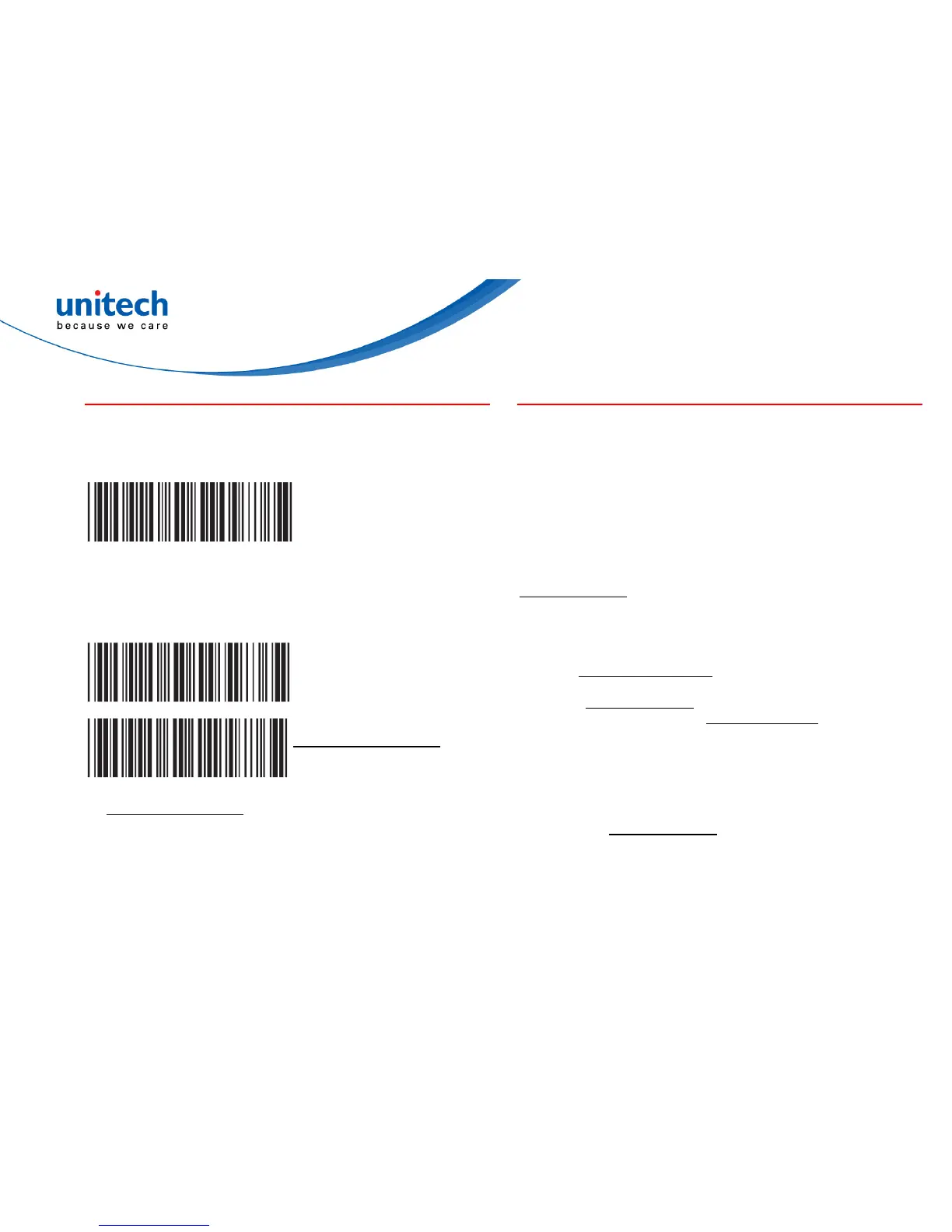Unitech electronics co., ltd.
Version 1.0
5F., No.135, Ln. 235, Baoqiao Rd., Xindian Dist., New Taipei City 231, Taiwan (R.O.C.)
Tel: + 886 2 89121122
Fax: +886 2 89121810
website: www.ute.com
MS912 Wireless Scanner
Quick Reference Guide
SMARTPHONE CONNECTION - iOS (Apple)
Getting Connected
Please pair with the scanner via [BT mode - HID].
Getting Connected without Pincode
.E049$
ENABLE SSP
Secure Simple Pairing (SSP), supported by Bluetooth 2.1 or above,
allows you to pair with iOS without pincode. Please scan [Enable
SSP] above before entering the pairing procedure of [BT mode -
HID].
Touch Keyboard
.E047$
DISABLE iOS HOTKEY
1. After enabling iOS Hotkey(disabled by default), you may simply
double-click the trigger to toggle the iPhone/iPad Touch
Keyboard.
2. The function is supported by firmware 1.04 or higher.
SMARTPHONE CONNECTION - Android
Getting Connected
To get connected to Android, please follow the instructionin [BT
mode - SPP].
*Note:
1. Android 3.0 or higher version may also support Bluetooth HID
profile.
2. If you operate in SPP mode but your application does not
support direct external device connections, please refer to
below section.
Keyboard Wedge Software (BluetoothConnect)
BluetoothConnect is a free keyboard wedge software that can
convert SPP data into virtual key-strokes on any Android
applications. Please follow below steps:
1. Pair with the scanner via [BT mode - SPP].
2. Enable unknown resources in Android Authority.
3. Install BluetoothConnect.apk, which is available on CD, and
enter the program.
4. Enable BluetoothConnect in the Language & Keyboard
setting window and choose BluetoothConnect as Current Input
Method.
5. Click [Connect to Barcode Reader] on the menu and select
the paired wireless scanner.
6. The scanner will beep twice to verify a successful connection.
*Note:
Please contact with your sales representative for detailed
information on BluetoothConnect.
