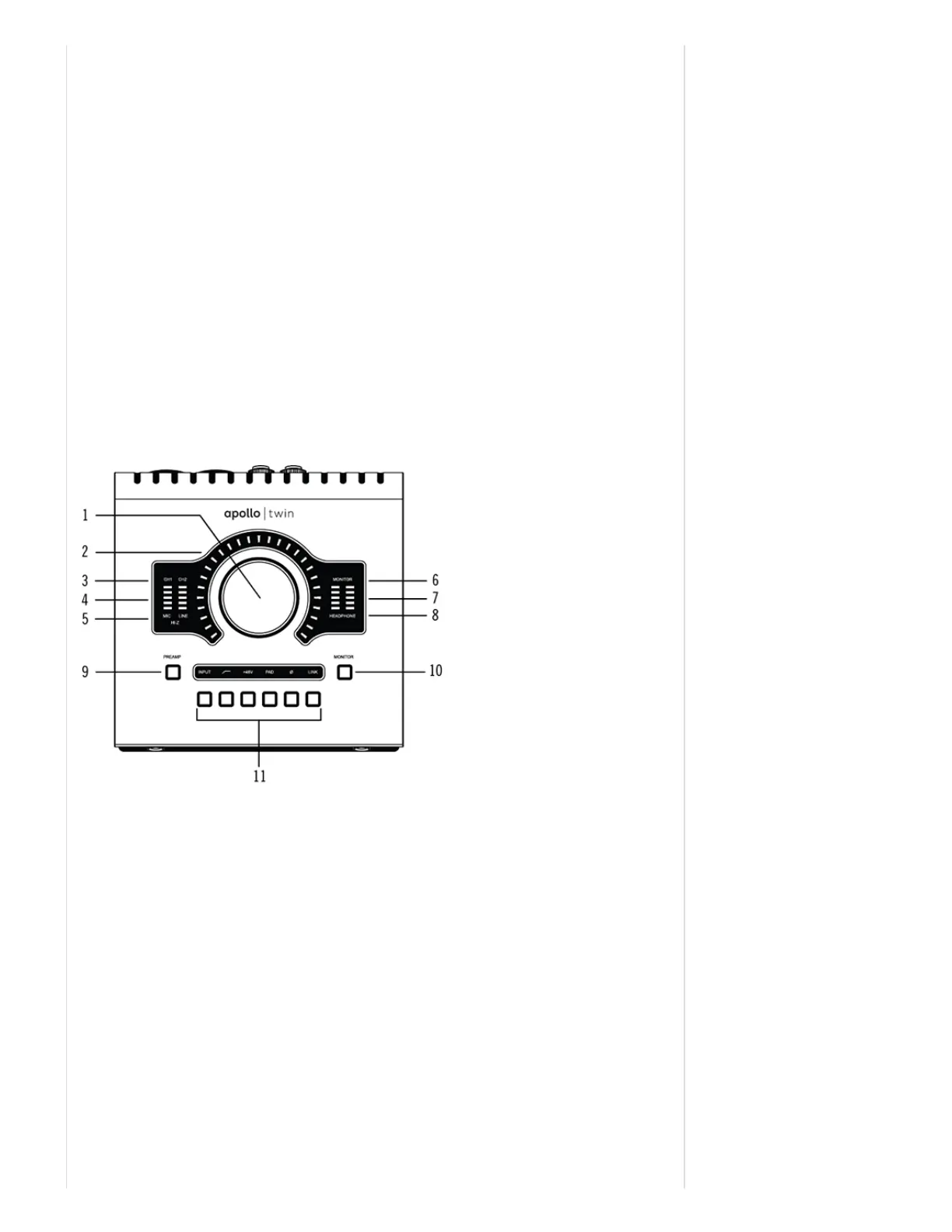FirmwareupdatesfortheApolloTwinhardwaremaybeincludedwithinthesoftwaretoenhancesystemfunctionality.
Foroptimumresults,alwaysupdatethefirmwarebyclicking"Load"ifpromptedbythesoftware.
Thesoftwarewillguideyouthroughthefirmwareupdateprocess;besuretofollowtheinstructionsonscreen.Mostimportantly,
poweroffthenpowerontheunitafterthe"PowerOffUADDevice"windowappears.
TheApolloTwinsoftwarepromptsforfirmwareupdatesautomatically(ifavailable).
Forcompletefirmwareupdateinformation,seethefirmwaresupportpage.
Important:Donotinterruptsystempowerduringanyfirmwareupdateroutines.
WhatNext?
Learnhowtosetgainlevelsforthemic,line,andinstrumentinputs,andoutputlevelsforthemonitorspeakersandheadphones.
Instructionsareinthenextsection.
SettingHardwareInput&OutputLevels
Thissectionexplainshowtooperatethepanelcontrolssoyoucansetinputgainlevelsfortheinputs(mic,line,andHiZ),and
adjustvolumelevelsfortheoutputs(monitorsandheadphones).
Refertothetoppanelillustrationbelowforthecontrolnamesandnumbersmentionedinthissection.Fordetaileddescriptionsof
allApolloTwincontrols,seetheApolloTwinHardwareManual.
Important:Beforeproceeding,lowerthevolumeofthemonitorspeakersandremoveheadphonesfromyourears.
ApolloTwin'stoppanel
SetInputGains
1. SelecttheinputchanneltobeadjustedbypressingthePREAMPbutton(9)untiltheChannelSelectionIndicator(3)displays
thedesiredchannel(CH1orCH2).
2. Selecttheinputtype(micorline)bypressingtheINPUTSelectbutton(11)untiltheInputTypeindicator(5)displaysthedesired
inputjack*(seenotebelow).
3. Adjustthechannel'sinputgainbyincreasingtheLevelknob(1)untiltheinputmeterforthechannel(4)approachesmaximum,
butdoesnotreachtheredclipLEDwhentheinputsignalispresent.Ifthelevelistoohightoavoidclipping(whenthered“C”
LEDilluminates),pressthePADbutton(11).
Tosettheinputgainfortheotherinputchannel,repeatsteps1–3.
AdjustOutputVolumes
1. Selecttheoutputvolumetobeadjusted(monitororheadphones)bypressingtheMONITORbutton(10)untiltheMonitor
Selected(6)orHeadphoneSelected(8)indicatorislit.
2. AdjustthevolumelevelbycarefullyincreasingtheLevelknob(1)untilthedesiredvolumeisreached(youmayneedtoadjust
thevolumeofthespeakers).
Tosettheotheroutputvolume(monitororheadphones),repeatsteps1–2.
Mute(andUnmute)MonitorOutputs
1. SelecttheMonitoroutputsbypressingtheMONITORbutton(10)untiltheMonitorSelected(6)indicatorislit.
