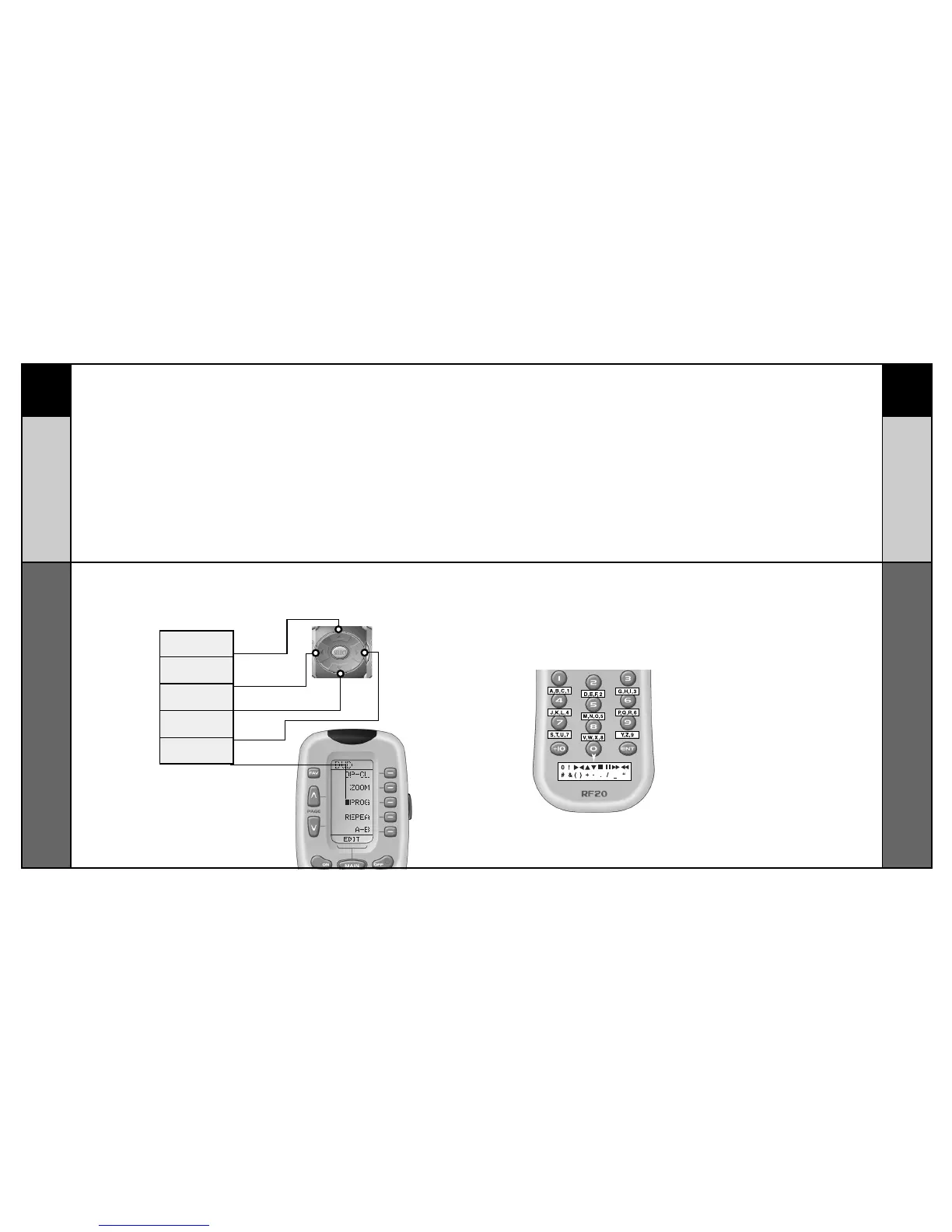21 22
CUSTOMIZING
CUSTOMIZING
Customizing the LCD Screen
Customizing the LCD Screen
STEP 5:
Press the button you wish to edit.
The first character space of your
button label will start to blink.
STEP 6:
Change the character by using any of the
number keys.
Each press of the same number button
selects the next character of that
number’s group, as shown in the
diagram below.
STEP 7:
Once the character you want appears,
move to the next space by pressing the
Right cursor button.
STEP 8:
When you are finished editing the button,
press the button you edited and “SAVED”
will flash at the bottom of the display.
To change any other button labels on the
same Component, press the next button,
then repeat steps 6-8. If you wish to edit a
button on another Component, press the
MAIN button once, then repeat Steps 4-8.
STEP 9:
Once you’ve finished editing buttons,
press the MAIN button four times to
return to normal operation.
UP CURSOR
Button deletes all text
LEFT CURSOR
Moves blinking
character left
DOWNCURSOR
deletes the currently
blinking character
RIGHT CURSOR
Moves blinking
character right
BLINKING
CHARACTER
