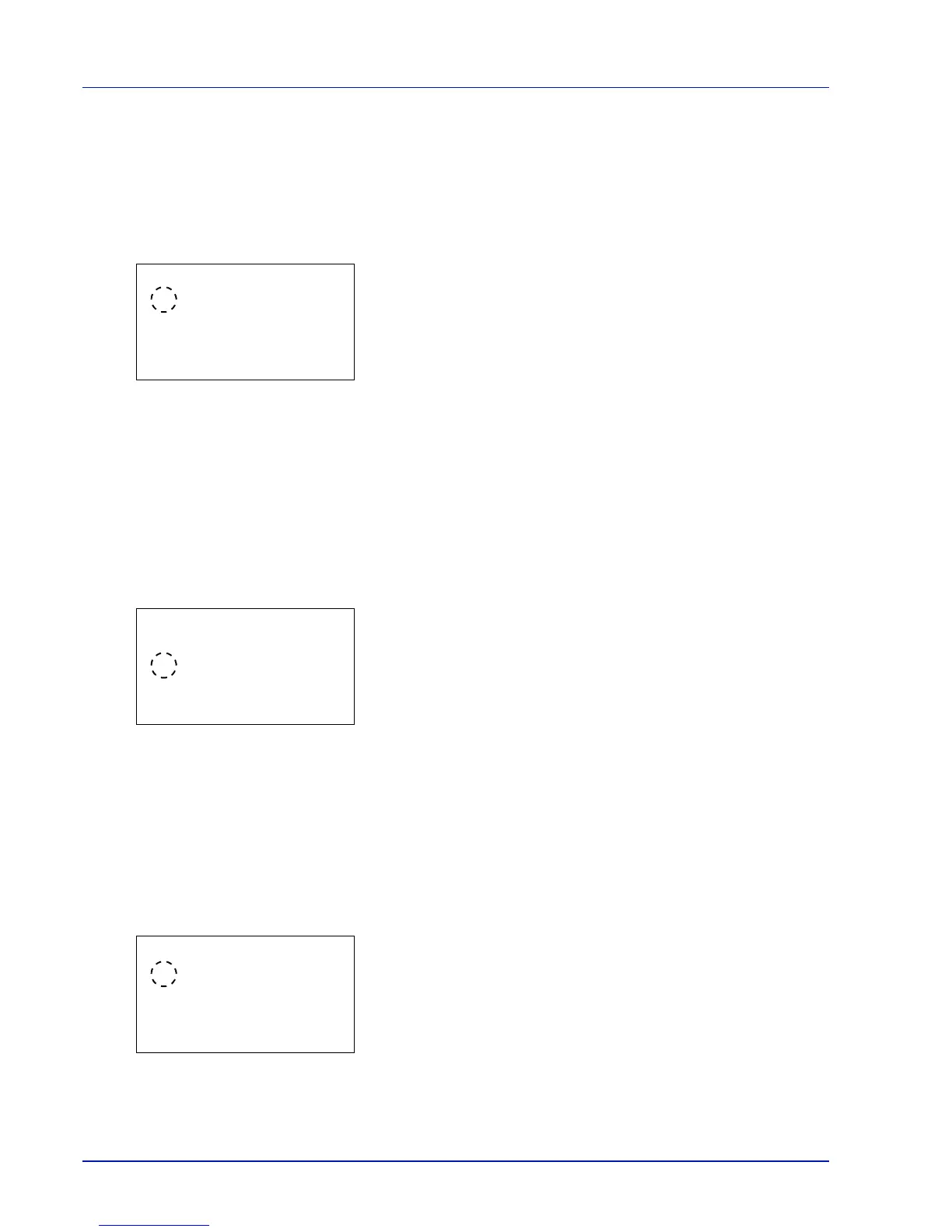Operation Panel
4-80
4 Press [OK]. The printing completed tone setting is set and the
Buzzer menu reappears.
Ready (Preparation completed tone setting)
When On is selected in this setting, a tone sounds when print preparation has been completed. The default setting is Off.
1 In the Buzzer menu screen, press or to select Ready.
2 Press [OK]. The Ready screen appears.
3 Press or to select whether the preparation completed tone is
enabled.
4 Press [OK]. The preparation completed tone setting is set and the
Buzzer menu reappears.
Error (Error tone setting)
When On is selected in this setting, a tone sounds when a problem such as running out of paper or a paper jam occurs
during printing. The default setting is On.
1 In the Buzzer menu screen, press or to select Error.
2 Press [OK]. The Error screen appears.
3 Press or to select whether the warning tone is enabled.
4 Press [OK]. The warning tone setting is set and the Buzzer menu
reappears.
Keyboard Confirm (Keyboard confirmation tone setting)
When On is selected in this setting, a tone sounds each time a USB keyboard is used. The default setting is Off.
1 In the Buzzer menu screen, press or to select Keyboard
Confirm.
2 Press [OK]. The Keyboard Confirm screen appears.
3 Press or to select whether the keyboard confirmation tone is
enabled.