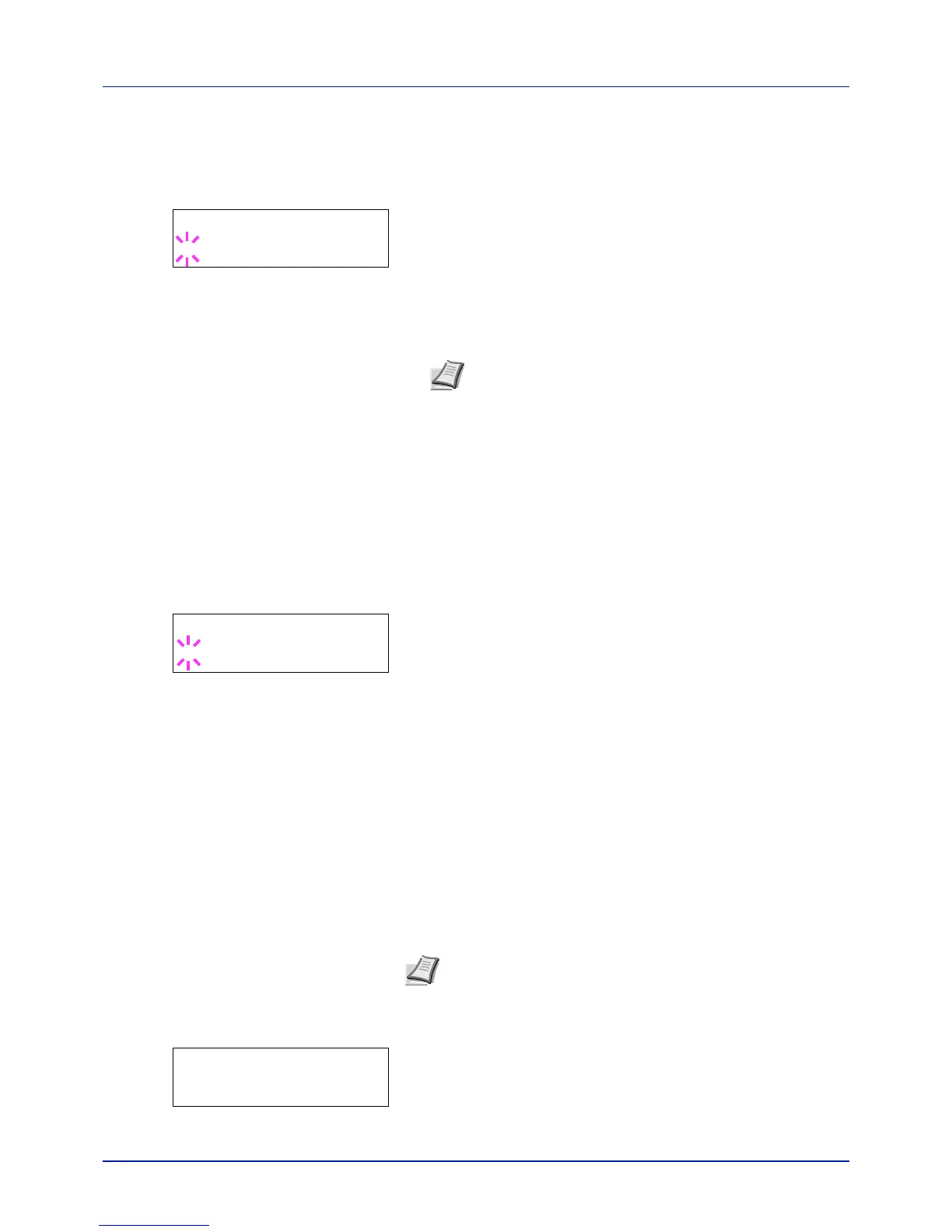4-75
Using the Operation Panel
Password (Administrator Password input)
To set up the Sleep Level settings, you must enter an administrator ID and
administrator password. For information on how to set the administrator
password, refer to Administrator (Administrator settings) on page 4-95.
1 Once you have entered the correct ID in the previous step (ID
(Administrator ID input)), the message display shows
Password
(Administrator password input) and a blinking cursor (_).
2 Press or to increase or decrease, respectively, the value at the
blinking cursor. Enter the specified password. Use and to move
the cursor right and left. Enter a password consisting of between 0 (no
settings) and 16 numbers.
3 Press [OK]. The Sleep Level settings screen appears.
Network (Setting for entering sleep mode when connected to a
network)
This sets whether or not the machine enters sleep mode when connected
to a network.
1 After entering the administrator ID and password, press or
repeatedly until >>Network appears.
2 Press [OK]. A blinking question mark (?) appears.
3 Select On or Off using or .
4 Press [OK].
5 Press [MENU]. The display returns to Ready.
Except for Europe
Select the sleep level.
The options available in Sleep Level Set. are as follows:
• ID (Administrator ID input)
• Password (Administrator Password input)
• Sleep Level (Sleep level setting)
• Network (Setting for entering energy-saving mode when connected to
a network)
1 Press while Device Common > is displayed.
2 Press or repeatedly until >Sleep Level Set. > appears.