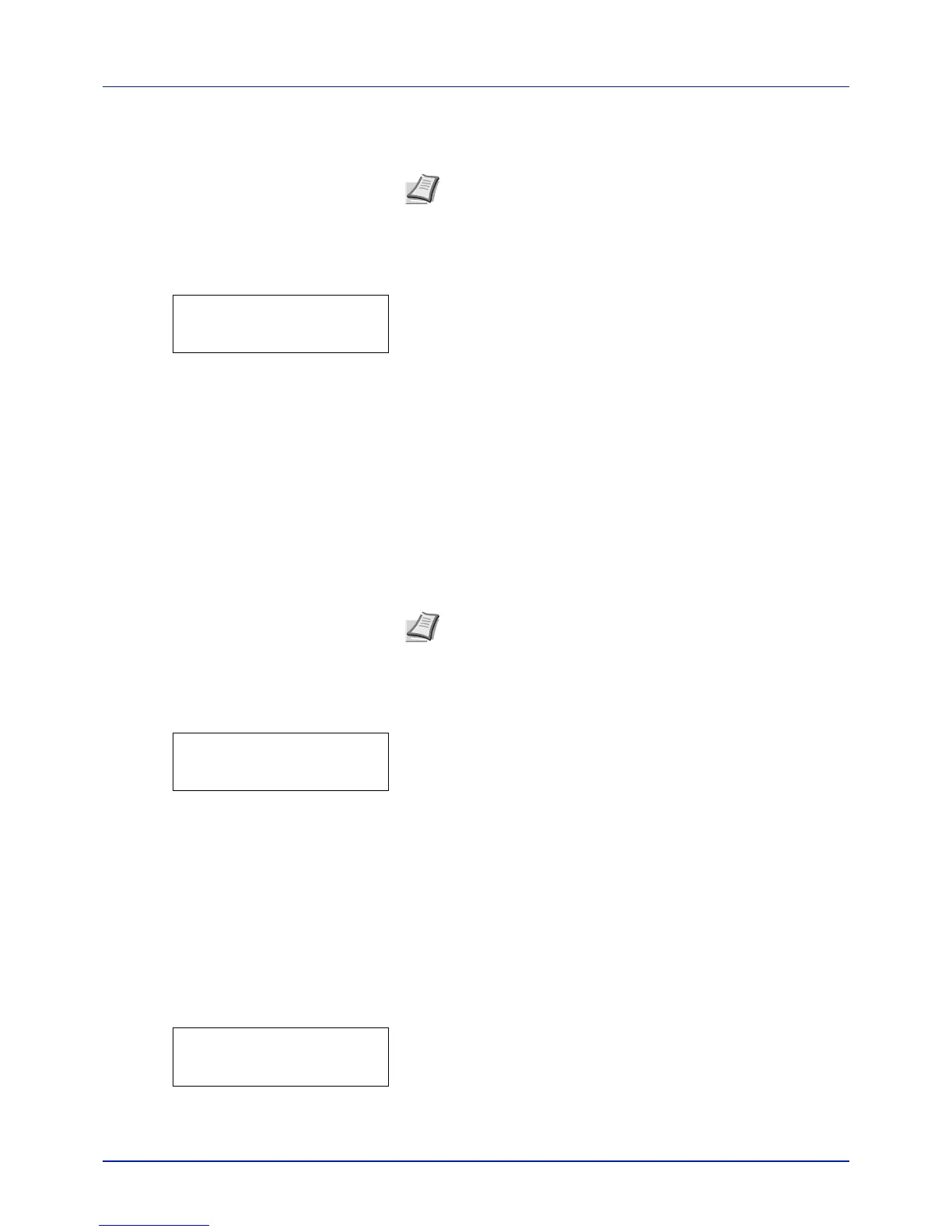4-107
Using the Operation Panel
Write Data
This writes data to USB memory.
1 Press while >Service > is displayed.
2 Press or repeatedly until >>Write Data appears.
3 Press [OK]. A question mark (?) appears.
4 Press [OK] again. Data waiting is displayed and the device enters
the standby state.
5 When data is received from the PC, Processing is displayed and
the data is written to the USB memory.
6 When writing ends, the display returns to Ready.
Maintenance (New Maintenance Kit replacement confirmation
setting)
This specifies the setting for confirmation of replacement with the new
Maintenance Kit (resets the total number of Maintenance Kit print
images). This is primarily used for maintenance by service personnel. (P-
C2660DN/P-C2660DN BM only)
1 Press while >Service > is displayed.
2 Press or repeatedly until >>Maintenance appears.
3 Press [OK]. A question mark (?) appears.
4 Press [OK] again. The confirmation of replacement with the new
Maintenance Kit is set.
5 When the replacement ends, the display returns to Ready.
DEV-CLN (Developer/Refresh mode setting)
This sets the refresh mode for the developer. When the printing quality
declines, refreshing the developer can restore the printing quality. This is
primarily used for maintenance by service personnel.
1 Press while >Service > is displayed.
2 Press or repeatedly until >>DEV-CLN appears.
3 Press [OK]. A question mark (?) appears.
4 Press [OK] again. Developer refreshing begins and Please wait is
displayed.
Note This menu only appears when USB memory is inserted.