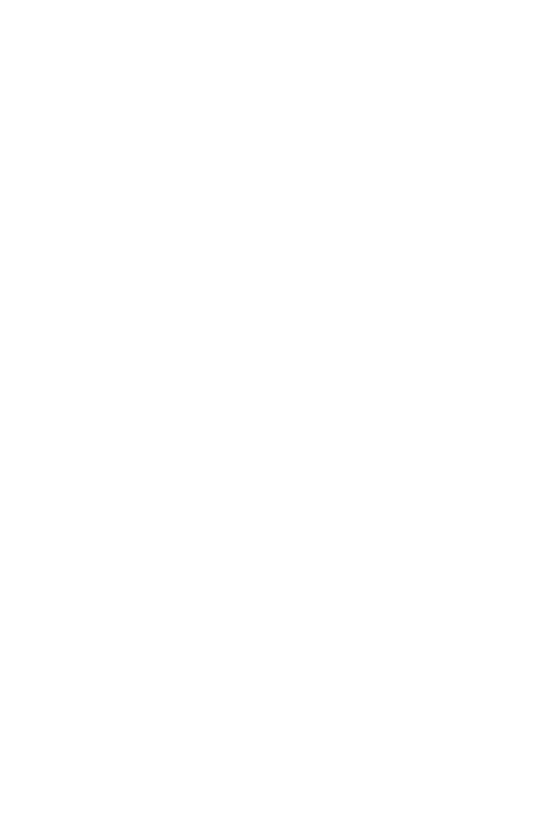7
Using your phone
Using your phone
Turn your phone on/off
To turn on your phone, press and hold the Power/Lock Key.
To turn o your phone, press and hold the Power/Lock Key, and tap
Power O on the screen when it appears.
NOTE: The first time you turn on your phone, you will need to activate it.
See the Get started guide included with your phone.
Locking/unlocking the screen
To turn on your screen, press the Power/Lock Key. Then swipe up on the
screen to unlock it.
To create a screen unlock pattern, touch Setting > Security > Screen lock.
To turn o your screen and prevent accidental key presses, press the
Power/Lock Key.
Touch screen tips
Use touch gestures to move around the screen, open menus, select items,
zoom in and out of web pages and more.
There are several touch gestures recognized by your phone:
• Tap—Tap the screen with your finger to select items or press buttons
on the screen.
• Touch and hold—Touch and hold an item on the screen (such as a link
in a web page) to open available options.
• Swipe—Swipe by quickly sliding your finger in any direction.
• Drag—To drag, touch and hold an item and move it to a new position.
• Double tap—Double tap to zoom in/out on a web page or picture.
• Multi-touch—Pinch or spread your thumb and index finger
to zoom in or out.
