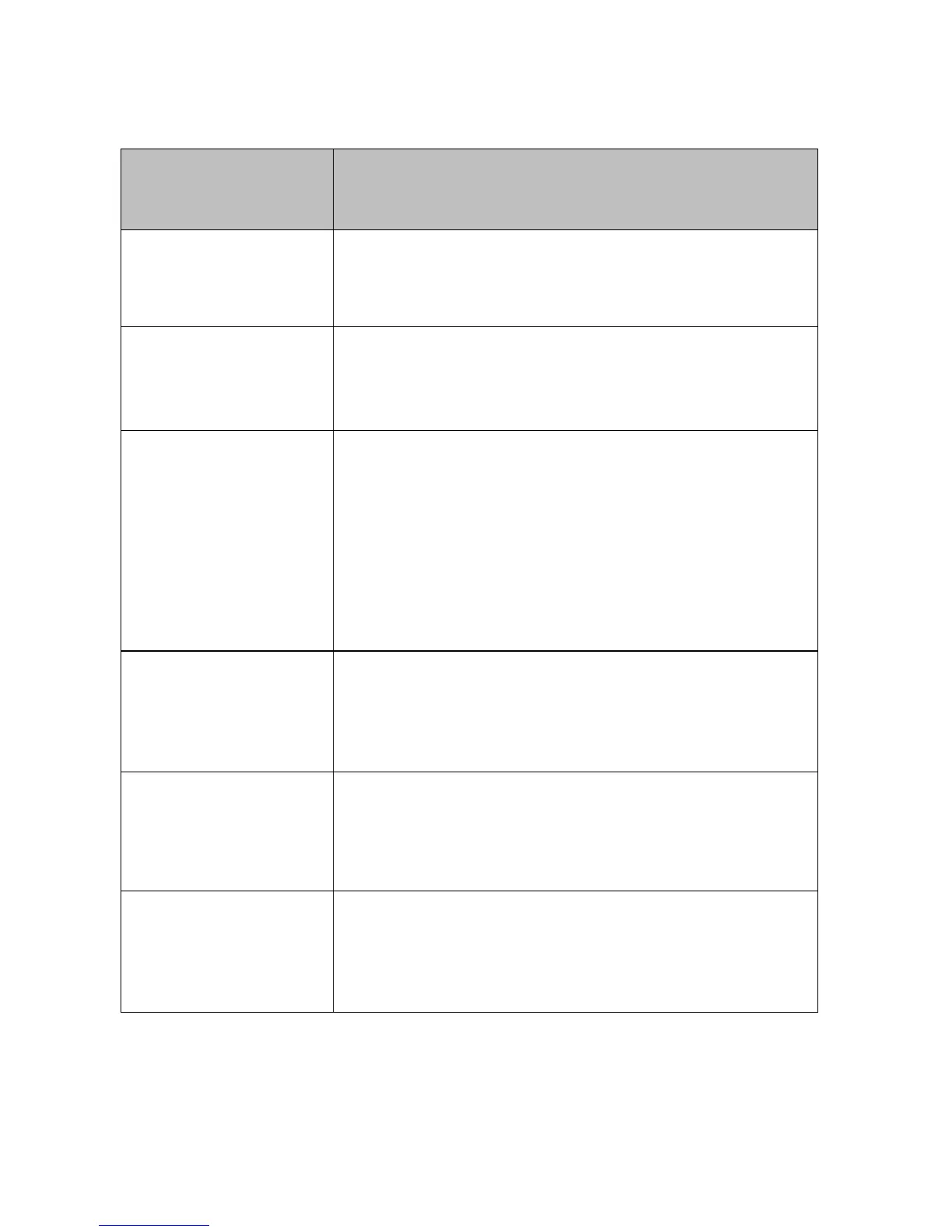TROUBLESHOOTING
If your system is not operating properly, please refer to the following information.
Check power source and power input cable
Check fuse in power cable plug
Check battery in remote
Power light on but no
sound
Turn the volume up with remote.
Make sure the output volume on your test device is at full and
that it works through the built-in device loudspeakers.
Check that all input cables shielded properly. Poor quality
cable with uneven shielding introduces noise.
Long cables are particularly susceptible to picking up induced
noise. Adding Ferrite cores may help to reduce this.
Make sure all source devices are connected to the same power
source. If disconnecting a laptop from power solves the
problem then this is definitely the cause of the problem.
Slave loudspeaker not
working
Check speaker cable to ensure there a proper connection at
both ends.
If possible test with another slave loudspeaker.
Slave loudspeaker is
quieter than master
loudspeaker
This is typically caused by the use of incorrect cable between
the master and slave loudspeakers. It is too thin, or shielded.
Replace cable immediately.
Device not connecting to
Bluetooth
Bluetooth driver implementation on Windows PCs is not
consistent. You may need to download drivers from your
computer manufacturer’s website, and even then you may not
be able to make it work.