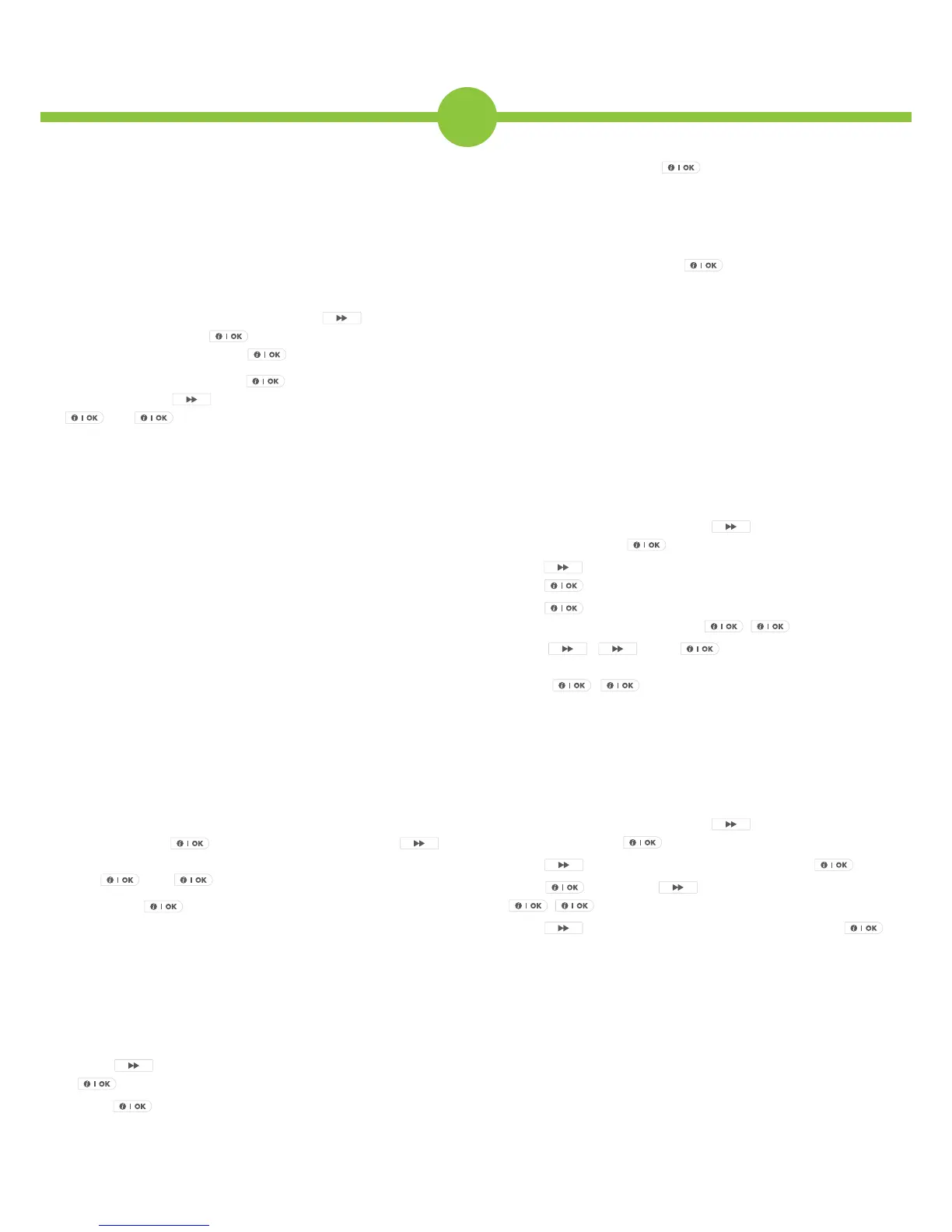L Note a programmable output (PGM) is available for
hardwiring an additional internal siren. It is not possible to
connect a SCB/SAB type system to the PowerMaxExpress.
6. Dening the Zone Types will allow you to program what
happens when alarm sensors are triggered in the armed Away
& Home modes, whilst also being able to allocate a zone name
and chime setting.
You should be in the installer mode, press
until[3.Dene
Zones] is shown. Press
, and enter the zone number you
need to program followed by
again.
At the screen Zone Type press
and the existing setting will
be shown, press
to scroll to the next option then press
and
againonceyoundthezonetyperequired.
•
Interior—This zone will be turned off during the Home set
(ideal for Landing and bedroom detectors).
•
Interior Follower—This zone will allow access in the delay
mode (without triggering the alarm), and will also be turned
off during the Home set mode (Ideal for Hall sensors that need
to be off during the night).
•
Perimeter—This zone will trigger during the Away and Home
mode (ideal for Living rooms, Kitchens etc).
•
Perimeter Follower—Same as above but allows access through
the detector during the delay mode (ideal for Hallways).
•
Home Delay – This zone incorporates the same attributes as
Perimeter Follower in Away mode but will start the entry/exit
beeps in Home mode (great for hallways where an interior
zone is upstairs).
•
Delay 1 & 2—These zones will start an entry timer when
activated during the Away or Home mode (ideal for the front
and back door which are being used as entry and exit points).
L There are many more zone types. Please refer to the
installation manual for more information.
The next screen allows you to pick the [Zone Name]. As
previously, press
to enter the menu then press
to
scrollthroughthelibraryuntilyoundthenamerequiredthen
press
and
againtoconrm.
Finally, press
to enter the chime option and select whether
you would like this to be Off or Melody type.
7. The Diagnostic Testing Feature is a useful tool for
determining the signal strength from the sensors deployed
on site. This should be carried out before and after you have
installed the system
Whilst in installer mode main menu :-
•
Press until the screen shows ‘Diagnostics’, then press
.
•
Press again (to test sensors) and ‘Diag. Testing’ will be
on screen.
•
Now walk around the premises and trigger the sensors (see
note below).
•
Once completed use the key to cycle through the zone
and check that all signals are either ‘Good’ or ‘Strong’. If any
sensors show ‘poor’ re-site to a better position.
If a wireless siren is on the system then you can perform a
remote diagnostic check by selecting [WL Siren Test] in the
Diagnostic menu and pressing
twice.
L If you nd a sensor is out of range consider using a
MCX-600/610 repeater. When powered via 12VDC this will
boost signals received from transmitters.
Express Communications
8. GPRS/SMS reportingallowsyourcustomerstobenotied
in the event of an activation via a monitoring centre or SMS text
message. First decide what type of reporting you need to enable
then follow the relevant section below.
SMS Reporting
•
Within the installer mode press
untilyousee‘Dene
Comm’ then press
.
•
Press
until the display shows ‘4. Private Reporting’ then
press
.
•
Press
attherstoption‘ReporttoPRVT’andselectthe
‘all (–op/cl)’ option. Then press
,
.
•
Press
,
then
to enter the SMS phone
number menu. Enter the SMS numbers here as required then
press
,
. Note that these numbers can also be
changed in the User menu.
GPRS Only Reporting
Note that GPRS reporting can only be setup with Visonic enabled
Central Stations. Please refer to the list below or check with your
preferred monitoring centre.
•
Within the installer mode press
untilyousee‘Dene
Comm’ then press
.
•
Press
until 2.GPRS/BB is shown then press
•
Press
then press
to ‘Enable’ GPRS report. Press
,
.
•
Press
until display shows ‘GPRS APN’ then press
.
Enter the Network APN address provided by your SIM provider,
or use the table below, via the keys:-
•
Key 2 – moves backward in the alphabet/symbol library
•
Key 5 – changes case
•
Key 8 – moves forward in alphabet/symbol library
•
Next – moves to next letter
•
Back–movebackintheeld
•
0 – space or deletes a letter
•
OFF–deletesalltheeld
