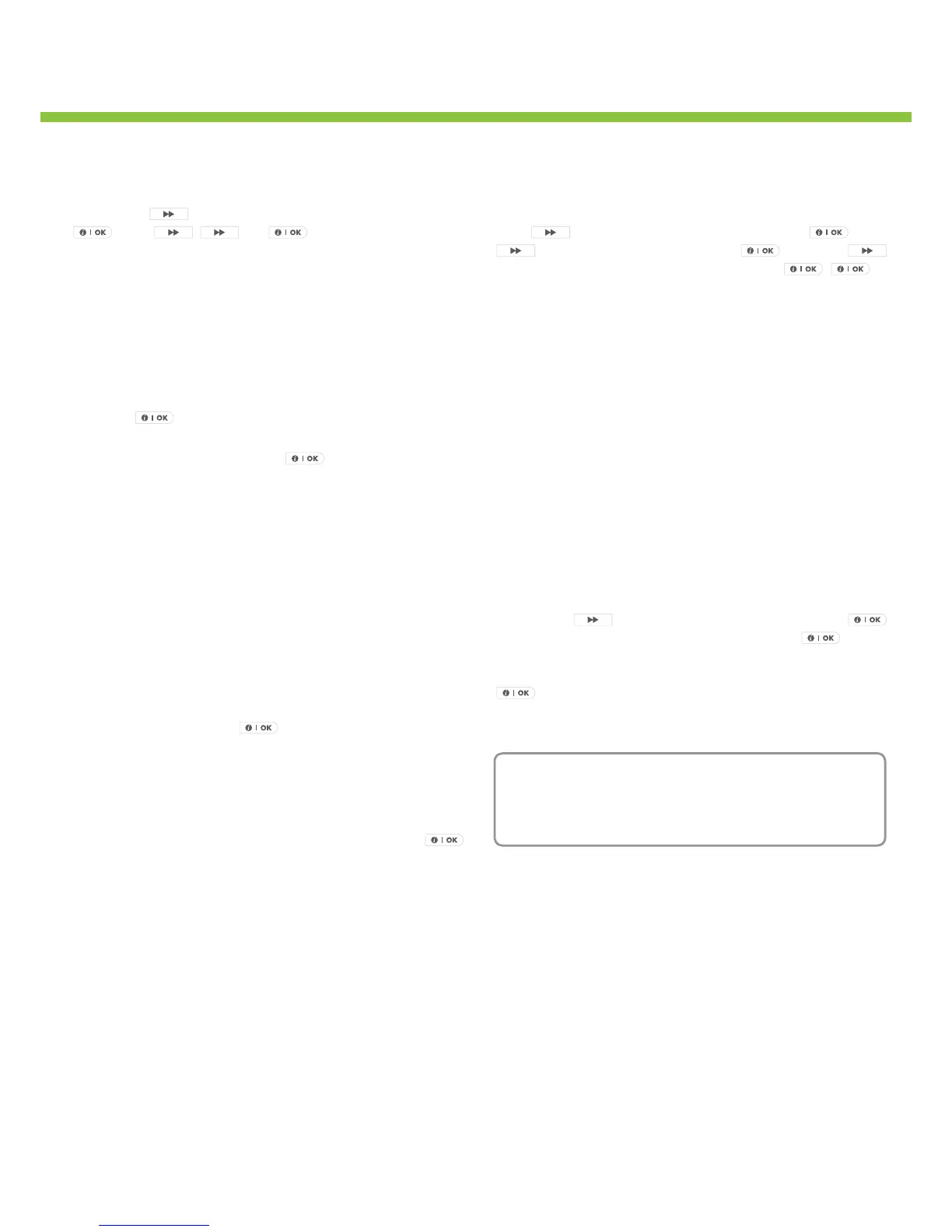Quick Reference Guide
9. Testing the GPRS Communications
To test the GPRS status ensure you are in the installer mode
then press
until you see ’10.Diagnostics’ then press
. Press
,
and
to enter GPRS connection
test. The screen will show, ‘Please wait…’. Once completed a
message will be displayed:
•
SIM fail – the SIM is not enabled for GPRS, there no is credit
on the account or is not installed properly
•
Denied by Server – The Panel ID has not been registered
on the IP server. Contact the CS and advise them of the
panel ID
•
Srvr unavailable – check SIM has credit available
•
Unit
– The test is successful
To see the network signal strength exit the installer mode. In the
‘Ready’ or ‘Not Ready mode’ press
until the screen shows
‘RSSI xxxx’. The xxxx will be replaced by Strong, Good or Poor.
L On powering up the system or turning on the GSM/GPRS
options it may take 2-3 minutes to connect to the network
and the RSSI strength to be shown.
Testing the communications to the central station or user can
only be achieved by arming and triggering the system as per
real operation.
10. Trouble Shooting
Q – Display - The system display shows [NOT READY] or [NOT
READY - TROUBLE]
A – There is a fault outstanding, press the status button on
any keyfob or press the
button repeatedly and read
to each message shown. Any “…Alarm” messages i.e. “Hall
Tamper Alarm” can be ignored however, zone and tamper open
messages need to be addressed i.e. “Hall Tamper OPEN”.
Q – Display - How do I clear the [READY - MEMORY] message?
A – Press the status button on the Keyfob or press
repeatedly to review the memory condition. Start the ARMING
process then disarm the system. The memory prompt should be
cleared.
Q – RSSI strength poor – The network signal strength is low and
signals are not being sent to the CS.
A – Connect the optional external antenna if it is not being used.
If the network signal is still poor then consider relocating the
control panel or switching to a different network provider
Q – Communication – RSSI strength is Good but still I do not get
SMS or messages at the centre.
A – Check the SIM still has credit available. SMS the SIM phone
number with the message ‘ST 1111’ where ‘1111’ is changed
to the user code. If there is no reply, and credit available go
back and check each programming step especially the reporting
options.
Q – Panic – I am pressing the keyfob or panel panic buttons but
nothing happens.
A – You need to enable this facility to operate. In installer mode
press
untilyousee[DenePanel]thenpress
. Press
until [12: Panic Alarm] then press
then press
to select the type (Silent or Audible) pressing
,
to
conrm.
Q – Diagnostics – When I test the devices the diagnostic screen
says certain devices are [NOT OK]
A – Each time you enter the Diagnostic menu the previous
readings are cleared and the system needs to see a new signal
from the device. Simply repeat the test but make sure the device
is triggered (tamper or alarm)
Q – SMS house identication – When the text message arrives it
starts with ‘PowerMax’, can I change this?
A – The house identication can be changed by sending the
paneltheexamplemessage‘HN[usercode]VisonicOfce’.The
house name can be up to 16 characters
11. User Setting and Operation. Within the user settings
you can add/delete keyfobs, set time and date, program phone
numbers etc. To select any of these options enter the user menu
by pressing
until [User Settings] is shown, then
followed by the use code. Pressing ‘Next’ then
, whilst
in the menu will allow you to access the programming option.
Remember if you are changing a setting you need to press the
key twice.
User operation is via the keypad or keyfob (supplied).
NEED HELP ? Trade customer only call Visonic Product Support
on 0870 7300830 or email productsupport.uk@visonic.com.
End users should contact their place of purchase.
