
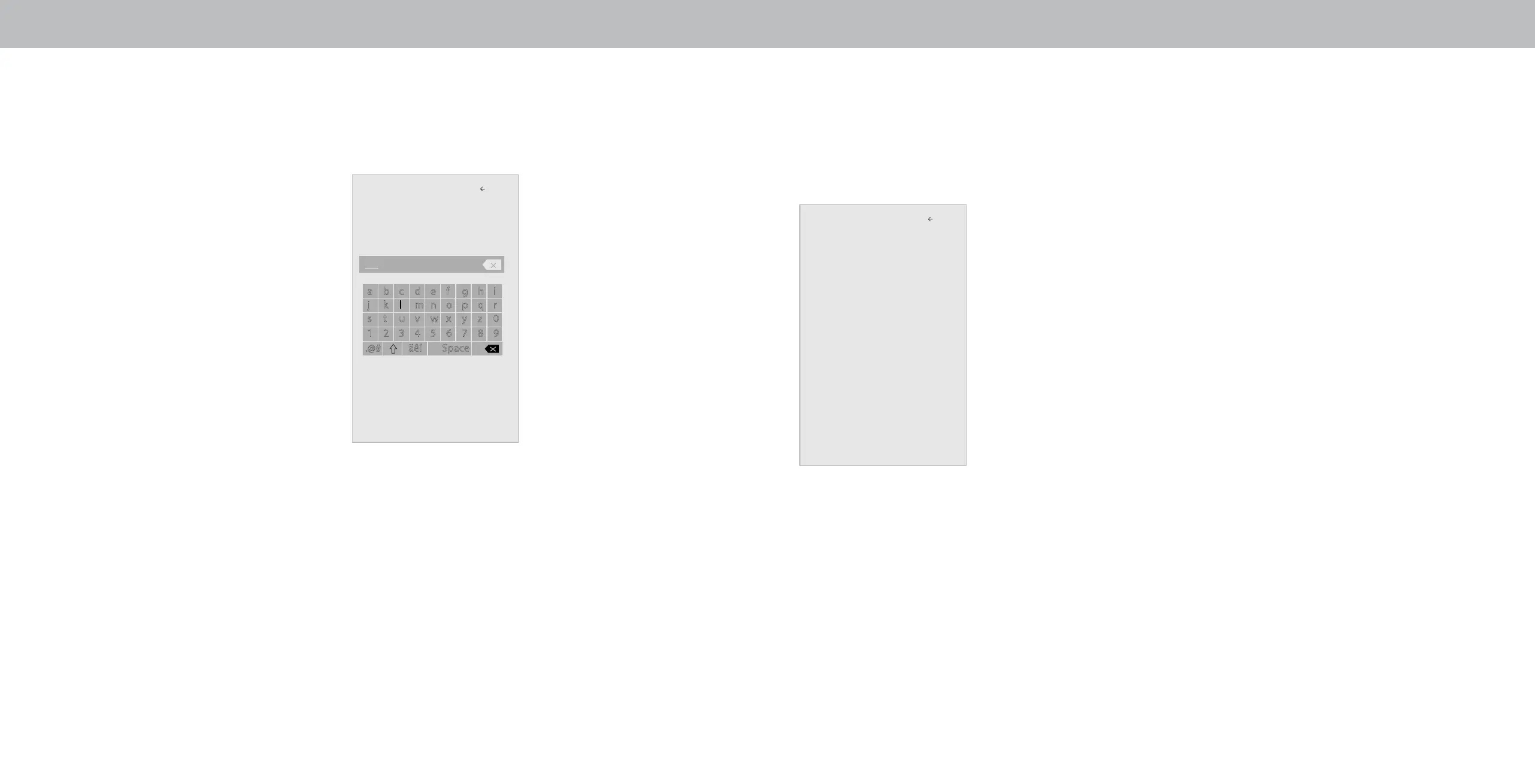
Do you have a question about the Vizio D43f-F2 and is the answer not in the manual?
Key safety guidelines for TV installation, use, and maintenance to prevent hazards.
Provides screw size, hole depth, pattern, and weight for wall mounting various TV models.
Guides through language, network, channel scanning, and registration for initial TV setup.
How to select between Standard, Calibrated, Vivid, Game, and Computer picture modes.
Details on adjusting Backlight, Brightness, Contrast, Color, Tint, and Sharpness for optimal viewing.
Adjusting Hue, Saturation, Brightness, and 11-point white balance for color accuracy.
Settings for Speakers, Volume Leveling, Balance, Lip Sync, and Digital/Analog Audio Out.
Options for DTS TruSurround and controlling the on-screen volume slider.
Steps to connect the TV to a wireless network using its SSID and password.
Managing program ratings and locking channels or content by rating.
Explains SmartCast TV and guides on launching its interface for streaming content.
Using VIZIO's support website for help with setup, connections, and technical problems.
Technical details on mounting, picture quality, inputs/outputs, and power for various models.
Details on what the VIZIO warranty covers, its duration, and procedures for obtaining service.