
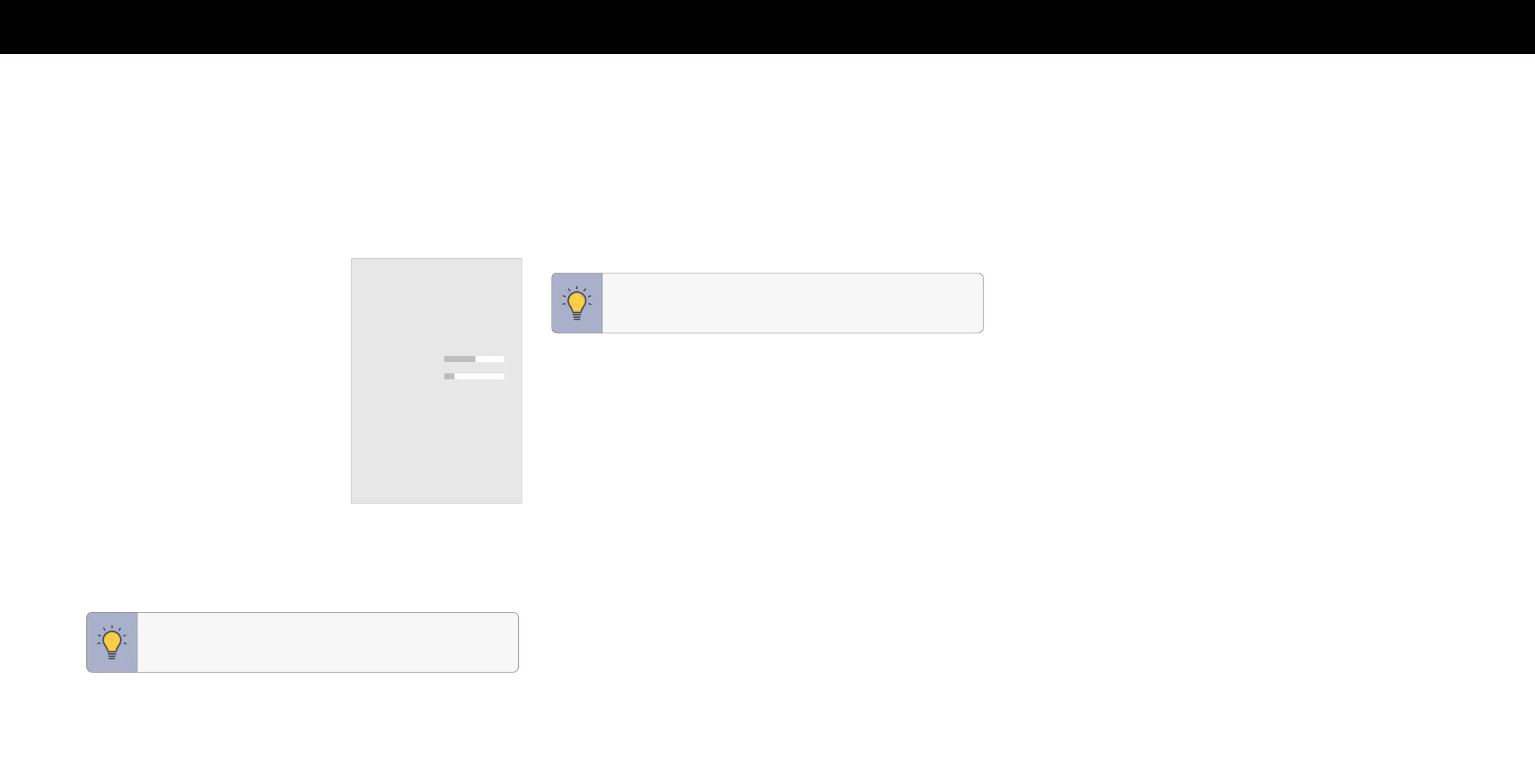
Do you have a question about the Vizio Quantum X P Series and is the answer not in the manual?
| Series | Quantum X P Series |
|---|---|
| Display Type | LCD |
| Smart TV Platform | SmartCast |
| Refresh Rate | 120 Hz |
| Voice Assistants | Google Assistant, Amazon Alexa |
| Bluetooth | Yes |
| Smart TV | Yes |
| Voice Control | Yes |
| Resolution | 4K (3840 x 2160) |
| HDR Support | Dolby Vision, HDR10, HLG |
| Variable Refresh Rate (VRR) | Yes |
| Screen Size | 65", 75" |
| Dimensions (Without Stand) | Varies by model |
| Weight (Without Stand) | Varies by model |
General instructions to prevent electric shock, fire, and damage.
Explains symbols like TIP and WARNING for better understanding.
Details about the TV's front panel, including sensor and indicator.
Explains how to connect devices using various audio/video cables.
Instructions on using navigation buttons and the OK button.
How to select different connected devices or inputs.
Explains different picture modes like Vivid, Bright, and Calibrated.
How to change the white balance of the picture.
Activates and customizes closed captions for programs.