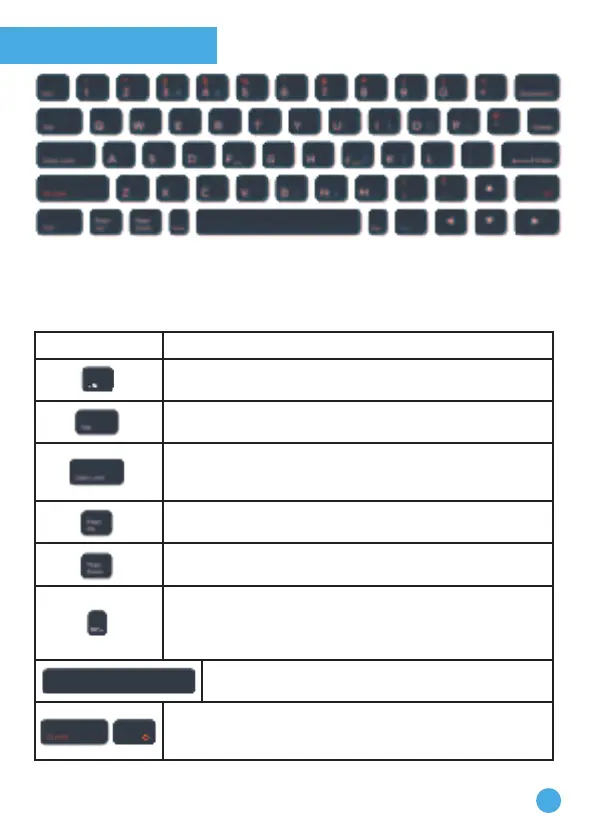4
Keyboard layout
Genio is equipped with a full QWERTY keyboard which is similar to a
typical computer keyboard.
In addition to the letter and number keys, there are also some function
keys:
Function keys: Function description:
Esc: Close a dialogue box, pop up menu or pull down
menu.
Tab: When typing, use this key to insert a tab stop at the
beginning of a line.
Caps Lock: When the Caps Lock is ON and the Caps
Lock indicator is illuminated, all letters will be typed in
capitals.
Page Up: If a scroll bar is available, this will scroll the
screen upwards by one page.
Page Down: If a scroll bar is available, this will scroll the
screen downwards by one page.
Hme (Home): When typing, return the cursor to
the beginning of the current line. When reviewing a
document with a scroll bar, press this key to reset the
scroll bar to the top of the page.
Space Bar: When typing, insert a space between
words, letters or numbers.
Shift: Press this key together with a letter key to
capitalise the letter. You can also use this key to access
the alternate letters or symbols coloured orange.