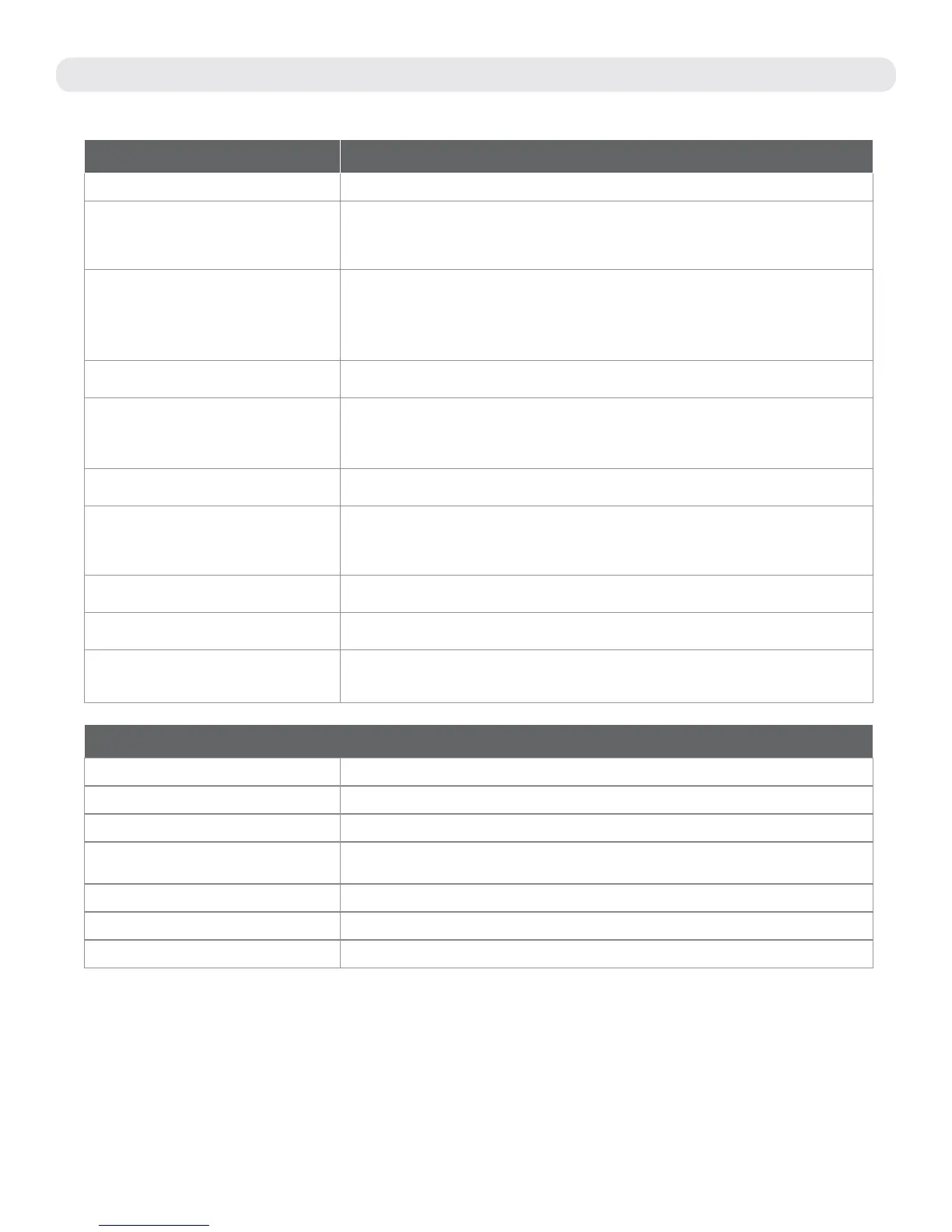6
WINEGARD
®
CONNECT
™
WF1 SUPPORT
Troubleshooting
QUESTION ANSWER
Am I able to paint the Winegard ConnecT WF1? Do not paint any portion of the WF1. Painting the system could damage the system and will void the warranty.
Why doesn’t my system have a “Scan for WiFi”
button?
One of two things is happening. Either you have logged into the system before the outdoor antenna has
fully powered up. Please wait four to five minutes for the system to fully boot before logging in. - OR - The
Ethernet cable for the outdoor antenna is plugged into the Ethernet port on the indoor unit. Plug it into the
port labeled “POE”.
The system says that it is connected, why won’t
web pages load?
Some WiFi sources do not require a password to connect but do require something before they will let you
use their network. In these cases, they will often have a “SPLASH” page that requires you to either agree to
their rules or enter a password before they will allow you to use their network.
These pages will not always load on the web browser that you select but instead open on your devices
default browser. Sometimes browsing to a web page will also bring up this splash page.
The system keeps making me log in every time I
try to change screens…
Check to see if you have a second window open on the Winegard ConnecT status screen. Close this window
and the problem should go away.
What if I forget my password? If you have not changed your default password, it will be listed on the back of the indoor unit. If you have
changed this password, you can reset the unit using the RESET button on the bottom of your indoor unit.
Press this button and your system will return to the factory settings. Once reset, the default password will
unlock your system.
I changed my password and nothing happened. The Winegard ConnecT will reject any password that is not long enough. Try entering a password of at least
eight characters. This will improve the security of your devices.
What do I do if 10.11.12.1 does not bring up the
login screen?
One of several things has happened. The first thing to check is the WiFi signal that your model is connected
to. If this is not the Winegard ConnecT SSID, this address isn’t valid. If you are indeed connected to the
correct network, the address may have been changed. To resolve this, press the reset button on the bottom
of your indoor unit. This will return the unit to its factory settings.
My default SSID does not appear on my device
when I search for it.
When the Winegard ConnecT first powers on or has reset for any reason, it stops broadcasting the SSID. It
may take between four and five minutes from the time it regained power to start broadcasting again.
I changed my Winegard ConnecT SSID and was
disconnected.
This is normal. The old SSID that you were connected to is no longer valid, simply open your device’s WiFi
screen and search for the name you chose for your network. Select this and enter the password.
I am connected to a network but the speed isn’t
very good.
The Winegard ConnecT can only extend the signal range for what is available. Try moving closer to the
source of the signal and logging on with your device directly. If the speed is still slow, try searching for
another available network.
LED DEFINITION:
Slow Orange Blink The Winegard ConnecT IDU is searching for an ODU.
Solid Orange The Winegard ConnecT IDU has found an ODU and is supplying power. Waiting for a response from the ODU.
Fast Orange Blink The Winegard ConnecT IDU has received a response from the ODU and is waiting for a network connection.
Slow Red Blink The Winegard ConnecT IDU is connected by the PoE port to a device other than an ODU. Please connect the
PoE port to the ODU only.
Solid Green The Winegard ConnecT IDU is connected to an ODU and has an internet connection available.
Fast Green Blink The Winegard ConnecT ODU is being updated with a new image.
Alternating Green & Orange Blink
The Winegard ConnecT IDU is being updated with a new image.
Continued next page For help, email help@winegard.com or call 1-800-320-9992