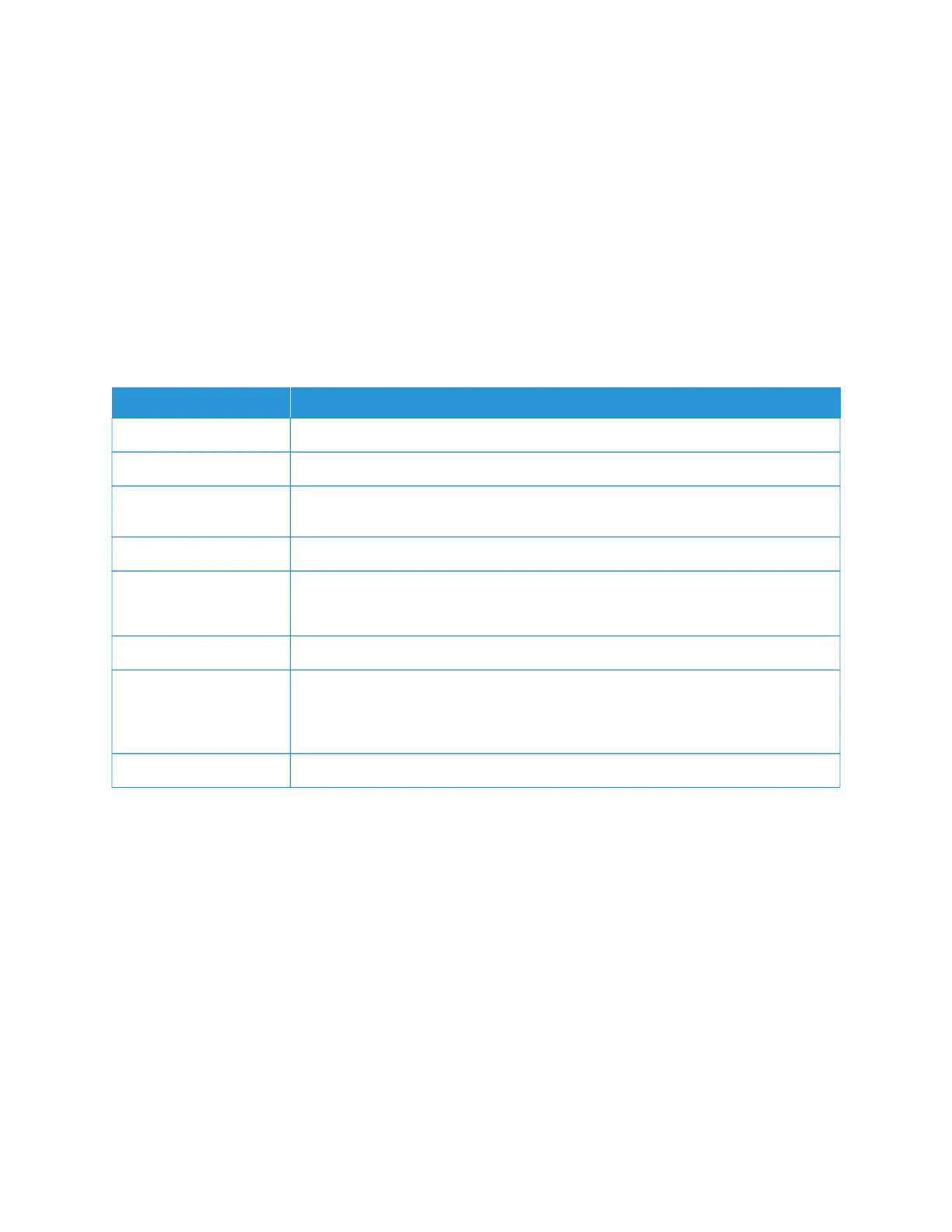Setting Up and Using the Accessibility Features
These features are supported only in some printer models.
ACTIVATING VOICE GUIDANCE
NAVIGATING THE SCREEN USING GESTURES
• The gestures are applicable only when Voice Guidance is activated.
• Enable Magnification to use the zoom and pan gestures.
• Use a physical keyboard to type characters and adjust certain settings.
GGEESSTTUURREE FFUUNNCCTTIIOONN
Double-tap Select an option or item on the screen.
Triple-tap Zoom in or zoom out text and images.
Swipe right or swipe
down
Move to the next item on the screen.
Swipe left or swipe up Move to the previous item on the screen.
Pan Access parts of the zoomed image that are beyond the limits of the screen.
This gesture requires the use of two fingers to drag across a zoomed image.
Swipe up then left Exit an application and return to the home screen.
Swipe down then left
• Cancel a job.
• Go back to the previous setting.
• Exit the screen that appears without changing any setting or value.
Swipe up then down Repeat a spoken prompt.
ENABLING MAGNIFICATION MODE
1. From the control panel, press and hold the 55 key until you hear a voice message.
2. Select MMaaggnniiffiiccaattiioonn mmooddee.
3. Select OOKK.
For more information on navigating a magnified screen, refer to Navigating the screen using gestures.
ADJUSTING THE VOICE GUIDANCE SPEECH RATE
1. From the home screen, select SSeettttiinnggss > DDeevviiccee > AAcccceessssiibbiilliittyy > SSppeeeecchh RRaattee.
2. Select the speech rate.
Xerox
®
C310 Color Printer User Guide 37
Set up, Install, and Configure