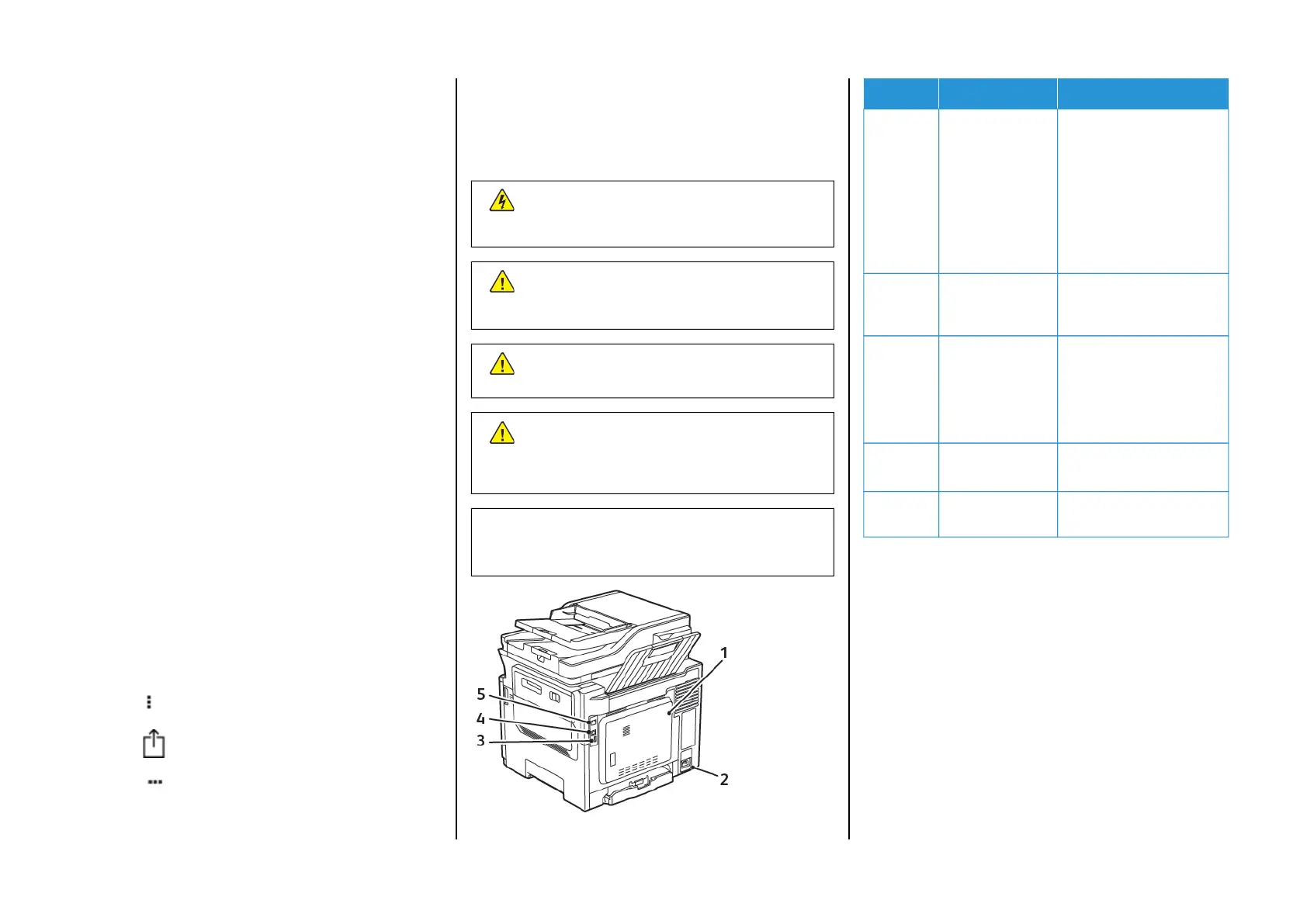1. From your Android mobile device, launch a compatible
application or select a document from your file manager.
2. Tap More OptionsPrint.
3. Select a printer, and then adjust the settings, if necessary.
4. Tap Print.
PPrriinnttiinngg ffrroomm aa MMoobbiillee DDeevviiccee UUssiinngg AAiirrPPrriinntt
®®
The AirPrint software feature is a mobile printing solution that allows
you to print directly from Apple devices to an AirPrint-certified printer.
• Make sure that the Apple device and the printer are connected to
the same network. If the network has multiple wireless hubs, then
make sure that both devices are connected to the same subnet.
• This application is supported only in some Apple devices.
1. From your mobile device, select a document from your file
manager or launch a compatible application.
2. Tap Share/Upload > Print.
3. Select a printer, and then adjust the settings, if necessary.
4. Print the document.
PPrriinnttiinngg ffrroomm aa MMoobbiillee DDeevviiccee UUssiinngg WWii--FFii
DDiirreecctt
®®
Wi-Fi Direct is a printing service that lets you print to any Wi-Fi Direct-
ready printer.
Ensure that the mobile device has a direct wireless connection to the
printer. For more information, refer to Connecting a Mobile Device to
the Printer.
1. From your mobile device, launch a compatible application or
select a document from your file manager.
2. Depending on your mobile device, do one of the following:
• Tap
> Print.
• Tap
> Print.
• Tap
> Print.
3. Select a printer, and then adjust the settings, if necessary.
4. Print the document.
Maintain the Printer
AAttttaacchhiinngg CCaabblleess
CAUTION—SHOCK HAZARD: To avoid the risk of
electrical shock, do not set up this product or make any
electrical or cabling connections, such as the power cord,
fax feature, or telephone, during a lightning storm.
Warning: To avoid the risk of fire or electrical shock,
connect the power cord to an appropriately rated
andproperly grounded electrical outlet that is near the
product and easily accessible.
Warning: To avoid the risk of fire or electrical shock, use
only the power cord provided with this product or the
manufacturer's authorized replacement.
Warning: To reduce the risk of fire, use only a 26 AWG or
larger telecommunications (RJ-11) cord when connecting
this product to the public switched telephone network. For
users in Australia, the cord must be approved by the
Australian Communications and Media Authority.
Warning—Potential Damage: To avoid loss of data or
printer malfunction, do not touch the USB cable, any
wireless network adapter, or the printer in the areas shown
while actively printing.
NUMBER USE THE TO
1 LINE port Connect the printer to
an active telephone line
through a standard wall
jack (RJ-11), DSL filter,
or VoIP adapter, or any
other adapter that
allows you to access
the telephone line to
send and receive faxes.
2 Power cord
socket
Connect the printer to
a properly grounded
electrical outlet.
3 USB port Attach a keyboard or
any compatible option.
This port is available
only in some printer
models.
4 USB printer
port
Connect the printer to
a computer.
5 Ethernet port Connect the printer to
a network.
7
