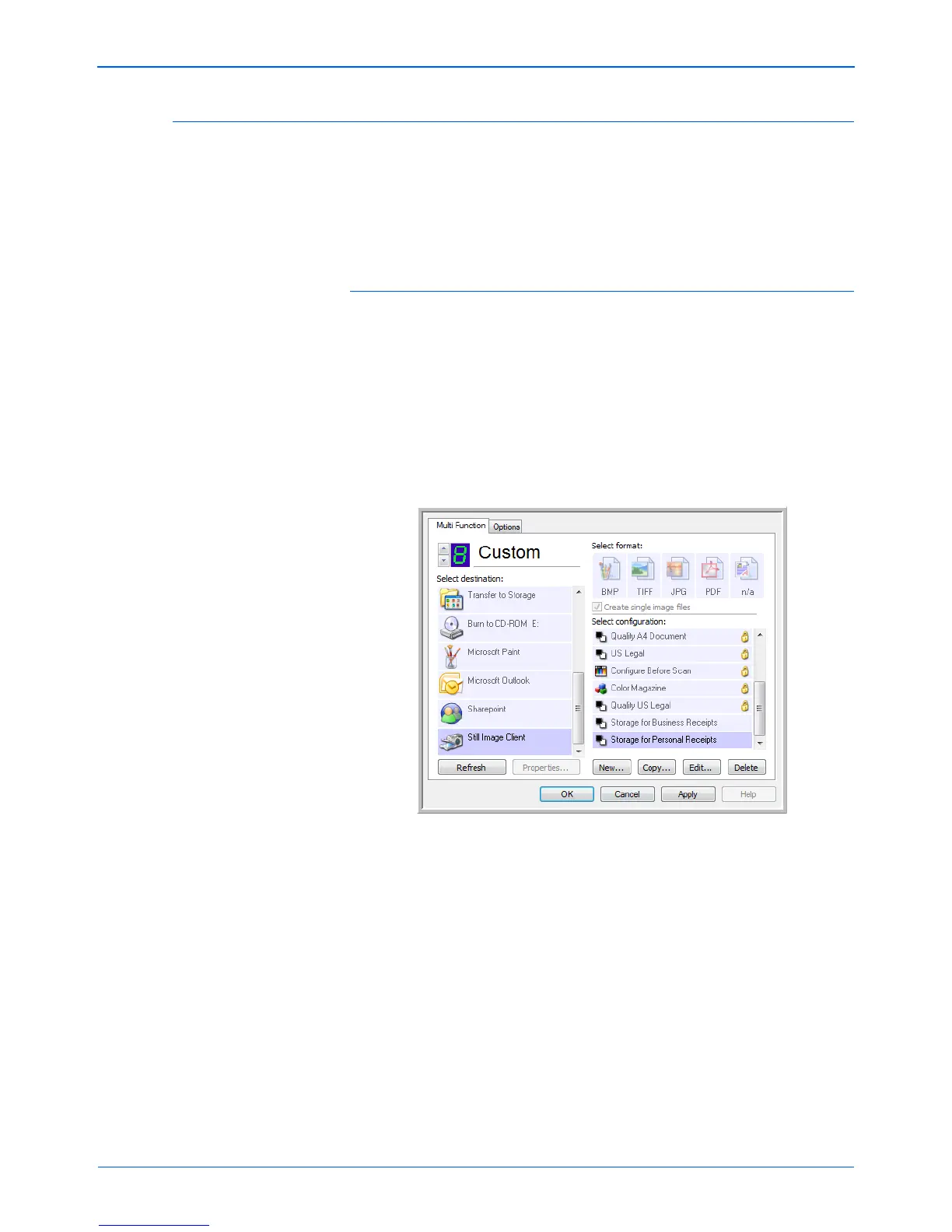DocuMate 262 Scanner User’s Guide 71
Scanning
Scanning with Event Forwarding
If you want to specify an application to use for scanning at the start
of the process, you can use event forwarding. The scanner will
feed in the first page, but will then stop until you select the
application to use. After you select the application, its interface will
open and you can use it to continue with the scanning.
To scan with event forwarding:
1. Open the One Touch Properties window.
2. Using the arrows, choose a button to use for the event
forwarding.
3. Select Still Image Client as the Destination Application.
Note that you cannot choose a page format for this option
because the actual destination application is not selected until
after the scanner feeds in the first page of your document.
4. Choose a Scan Configuration.
5. Click OK.
The One Touch Properties window closes.