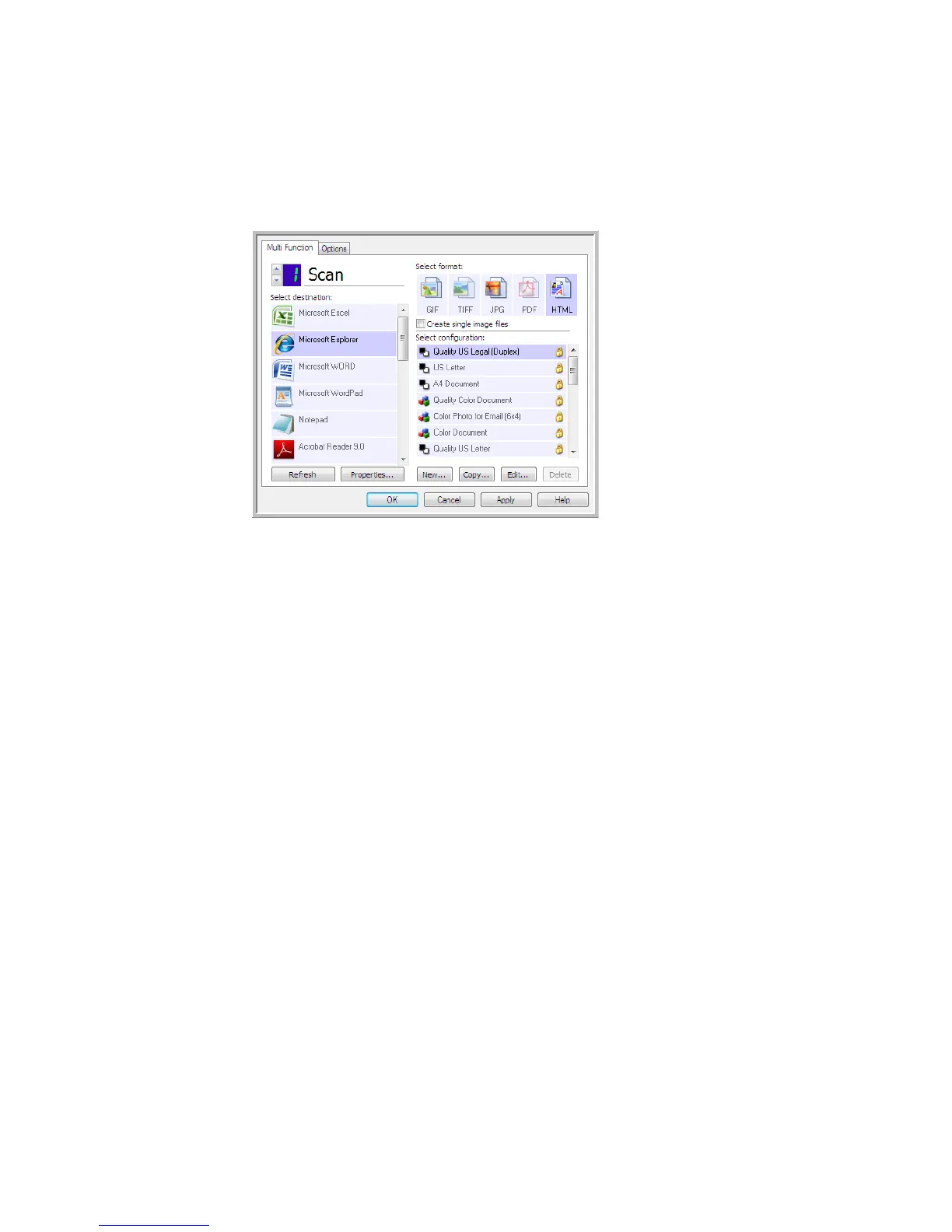Xerox DocuMate 3460
User’s Guide
100
Creating an HTML Web Page from Your Scanned Documents
1. Open the One Touch Properties window.
2. Select your web browser as the Destination Application and Choose HTML as the Format.
3. Choose a Scan Configuration that has the settings for how you want any images, on the pages
you are scanning, to be displayed. For example, choose a color or grayscale scan configuration if
your documents contain images that you want posted to your website with the HTML text.
4. Click OK.
5. Start scanning using the button you selected for scanning with the HTML format.
When scanning is finished, the document is first converted to editable text using the OCR process,
then converted into an HTML format. Any images detected by the OCR engine are isolated and
linked as *.gif files.
6. Microsoft Internet Explorer, or other web browser you scanned to, then opens showing your
converted page. The application’s URL field shows the location where One Touch saved the HTML
files for you to locate and post to your website.