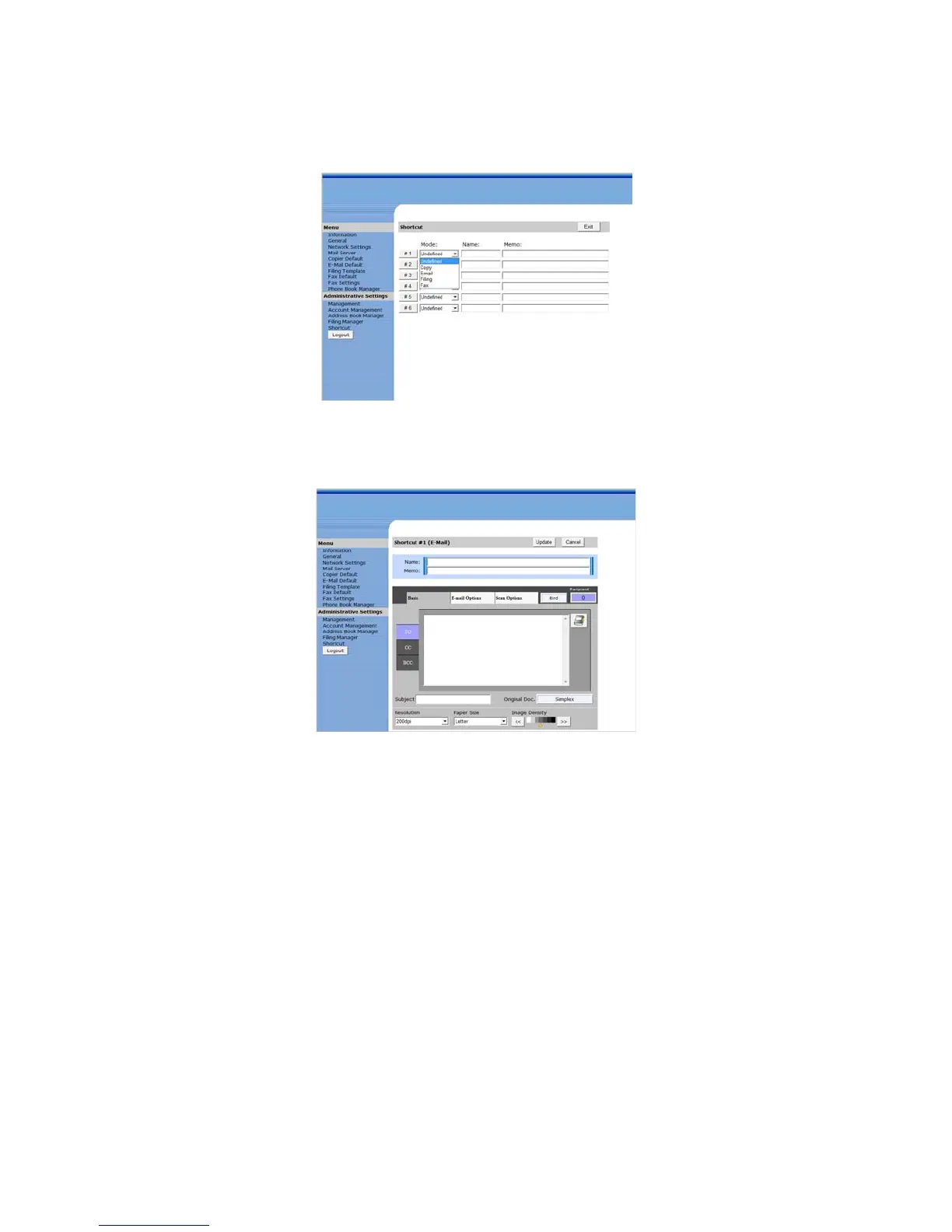Xerox DocuMate 3920
User’s Guide
102
6. Click on the down arrow, next to the shortcut number you want to configure, and select an option
from the list.
7. Click on the number button next to the Mode field you selected.
The following window shows the screen for configuring E-Mail as one of the Shortcut buttons.
8. Fill in the Name and Memo fields.
This is the information that will display in the Shortcut window, and on the LCD display.
9. Select the scanning options you want to set for this Shortcut button.
Please note that all scan configuration options are described in detail in the appropriate
configuration chapter in this User’s Guide.
• Copying on page 35
• E-mail on page 45
• Filing on page 57
• Faxing on page 69
10. After you are finished selecting settings for the Shortcut button, click on Update to send the
information to the scanner and return to the Shortcut menu.