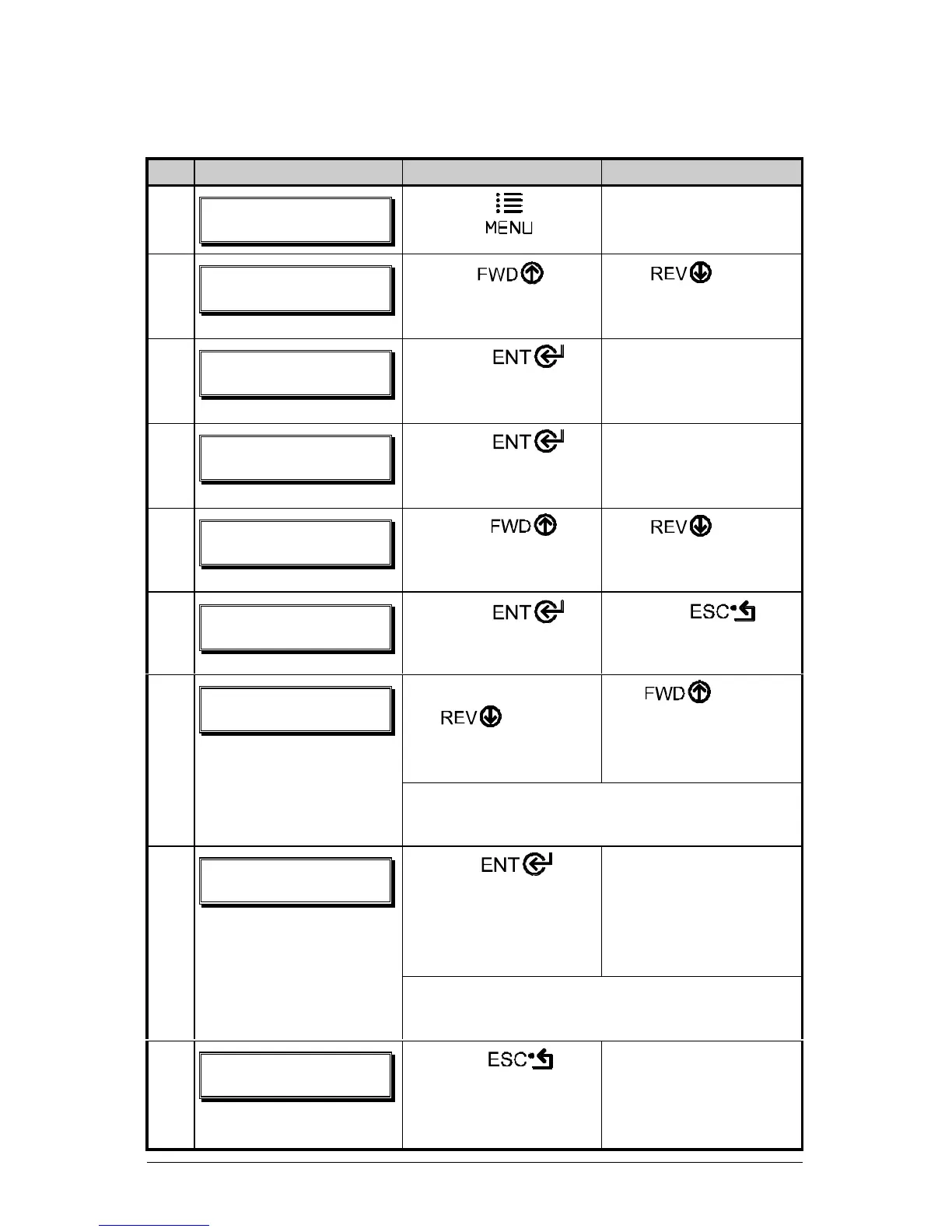128 I-Class
To save a manually entered setup (for example, an application that required an
Advanced Entry Calibration before beginning) as a configuration file using the
front panel:
Step Displayed Message Operator Action Comment(s)
1
Press the Key.
You are entering
‘Menu Mode’.
2
Use the Key
to scroll to ‘System
Settings’.
The Key can
also be used.
3
Press the
Key to select ‘System
Settings’.
You are entering the
‘System Settings’
menu.
4
Press the
Key to select
‘Configuration File’.
You are entering the
‘Configuration File’
submenu.
5
Press the
Key to scroll to ‘Save
Setting As’.
The Key can
also be used.
6
Press the
Key.
Press the
Key to exit this
selection.
Enter a file name using
the Key to
scroll through the
characters.
The Key can
also be used.
7
þ Note: To change an accepted character,
select the delete function (solid flashing block)
and press the ENTER Key.
Use the Key
to accept the character.
Continue entering the
file name in this
manner (“SPECIAL
STOCK” has been
used as an example).
8
þ Note: To abort the “save setting” function,
delete all entered characters in the file name
and press the ESCAPE Key.
9
Press the Key
repeatedly to save the
file name and return to
‘Ready’.
Save complete. (To
restore a saved file
using the front panel
see Section 4.1.5.)