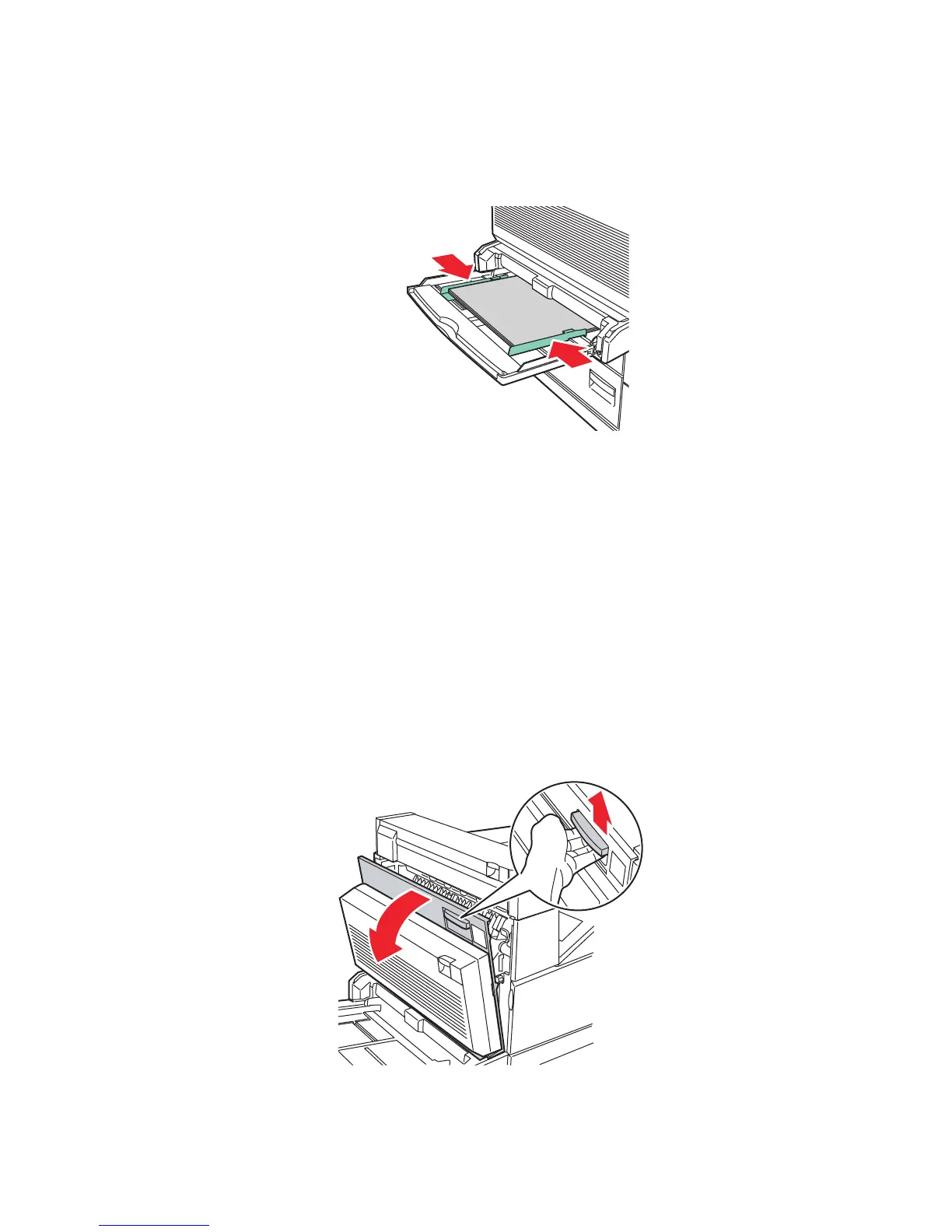Paper Jams
Phaser® 5500 Laser Printer
4-26
Paper Size Jam in Tray 1 (MPT)
Follow these steps to clear the paper size jam in Tray 1.
1. Verify that the width guides are pressed against the paper.
2. If the paper size and type shown on the front panel match the size and type of the paper in
the tray, press the OK button.
3. If the paper size shown on the front panel does not match the size of the paper in the tray,
do the following:
a. Select Change Paper Size, then press the OK button.
b. Select Auto Sensed, Custom, or a listed paper size, then press the OK button.
c. If you selected Custom, specify the width and height of the paper. Select Custom
Width, press the OK button, scroll to the width of the paper, then press the OK
button. Select Custom Height, press the OK button, scroll to the height of the paper,
then press the OK button.
4. Open Door A.
Warning
Use caution; some components inside Door A may by hot.
5500-220
5500-001
D
A
E