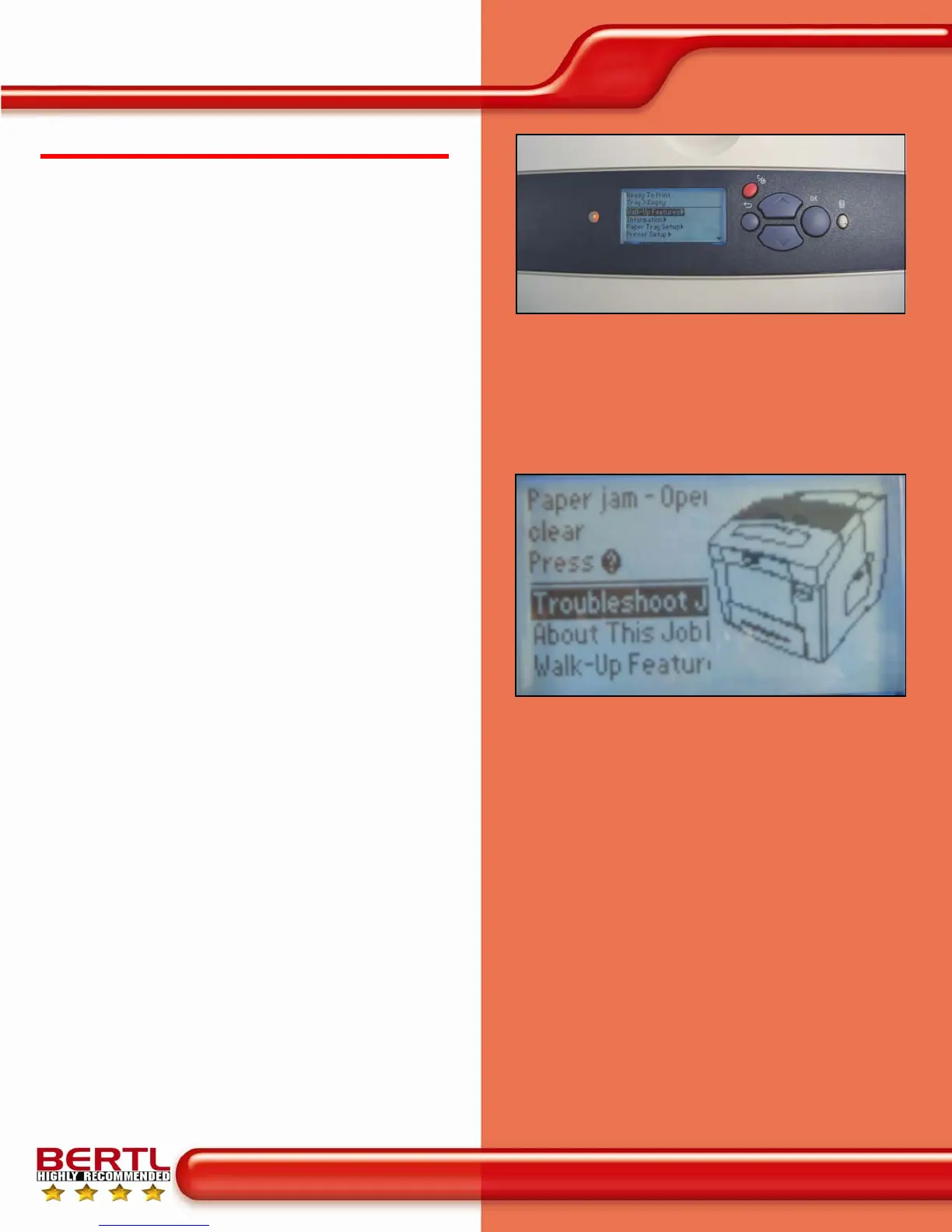Copyright © 2007 MCA Internet, LLC dba BERTL. 13 April 2007
All Rights Reserved. The license under which this document is made available and applicable law prohibit any reproduction or further transmission of any portion of this document. This
document may only be viewed electronically through the www.BERTL.com Web site and may not be stored in electronic or hard copy format. Any reproduction of trademarks is strictly
prohibited. BERTL accepts no responsibility for any inaccuracies or omissions contained in this document.
Page 11
May 2007
Xerox Phaser 8560
www.bertl.com
PROGRAMMING THE CONTROL PANEL
Visit a few MFP manufacturers’ showrooms, and you will
see a wide range of control panels and touch screens.
The most rudimentary consist of a selection of hard keys
and an LCD screen that can often be challenging to
navigate. On the other hand, some control panels that
utilize hard keys and LCD screens can actually be easier
to use than touch screens. However, hard-key/LCD panel
systems that require users to scroll through various
settings and make a selection can also often be
challenging to use.
Among touch screens, some utilize a menu-driven system,
while others utilize an icon-based system. Some menu-
driven touch screens can involve many complicated sub-
menus that can be difficult to navigate.
Most manufacturers try to keep their control panels and
touch screens consistent across their MFPs and printers,
so that users do not have to spend time learning how to
use a new control panel when moving from device to
device.
A control panel’s ease of use—or lack of—can often have
a significant affect on user productivity. The harder it is to
select frequently used options such as duplexing,
document finishing, etc., the more time the user has to
spend programming the device and the less productive
they are. In the chart to the right, BERTL assesses how
many steps are required to make these frequently-used
settings.
The Phaser 8560’s control panel provides an intuitive,
walk-through menu system that is relatively easy to use.
Navigating through the screens is simple: users press
the up and down arrows to move between menus, select
the OK button to accept the choice, and then press the
return button to exit the specific screen. To cancel a
print job currently printing, users can press the red “C”
button.
Ease of Use