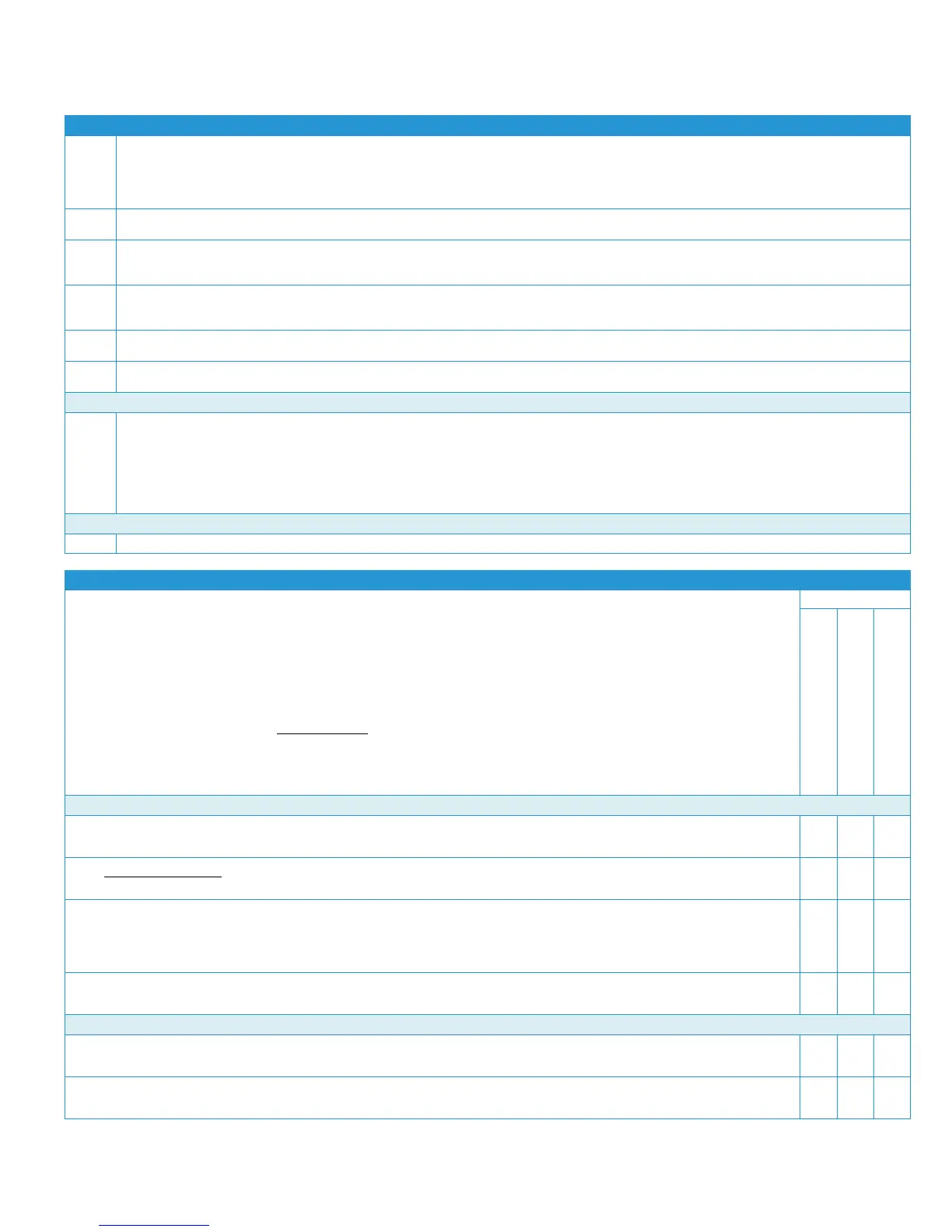I N S T A L L A T I O N V E R S A L I N K ® C 7 0 0 0 S E R I E S
Customer Expectation and Installation Guide 20
Connectivity for Remote Services
For Client Review of Expectations for Remote Services:
To the extent necessary to fulfill Services, Customer grants Xerox, without charge, Remote Data Access. Remote Data Access shall be enabled by
Customer prior to the commencement of Services via a method prescribed by Xerox and Customer shall cooperate and assist Xerox in providing Remote
Data Access. Unless Xerox deems Devices incapable of Remote Data Access, Customer is responsible to ensure that Remote Data Access is maintained at
all times Services are being performed, and Xerox will not be responsible for failures to meet service levels where Remote Data Access is not fully
maintained by Customer.
Upon Xerox’s request, Customer shall also provide key contact information, such as IT contact name and phone number for support of their Devices on
the their network.
Most Xerox equipment is supported and serviced using data that is automatically collected and transferred to Xerox via electronic transmission from
equipment through the Customer’s network (“Remote Data”). This Remote Data is considered confidential information under the service agreement
terms.
Remote Data transmitted from Customer may include device information such as registration, meter read, supply level, configuration and settings,
software version, and problem/fault code data and may be used by Xerox for billing, report generation, supplies replenishment, support services, on-going
and future site optimization opportunities and product improvement purposes.
Remote Data Access may also enable Xerox to make available to the customer maintenance releases or upgrades for software or firmware and to
remotely diagnose and modify devices to repair and correct faults.
Remote Data will be transmitted to a secure off-site location in a secure manner specified by Xerox in accordance with Xerox published policies on
information security [at http://www.xerox.com/information-security/enus.html] for your region.
For Install Support that includes Xerox System Analysts:
Customer shall contact and/or be contacted by their Xerox Systems Analyst.
For Install Support that does not include Xerox System Analysts:
Customer shall first utilize their Product System Administrator Guides available at Xerox.com, under the Support and Drivers link and by selecting
documentation for their desired product. If unsuccessful, the Customer should go to Xerox.com and select “Technical Product Support” within the
“Contacts” link to determine the appropriate contact for further support.
Setup Remote Services on Xerox device:
Use the following to begin the establishment of Remote Services for your new Xerox device. This is not to replace the product System
Administrator Guide or Installation Guide but to identify certain install tasks that can be completed before and after the delivery of
your device.
In order to take advantage of Xerox offerings, Device Direct and/or Xerox Device Agent (like XDA lite) software must be installed and
devices connected and communicating to Xerox. These offerings may include Automatic Meter Reads, Automatic Supplies
Replenishment and Remote Diagnostics Support for your device(s).
The following needs to be completed where applicable:
Professional Services/Partner
Customer Service Engineer
PRE-DELIVERY: Device Networking Tasks:
1. Non-Production Devices: After signing agreement with Xerox, an email will be sent to you with a web link to download the appropriate
software to install on a PC/server that is operational 24/7.
2. Print Driver Software: Go to the “Support and Drivers” link on Xerox.com. If applicable, print drivers will be available to download and
install on your client devices.
3. Installation by Professional Services: To ensure Device Remote Connectivity can be established, network data will need to be
collected by a Xerox Systems Analyst. A configuration form will be provided and require completion for each device documenting
connectivity and network information. Each individual device will require a configuration form, unless all devices are to be configured in
the same manner. In those cases, one configuration form along with a list of applicable serial numbers on a separate sheet is
acceptable.
4. IT Policy Compliance: You (customer) are responsible for obtaining approval for any internal IT policy compliance required for the
Xerox device/software to communicate via your intranet / internet to Xerox.
POST-DELIVERY/INSTALL: Device Networking Tasks:
5. Ethernet Cable: You (customer) need to provide an Ethernet cable for the device to the network drop. Cable Connection can be
completed by customer or installer depending on requirements.
6. Sustaining Connectivity: Remote Connectivity must be maintained to take advantage of Xerox offerings. Offerings include Remote
diagnostics, supplies replenishment, and meter reads from appropriate products.