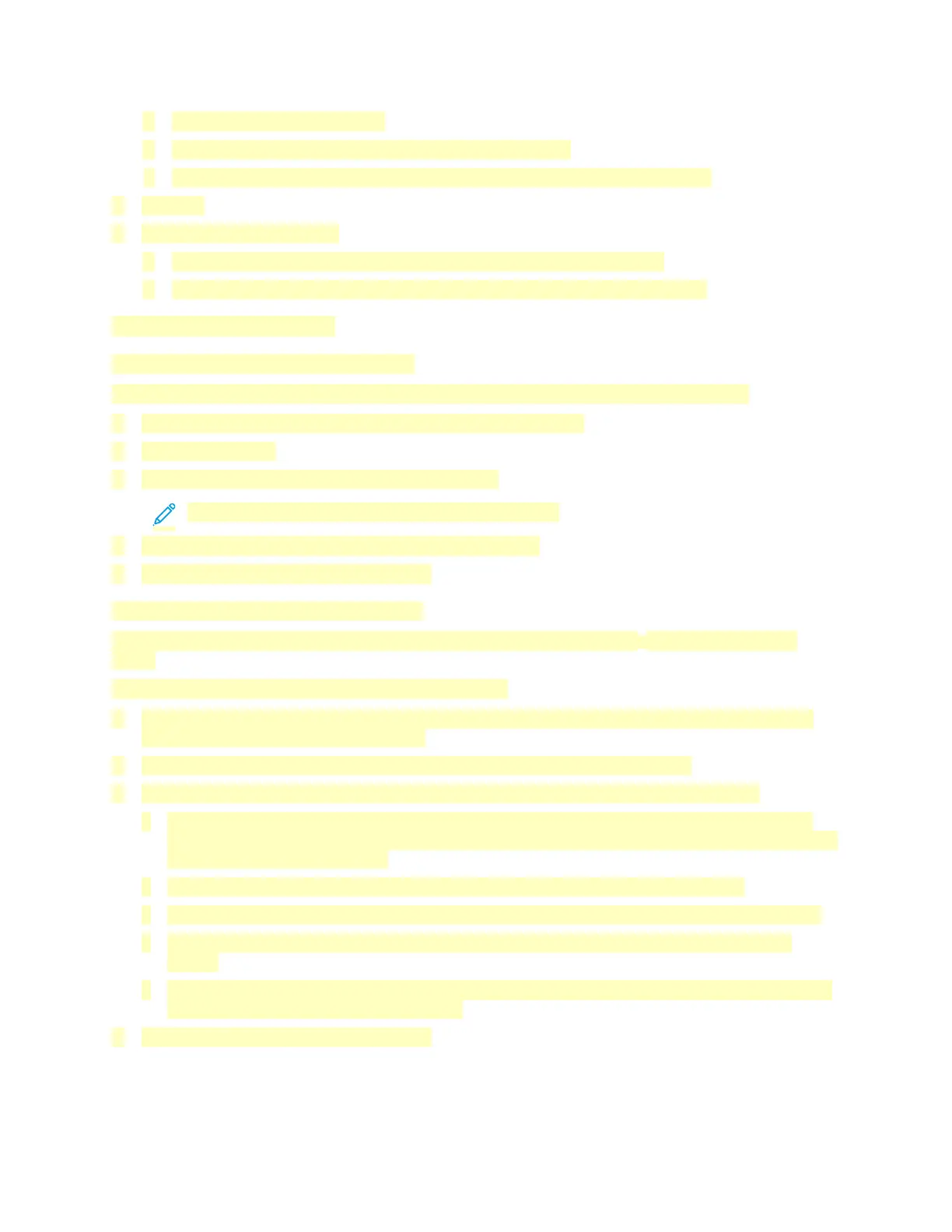a. Choose an icon for the preset.
b. To enable the preset as 1–Touch, select 1–Touch Preset.
c. To share the preset in all print drivers, select Show this Preset in All Drivers.
6. Click OK.
7. To print with these settings:
a. From the Saved Settings or Presets list, select the name of the preset.
b. For a 1–Touch preset, click 1–Touch, then click the required 1–Touch preset.
Macintosh Printing Options
Selecting Printing Options for Macintosh
To use specific printing options, change the settings before sending the job to the printer.
1. With the document open in your application, click File > Print.
2. Select your printer.
3. In the Print Options menu, select Xerox Features.
Note: To see all printing options, click Show Details.
4. Select any other required printing options from the lists.
5. To send the job to the printer, click Print.
Selecting Finishing Options for Macintosh
If your printer has a finisher installed, select finishing options in the Xerox
®
Features of the print
driver.
To select finishing options in the Macintosh print driver:
1. Open the Print dialog box, then click Show Details. Click the application menu for your current
application, then select Xerox Features.
2. To select stapling options, for Finishing, click the arrow, then select an option.
3. To select the output tray, for Output Destination, click the arrow, then select an option.
• Automatic: Use this option to have the printer determine the output destination based on
the number of sets and the stapling option selected. The printer sends multiple sets or stapled
sets to the finisher output tray.
• Center Tray: Use this option to select the output tray in the center of the printer.
• Center Top Tray: Use this option to select the upper output tray in the center of the printer.
• Center Bottom Tray: Use this option to select the lower output tray in the center of the
printer.
• Finisher Tray: Use this option to select the output tray on the right side of the Office Finisher
or the Office Finisher with Booklet Maker.
4. To send the job to the printer, click Print.
137