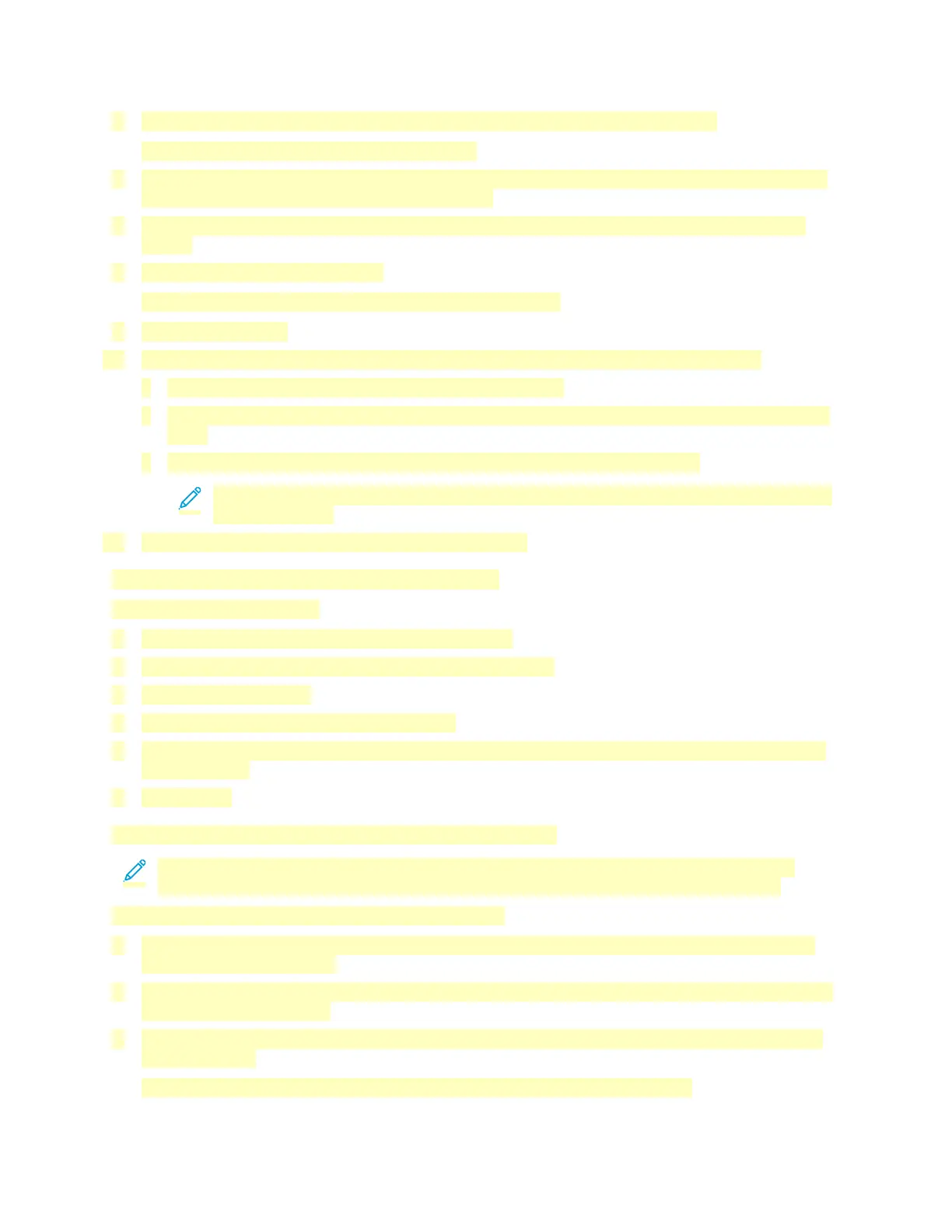5. To select a Personal Favorite, touch the Address Book icon, then touch Favorites.
A list of Personal Favorites appears for the app.
6. To add the recipient or scan destination details, touch the Personal Favorite required. Repeat the
procedure to add more recipients or destinations.
7. If you are scanning from 2-sided original documents, touch 2-Sided Scanning, then select an
option.
8. Adjust the job settings as needed.
For details about available features, refer to Apps Features.
9. Touch Send or Scan.
10. If you are scanning from the document glass, when prompted, do one of the following:
• To complete the job and return to the app, touch Done.
• To scan another page, load a new original document on the document glass, then touch Add
Page.
• To delete the scan and return to the app, touch Cancel, then touch Delete.
Note: If you are scanning a document from the automatic document feeder, a prompt
does not appear.
11. To return to the Home screen, press the Home button.
Deleting a Personal Favorite using the Control Panel
To delete a Personal Favorite:
1. At the printer control panel, press the Home button.
2. Touch Login, then enter a valid login name and password.
3. Touch the app required.
4. Scroll to the bottom, then touch Customize.
5. Touch Favorites, then touch the Trash icon that corresponds with the Personal Favorite that you
want to delete.
6. Touch Done.
Removing Personalizations using the Embedded Web Server
Note: Personalizations include your customized Home screen, Personal 1-Touch Apps, and
Personal Favorites. This procedure removes all personalizations from your User Account.
To remove all personalizations from your User Account:
1. At your computer, open a Web browser. In the address field, type the IP address of the printer,
then press Enter or Return.
2. In the Embedded Web Server, click Log In, then click on your user account. If required, enter your
password and click Log In.
3. To access your User Profile, click on your User Account name shown in the top right corner, then
click My Profile.
All personalizations you have configured for your User Account are displayed.
94