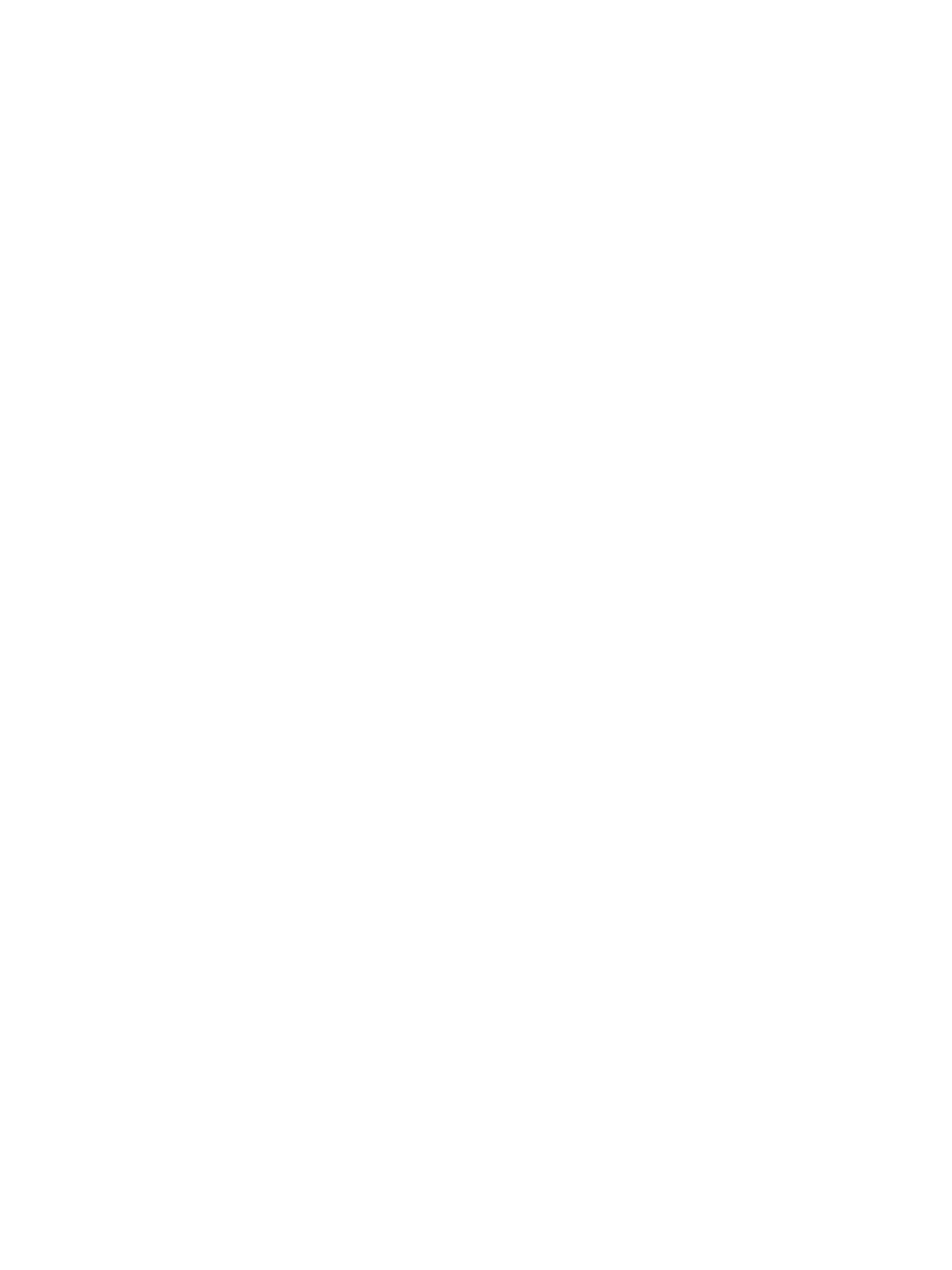Preparation
Xerox® Smart Card
Installation Guide
10
The first method requires installation of the DC certificate as part of this procedure and is the more
accepted method for validation. The second method retrieves the DC certificate automatically for each
authentication and doesn't require installation of the DC certificate onto the Xerox device.
An additional option is to combine the first and second options and compare the retrieved DC
certificate to the one stored at installation. This provides the most security as it prevents rogue DCs
masquerading as the real DC.
Note: Certificates are often obtained from the Information Technology professionals that support
your organization. If you are unable to obtain the required certificates, refer to the process
outlined in Appendix A. You can determine the domain that you are registered in using the process
outlined in Appendix B.
Server Specifications
Prior to installation, ensure your network infrastructure supports Smart Card or Personal Identification
Verification (PIV).
Names or IP addresses of all servers and domains are required during setup.
Electrical Requirements
The USB port on the back of the Xerox device network controller provides the power required for any of
the supported card readers.
