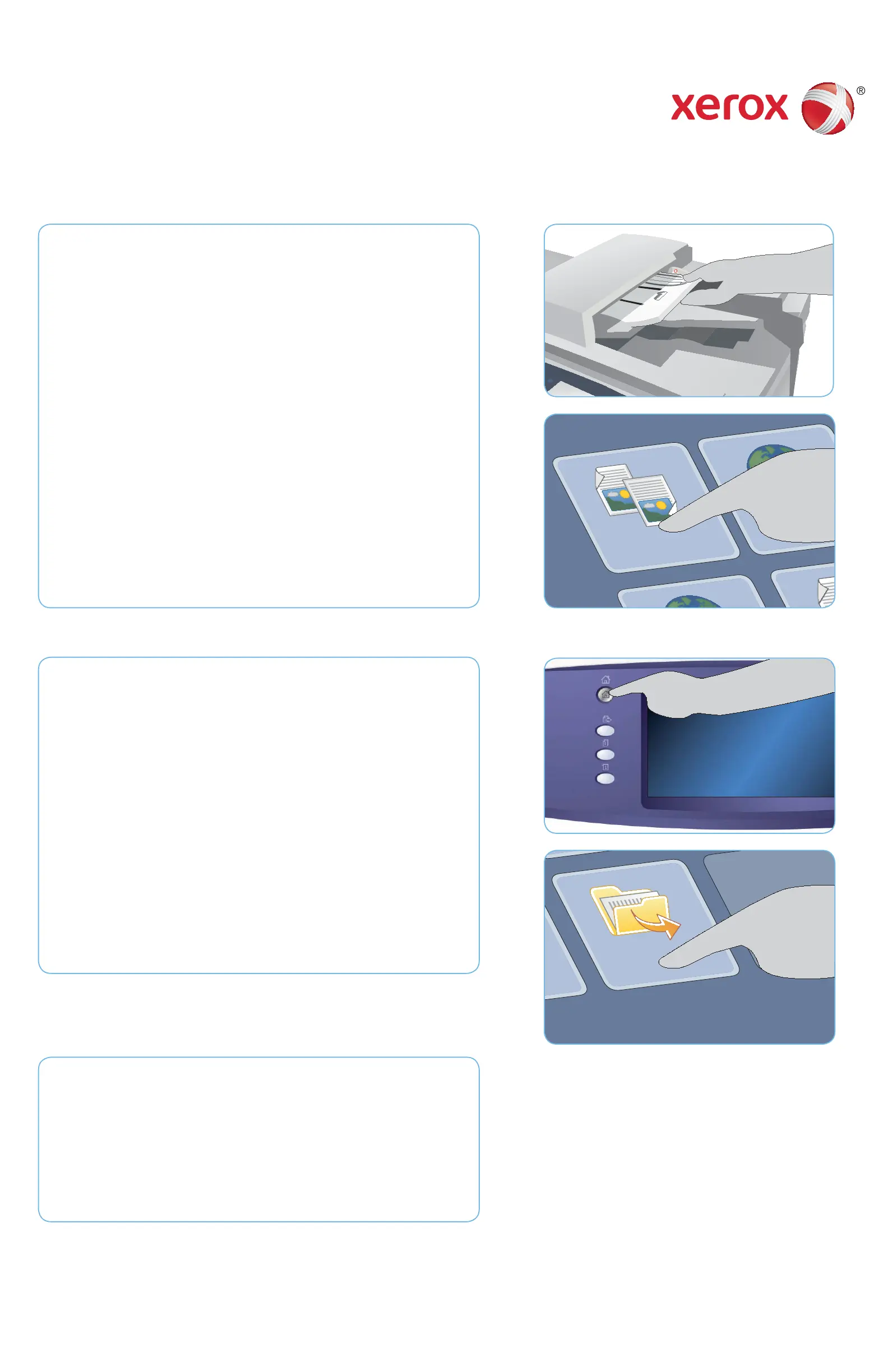1
1
3
Xerox
®
WorkCentre™ 5735/5740/5745/
5755/5765/5775/5790
XEROX®, XEROX and Design® are trademarks of Xerox Corporation in the United States and/or other countries. ©2011 Xerox
Corporation. All rights reserved.
Saving Jobs for Reprinting
Load your documents face up in the document feeder input tray or 1.
face down onto the document glass.
Press the 2. Clear All (AC) button to cancel any previous screen
programing selections.
Press the 3. Services Home button and select the Copy option. The
Copy features are displayed. Program the required job features.
Select the 4. Job Assembly tab and then Save Job for Reprint.
Select 5. Copy & Save to save and print the job, or Save Only to save
the job.
Select a folder location and select 6. New Job Name and enter a
name for the job. Select Save.
Press 7. Start to scan the originals and process the job.
Jobs can also be saved using the print driver options or Internet
Services.
Reprinting Saved Jobs
Press the 1. Services Home button and select the Reprint Saved Jobs
option. The Saved Jobs are displayed.
Select the folder required. Use the scroll bar to access all the folders.2.
Select the job. If the job settings require changing prior to printing 3.
the job, select the settings option.
Select 4. Print, Print and Save or Save.
More information
For more information, please refer to:
user guides - available to print via the • Machine Status button on the
control panel, or
http://www.support.xerox.com•
How to Save and Reprint Jobs
1
