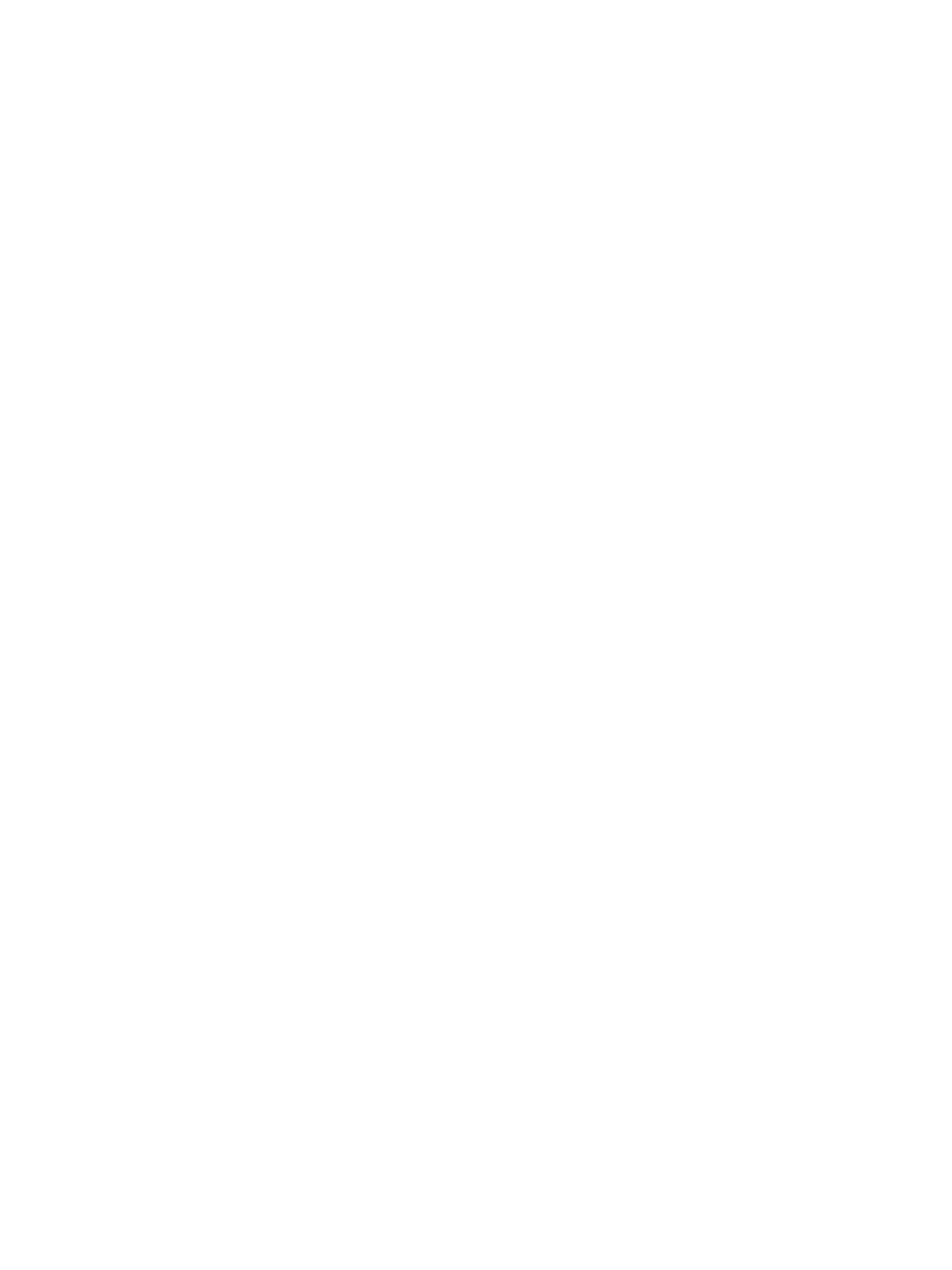Installation
Xerox® Smart Card
Installation Guide
34
Using the Smart Card
Once the Smart Card has been enabled, each user must insert a valid card and enter their Personal
Identification Number (PIN) on the touch screen. When a user has finished using the Xerox
WorkCentre, they are then required to remove their card from the card reader to end the session. For
instances where a user forgets to remove their card, the machine will end the session automatically
after a specified period of inactivity.
Follow the instructions below to use the Smart Card:
1. The Authentication Required window may display on the touch screen, depending on your
machine configuration.
2. Insert your card into the card reader.
3. Use the touch screen and numeric keypad to enter your PIN and then select Enter.
If the card and PIN are authenticated, access is granted.
If the access attempt fails, refer to Troubleshooting Tips on page 37.
4. Complete the job.
5. To end the session, remove your card from the card reader.
The current session is terminated and the Authentication Required window is displayed.
