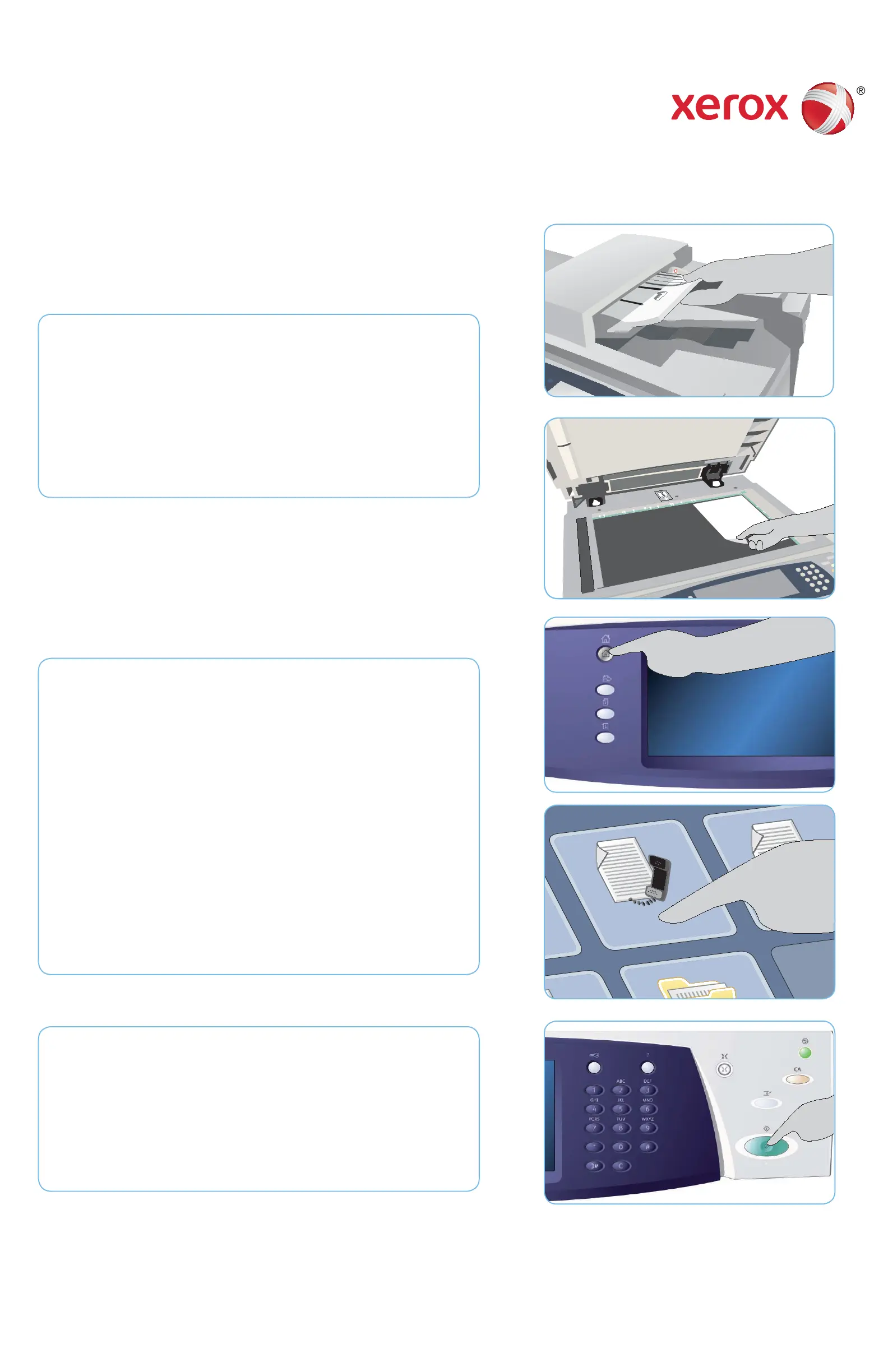1
6
5
1
2
3
4
6
7
8
9
0
C
#
*
*
A4
5.5"
A5
A4
5
1
2
3
4
6
7
8
9
0
C
#
*
*
A4
A
B
Xerox
®
WorkCentre™ 5735/5740/5745/
5755/5765/5775/5790
XEROX®, XEROX and Design® are trademarks of Xerox Corporation in the United States and/or other countries. ©2011 Xerox
Corporation. All rights reserved.
Preparation
Load your documents face up in the document feeder input tray or 1.
face down onto the document glass.
Press the 2. Clear All (AC) button to cancel any previous screen
programing selections.
Scan
Press the 3. Services Home button and select the Fax option. The Fax
features are displayed.
Select the Enter Number area on the touch screen and enter the 4.
number using the numeric keypad. Select Add to add the number to
the recipient list. Enter additional numbers as required.
Make any programming changes that are required.5.
Press 6. Start to scan the originals and process the Fax job.
The Fax job enters the job list ready for sending.
More information
For more information, please refer to:
user guides - available to print via the • Machine Status button on the
control panel, or
http://www.support.xerox.com•
3
3
How to Send a Fax
1
