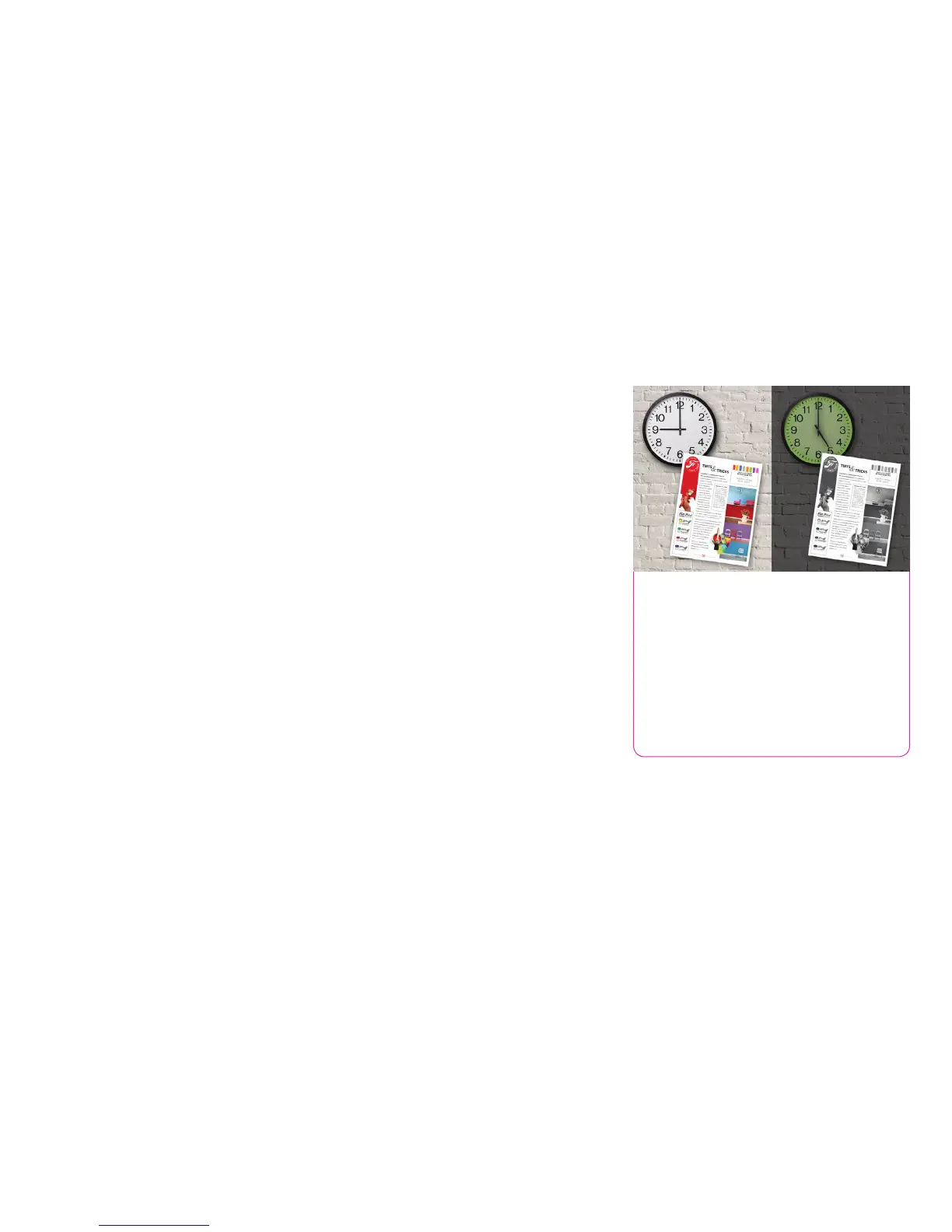Section 2: Evaluating Workgroup
Color Multifunction Printers
Cost Control
Your business depends on keeping costs in check. With Xerox, you can gain an
important competitive advantage with innovative tools that help you save time, control
costs, simplify the way you manage printing in your office, and get a significant return
on your investment.
Keep your costs under control.
User Permissions allow the ability to restrict
access to print features by user, group, time
of day, or by application. For example, rules
can be set so that all Microsoft
®
Outlook
®
emails automatically print in duplex mode
and in black-and-white; and all PowerPoint
®
presentations print in color.
How the WorkCentre
®
7200
Series Exceeds the Cost Control
Requirement
Control Costs
• Manage, track and report device usage.
Use Xerox
®
Standard Accounting tools to
control print quantities and charge-back
options. Advanced solutions from Xerox
®
Business Innovation Partners deliver
even more helpful tools for larger office
environments.
• Customize your print driver settings for
economy and efficiency. For example,
choose N-up for printing multiple pages on a
single sheet as your default. Adjust settings
for specific applications, such as always
printing emails in black-and-white.
• Secure Print with timed deletion. With
this feature, users are required to enter a
passcode at the device to release the job and
documents not printed within a set time will
be deleted. That means less documents are
unnecessarily printed and left at the device.
• Print responsibly. By default, our print driver
is set to two-sided printing.
• Control color output. Administrators can
limit users’ print output to black-and-white
only by applying this setting within the driver.
• Reduce unclaimed prints. With the Hold
All Jobs Queue feature, jobs are printed only
when the user walks up to the device and
releases it.
Reduce Energy Consumption
• Energy Management. With Cisco
EnergyWise, enabled by Xerox
®
Power MIB
(Management Information Base), you can
control, manage and report your device’s
power consumption information, and set
optimal power states and timeout intervals.
• ENERGY STAR
®
qualified. WorkCentre 7200
series devices meet the stringent ENERGY
STAR requirements for energy use.
• EA Toner. Our EA Toner with ultra low
melt technology achieves minimum fusing
temperature at 68 degrees F (20 degrees C)
lower than conventional toner for even more
energy savings and brilliant glossy output
even on ordinary paper.
• LED scanner. The power consumption of the
scanner using LED lighting is 1/3 of traditional
scanners using fluorescent lamps.
Visit our website, www.xerox.com/
environment, to learn more about our
environmental stewardship efforts.
10 Xerox
®
WorkCentre
®
7220/7225 Evaluator Guide
