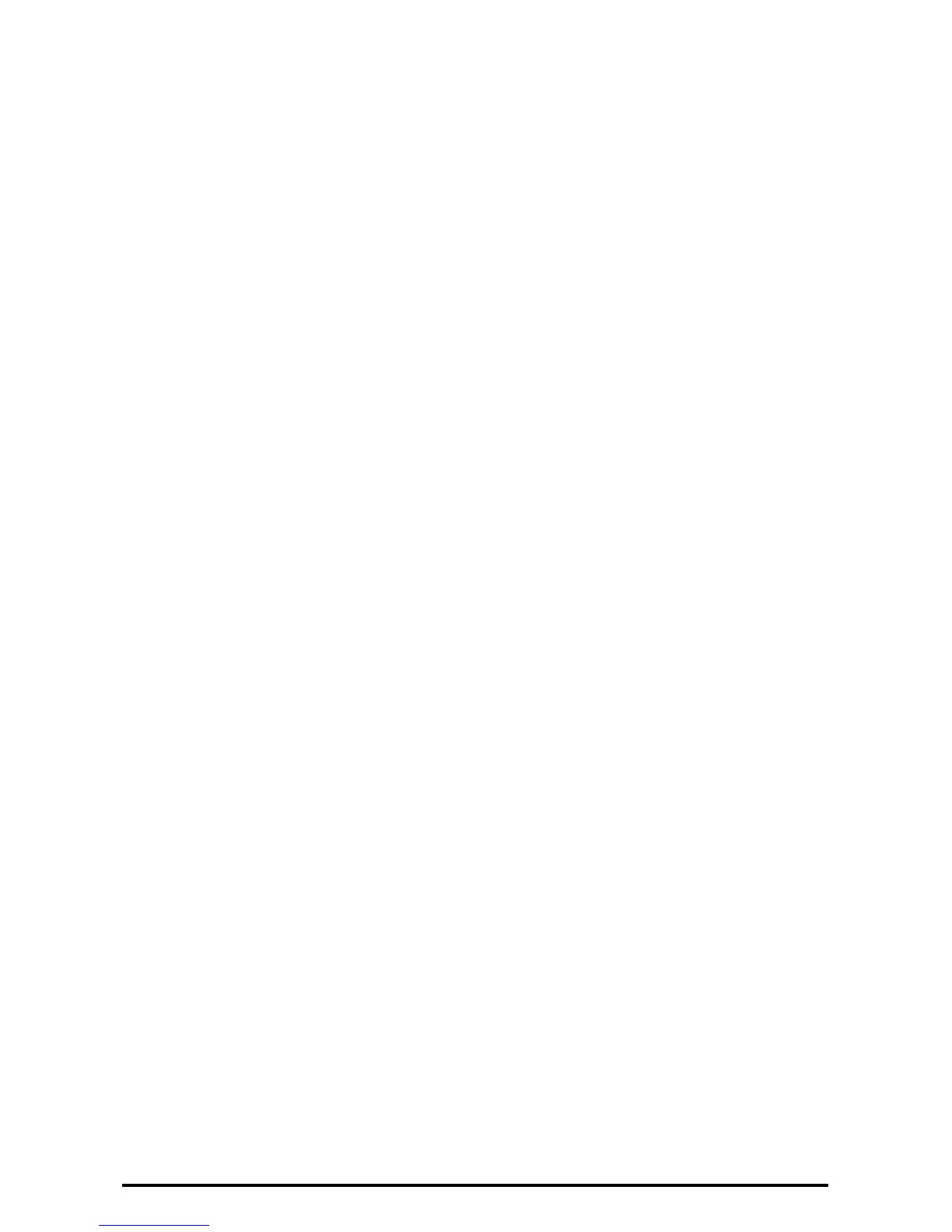14
Set User Passcode Minimum Length
1. Select [Authentication/Security Settings] on the [Tools] screen.
2. Select [Authentication].
3. Select [Passcode Policy].
4. On the [Passcode Policy] screen, select [Minimum Passcode Length].
5. Select [Change Settings].
6. On the [Minimum Passcode Length] screen, select [Set].
7. With [ ] and [ ], set [9].
8. Select [Save].
9. To exit the [Passcode Policy] screen, select [Close] in the upper right corner of the screen.
10. To exit the [Tools] screen, press the < Services> button on the control panel.
