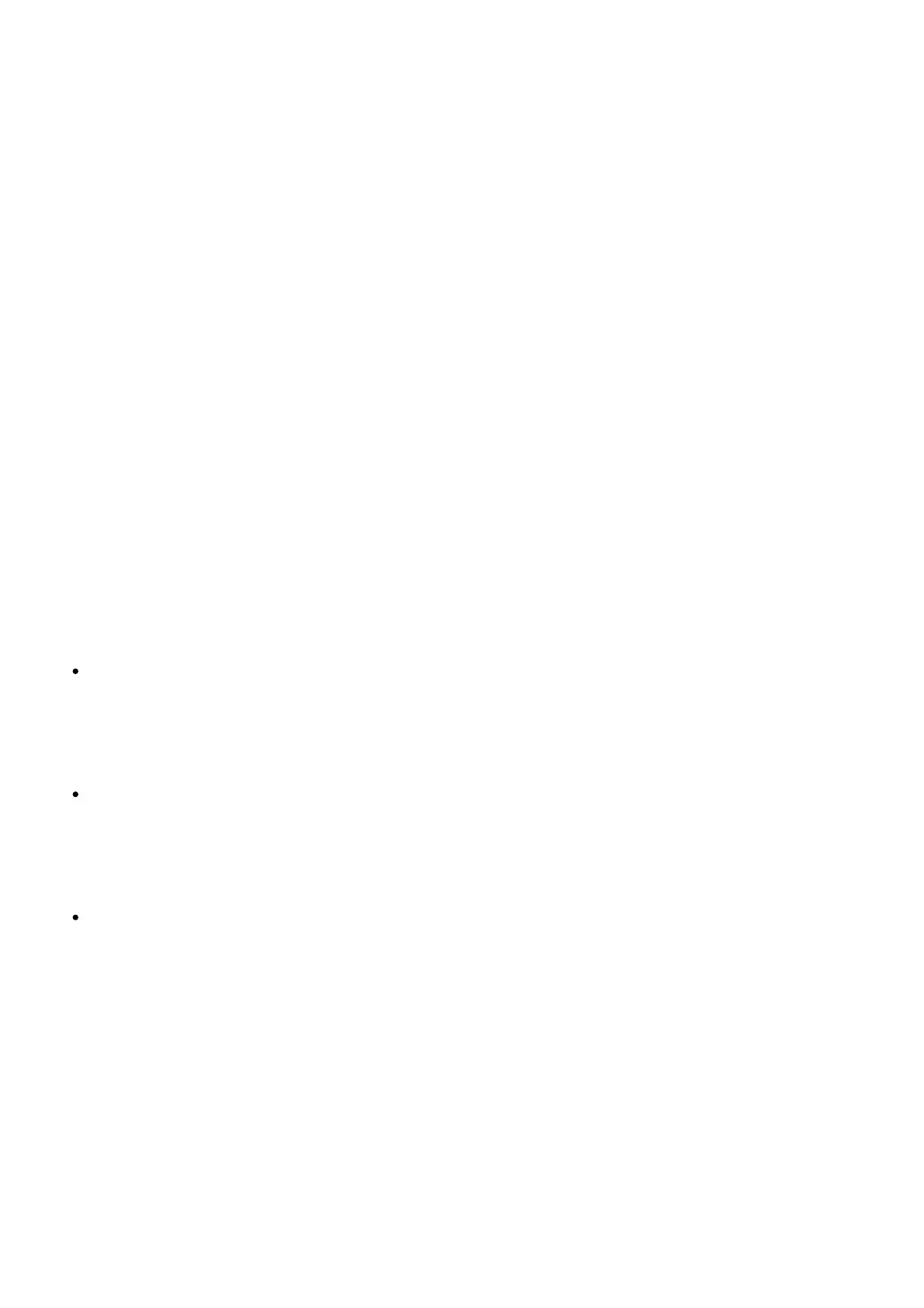check the battery level of the earphones and the charging case.
Note: When checking the baery level on your phone, please update your Mi phone to the latest
stable version. This feature is currently only supported by some Mi phones.
Turning On
When opening the charging case, the earphones will automatically turn on.
Sleep Mode
Place the earphones back into the charging case and close the lid, the earphones will disconnect and
go into sleep mode automatically.
Wearing
Take the earphones out of the charging case, and insert them into your ears according to the left (L)
and right (R) marks.
Note: Aer using the earphones, place them back into the charging case. This will extend their lifespan
and help you avoid losing or misplacing them.
Connecting
Connecting the earphones to a new device
① Place the earphones into the charging case, then press and hold the function buon for 2 seconds.
The charging case indicator light will start blinking, indicating that the earphones are waiting to be
connected.
② Enable the device’s Bluetooth, then locate and connect to “Mi TW Earphones 2S”. If a passcode is
requested, enter “0000
Connecting the earphones with a Mi phone
Place the earphones into the charging case and close its lid. Make sure the Bluetooth function is
enabled on your Mi phone. Hold your phone close to the charging case, then open the case’s lid.
Follow the on-screen instructions of the phone to connect to the earphones.
Note: The feature of fast connection is currently only supported by some Mi phones, please
update your Mi phone to the latest stable version.
Connection interrupted
When a device’s Bluetooth is disabled, or if the earphones are out of
range, the earphones will automatically enter awaiting connection
mode. If the earphones remain disconnected to a device for 5
minutes, they will enter sleep mode. Wearing the earphones again will
wake them up and enter awaiting connection mode.
Automatic connection
While the earphones are in the charging case, opening the case will cause the earphones to
automatically connect to the most recently used Bluetooth device. If no connection history is
detected, or if the earphones cannot successfully connect to any Bluetooth device, the earphones
will automatically enter the awaiting connection mode.
Note: If the earphones cannot automatically connect to a device, you will need to manually
connect the earphones to the desired device via the device’s Bluetooth settings.
Due to the connection characteristics of the Bluetooth signal, in dense environments with 2.4 GHz
electromagnetic signal interferences, there may be occasional disconnects or no sound.
Clearing connection history
① Place the earphones into the charging case.
② Press and hold the function button on the charging case for more than 10 seconds. Once the
indicator alternately blinks red and white, release the buon.
③ The connection history has been cleared and the indicator of the charging case blinks white. Then
the earphones are awaiting for a pairing.
