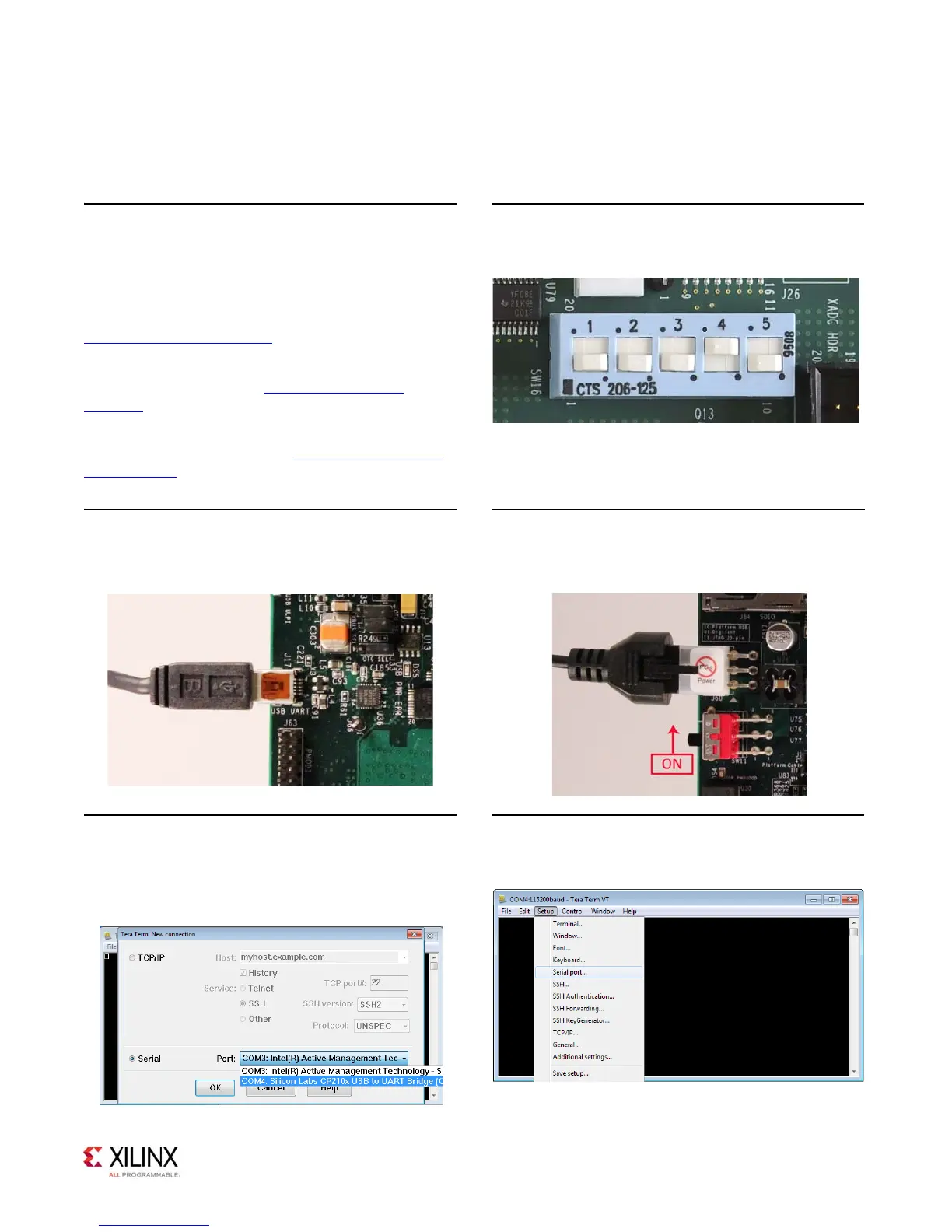2
Built-In Self-Test (BIST) Instructions
ZC702 Evaluation Kit
STEP 1: Install Driver and Terminal Emulator
Install the Silicon Labs CP210x USB-to-UART drivers
and a terminal emulator for the USB-to-UART on your
PC.
Install the CP210x USB to UART drivers as described in
www.xilinx.com/kits/cp210x
.
Xilinx recommends using Tera Term for terminal
emulation as described in www.xilinx.com/kits/
teraterm.
Note: If switches, jumpers, or flash memory images
have been changed, refer to www.xilinx.com/kits/
zc702default.
X-Ref Target - Figure 1-2
STEP 2: Set Switches
Set DIP switch SW16 to this configuration (00010):
STEP 3: Connect Computer to ZC702 Board
Connect your computer to J17 on the ZC702 board
using the Type-A to Mini-B USB cable.
X-Ref Targ et - Figure 1-3
STEP 4: Connect Power
Connect the 6-pin power supply plug to J60 and turn
the board on with SW11.
STEP 5: Set Up Terminal Emulator: Select COM Port
Open Tera Term, select Serial, and choose the COM
port that correlates with the Silicon Labs CP210x
USB-to-UART bridge. Click OK. Note the assigned COM
port for Step 7.
X-Ref Target - Figure 1-4
STEP 6: Set Up Terminal Emulator: Select Serial Port
Go to Setup and click Serial port to configure the
terminal serial port setting.
