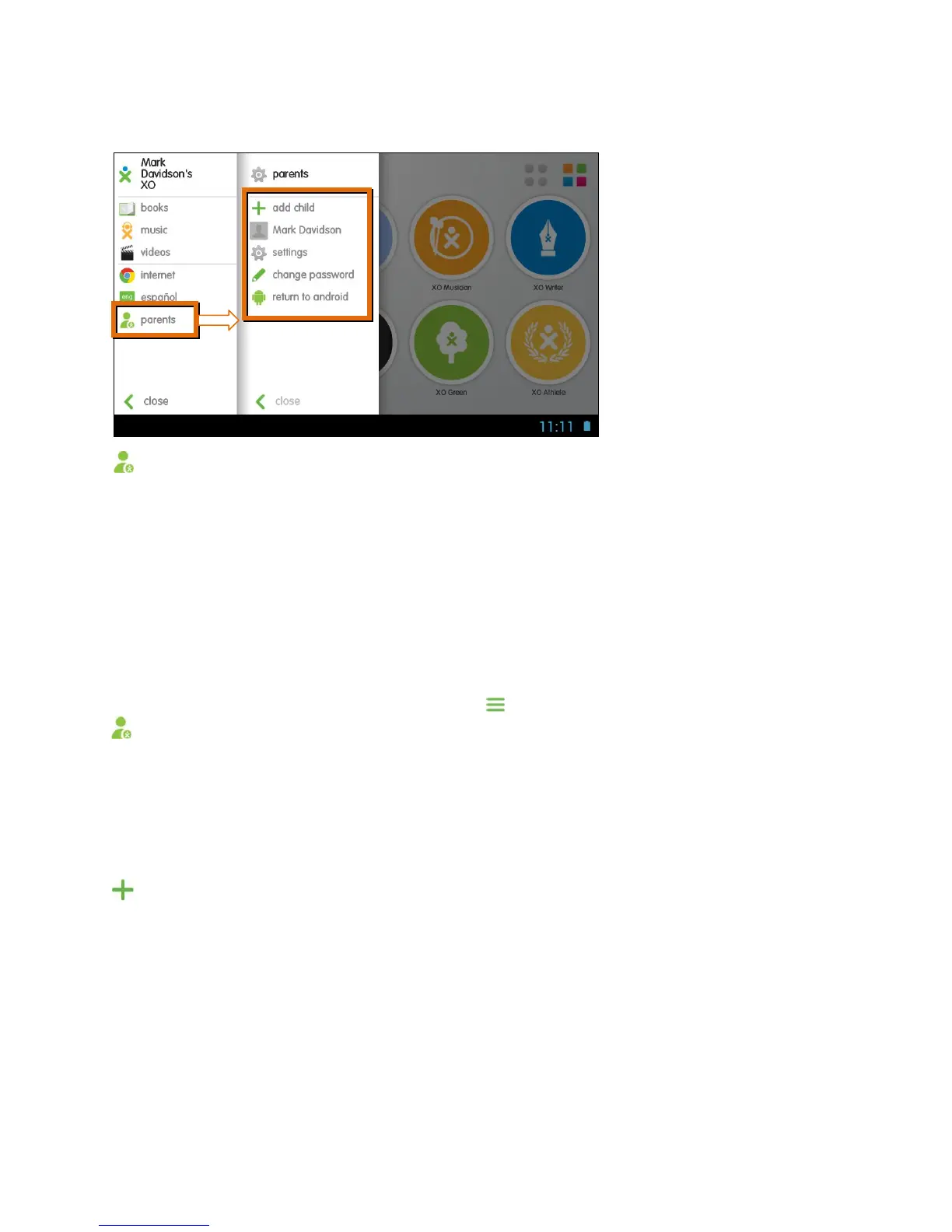13
PARENTAL CONTROLS:
The XO Tablet allows you to set up password protected user privileges for
multiple users and to limit access to the Internet, app store purchases and talk
and chat features. As your child matures, these privileges can be changed.
Tablets are always a family device shared by children, parents and even
grandparents. The XO Tablet is the perfect solution—a full-fledged Android tablet
with Google Play™ for older users and the educational tablet with its own app
store for children. Press one icon and the tablet changes to match the user. You
can set controls to limit child access to the Android version.
To access the Parental Controls touch the Menu Bar icon and then the
Parents icon. You will be promoted to enter your password.
The following options appear:
ADD CHILD, CURRENT CHILD PROFILE, SETTINGS, CHANGE PASSWORD, RETURN
TO ANDROID
ADD CHILD:
Set up password protected user privileges for each child. Follow the steps as
shown in the Initial Setup for the XO Tablet to create a new profile.
Note: The names of each child appear in the Menu > Parents list.