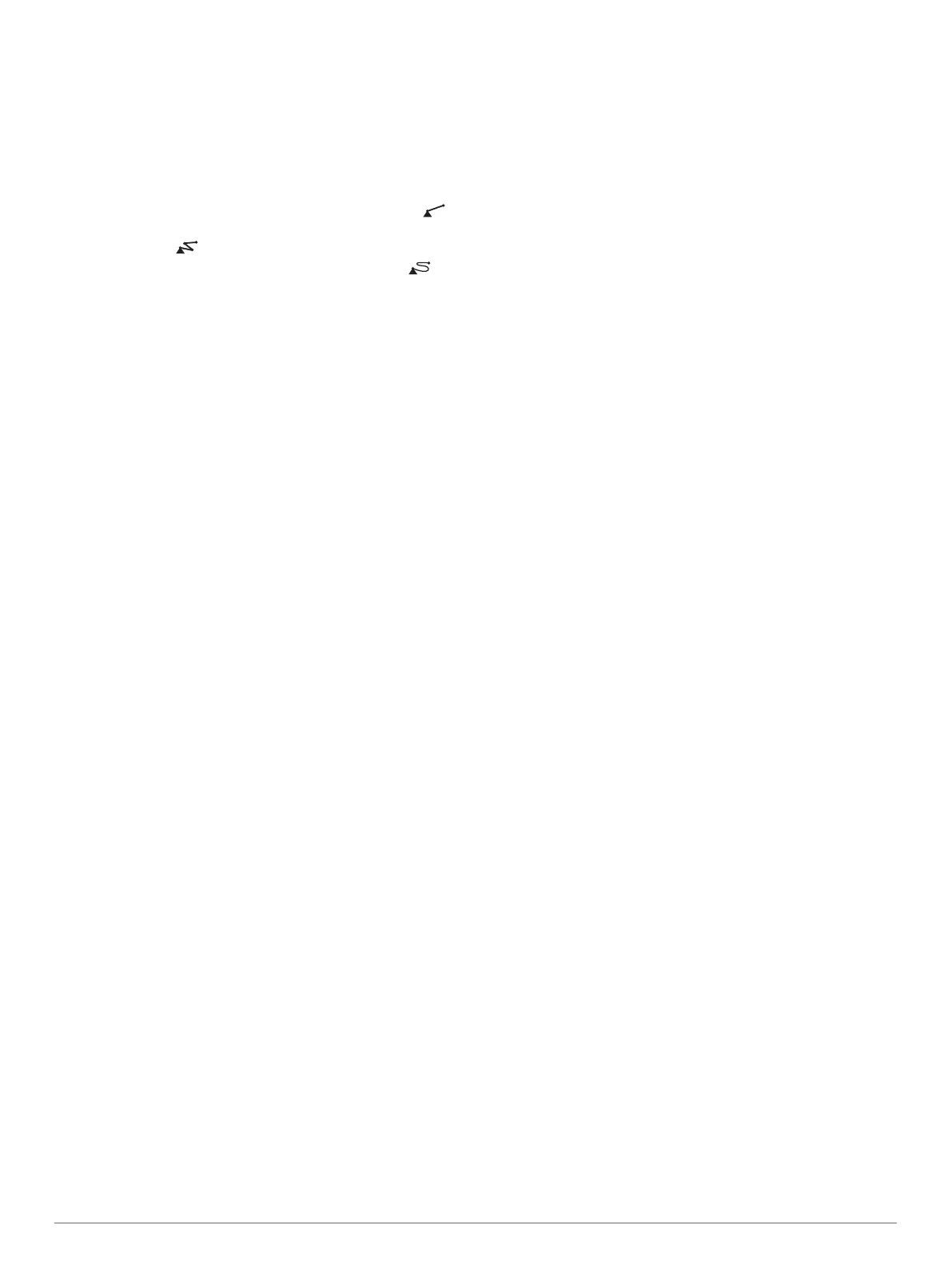Marking an MOB or SOS Location
1
From any screen, select SOS.
2
Follow the on-screen instructions.
Navigating to a Point on the Chart
1
From the Navigation chart or Fishing chart, select a location.
2
If necessary, select Navigate To.
3
Select an option:
• To navigate directly to the location, select Go To or .
• To create a route to the location, including turns, select
Route To or .
• To use Auto Guidance, select Auto Guidance or .
NOTE: Auto Guidance is available with premium charts, in
some areas.
4
Review the course indicated by the magenta line.
NOTE: When using Auto Guidance, a gray segment within
any part of the magenta line indicates that Auto Guidance
cannot calculate part of the Auto Guidance line. This is due to
the settings for minimum safe water depth and minimum safe
obstacle height.
5
Follow the magenta line, steering to avoid land, shallow
water, and other obstacles.
Copying Waypoints, Routes, and Tracks to a Memory
Card
1
Insert a memory card into the card slot.
2
Select Info > User Data > Data Transfer > Save to Card.
3
If necessary, select the memory card to copy data to.
4
Select an option:
• To create a new file, select Add New File, and enter a
name.
• To add the information to an existing file, select the file
from the list.
Showing Tracks
From a chart or a 3D chart view, select Menu > Chart Menu
> Waypoints and Tracks > Tracks > On.
A trailing line on the chart indicates your track.
Configuring the Recording Interval of the Track Log
You can indicate the frequency at which the track plot is
recorded. Recording more frequent plots is more accurate but
fills the track log faster. The resolution interval is recommended
for the most efficient use of memory.
1
Select Info > User Data > Tracks > Active Track Options >
Interval > Interval.
2
Select an option:
• To record the track based on a distance between points,
select Distance > Change, and enter the distance.
• To record the track based on a time interval, select Time >
Change, and enter the time interval.
• To record the track plot based on a variance from your
course, select Resolution > Change, and enter the
maximum error allowed from the true course before
recording a track point.
Selecting a Map
If your product has both BlueChart
®
g2 and Garmin LakeVü
™
HD
built-in maps, you can select which map to use. Not all models
have both types of built-in maps.
1
From the Navigation chart, select Menu > Built-In Map.
2
Select an option:
• When you are on an inland lake, select LakeVü™ HD.
• When you are offshore, select BlueChart® g2.
4 Quick Start Manual
