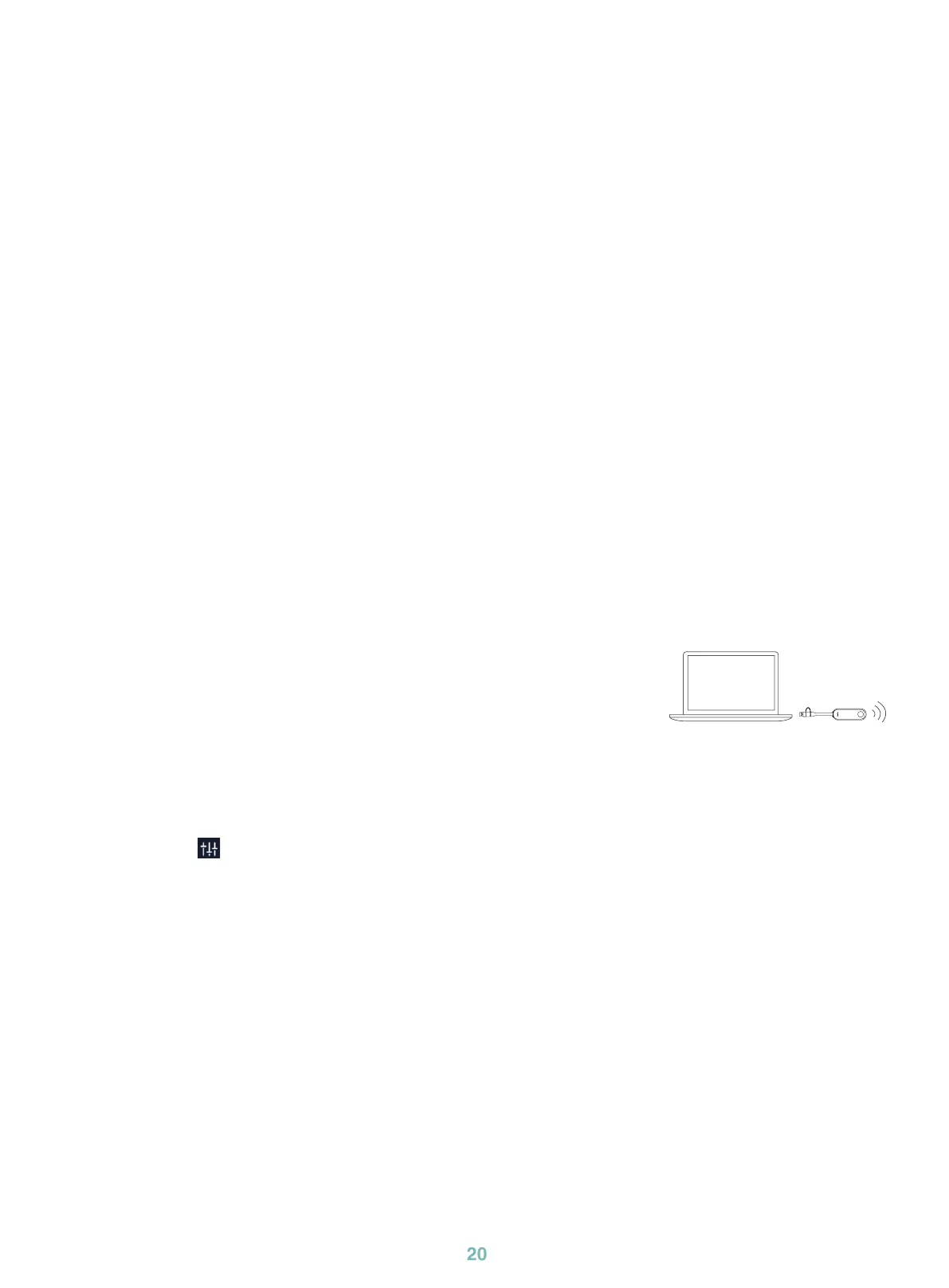20
1. Pulse el botón de encendido situado en la parte inferior izquierda del MCore Pro y, a continuación,
el sistema operativo Microsoft Windows 10 IoT Enterprise Edition se cargará automáticamente
tras iniciar MCore Pro.
Nota
:
Al iniciar el sistema por primera vez, debe conectar un ratón para completar la conguración
inicial. Es recomendable utilizar el kit de teclado y ratón inalámbricos.
Después de inicializar el sistema, puede utilizar MTouch E2 para completar el inicio de sesión
y la configuración del sistema, y el dispositivo iniciará automáticamente la aplicación de
videoconferencia Microsoft Teams y abrirá la página de conguración.
2. Active la casilla de vericación de la página EULA y, a continuación, toque Next (Siguiente).
3. Acceda a su cuenta introduciendo su contraseña en la página Account (Cuenta) y, a
continuación, toque Next (Siguiente). Se puede utilizar una cuenta de Salas de Microsoft Teams o
Skype® Empresarial.
4. En la página Advanced (Avanzado), congure el dominio y toque Next (Siguiente).
5. Toque Finish (Finalizar) para completar el asistente de conguración.
1. Conecte el WPP30 al puerto USB del MTouch E2.
Espere hasta que el indicador LED del WPP30 se ilumine en verde.
Cuando se encienda, signicará que el emparejamiento se ha
realizado correctamente.
2. Conecte el WPP30 emparejado al puerto USB-A/USB-C del ordenador.
3. En el WPP30, presione el botón de presentación para compartir la
pantalla completa.
1. Toque Más
> , para ingresar a la página Control de cámara.
5
Conguración inicial
6
Caracteristicas
Compartición inalámbrica
Control de la posición de la cámara UVC40
1$
WPP30
