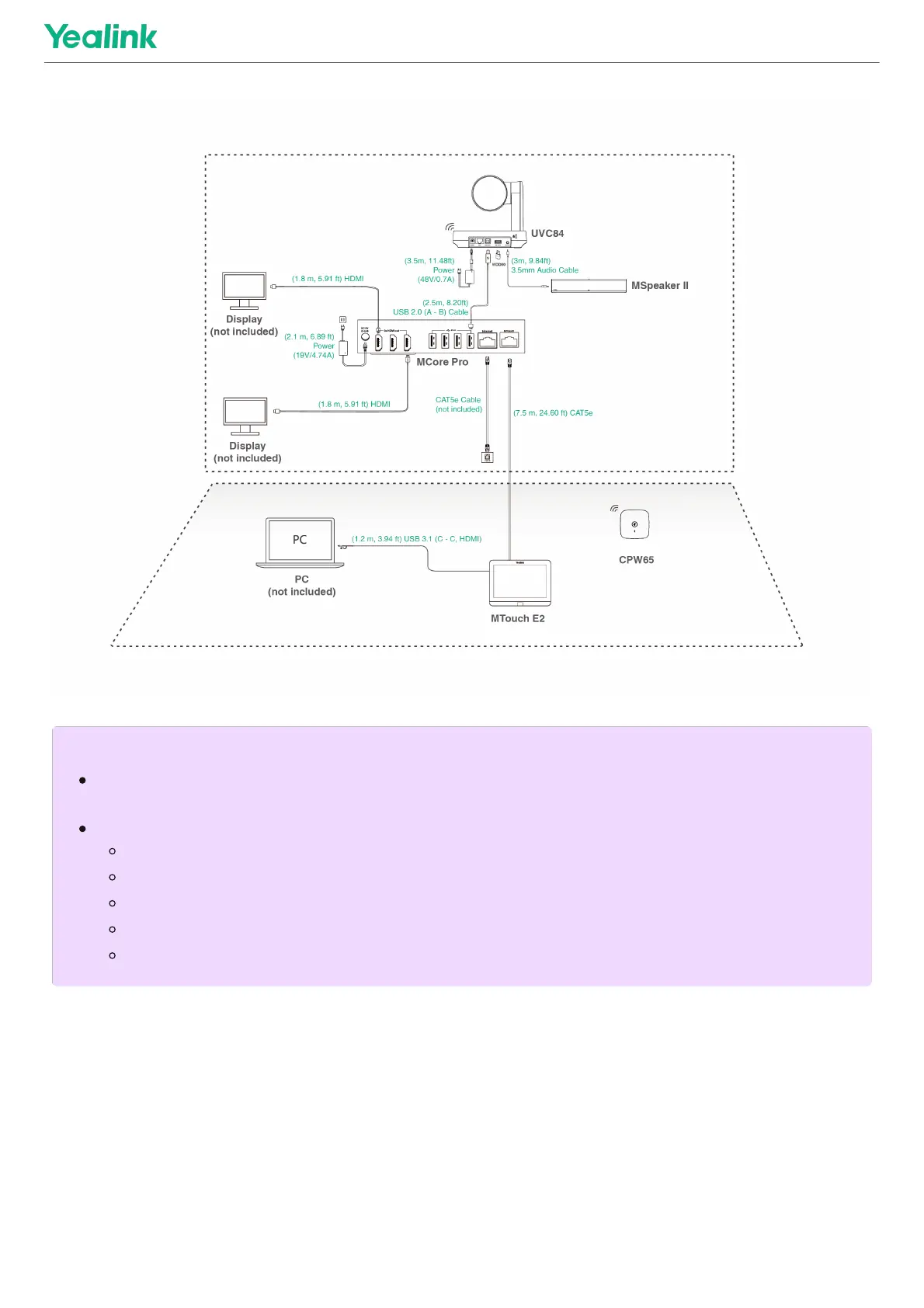Initial SetupInitial Setup
1. Press the power button on the bottom left of MCore Pro, and the Microsoft Windows 10 IoT Enterprise Edition
operating system will be automatically loaded after starting MCore Pro.
NOTENOTE
When starting up the system for the first time, you need to connect a mouse to complete the initial
configuration. We recommend using the wireless mouse and keyboard kit.
Not included accessories requirements:
Display: Resolution of 1080p or higher and with an HDMI port.
PC: Equipped with HDMI or USB-C (support DP protocol) Port.
Ethernet cable: CAT5e or higher ethernet cable.
HDMI: Standard HDMI cable.
PoE switch: If you use PoE to connect speakers or cameras, you need to use PoE+.
