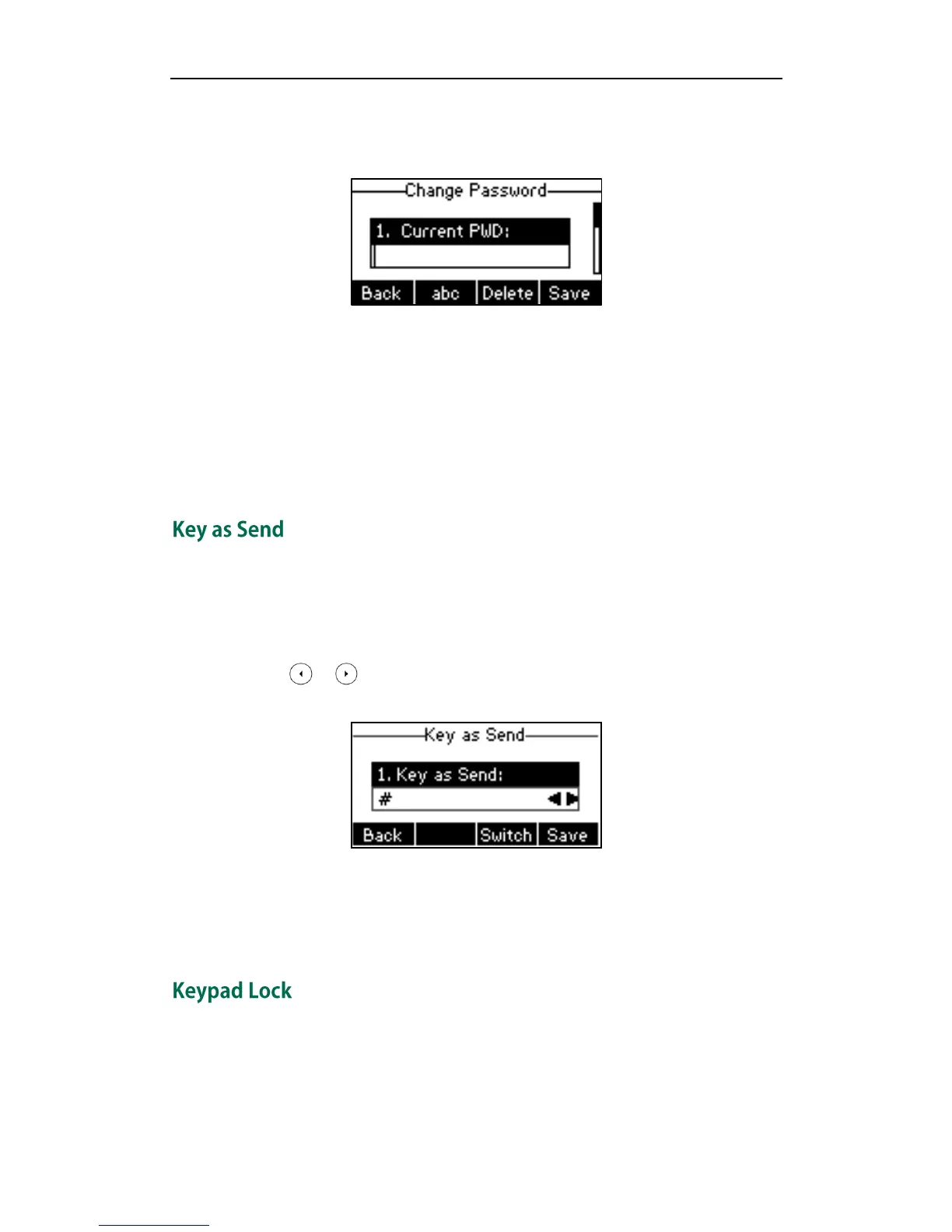Customizing Your Phone
21
To change the administrator password via phone user interface:
1. Press Menu->Settings->Advanced Settings (password: admin) ->Set Password.
2. Enter the current password in the Current PWD field.
3. Enter the new password in the New PWD field.
4. Enter the new password again in the Confirm PWD field.
5. Press the Save soft key to accept the change or the Back soft key to cancel.
Administrator password is configurable via web user interface at the path
Security->Password.
You can set the “#” or “*” to perform as a send key while dialing.
To configure key as send via phone user interface:
1. Press Menu->Features->Key as Send.
2. Press or , or the Switch soft key to select # or * from the Key as Send field,
or select Disable to disable this feature.
3. Press the Save soft key to accept the change or the Back soft key to cancel.
Key as send is configurable via web user interface at the path Features->General
Information.
You can lock the keypad of your phone temporarily when you are not using it. This
feature helps you to protect your phone from unauthorized use.
Keypad lock consists of the following:
Menu Key: The Menu soft key is locked. You cannot access the menu of the