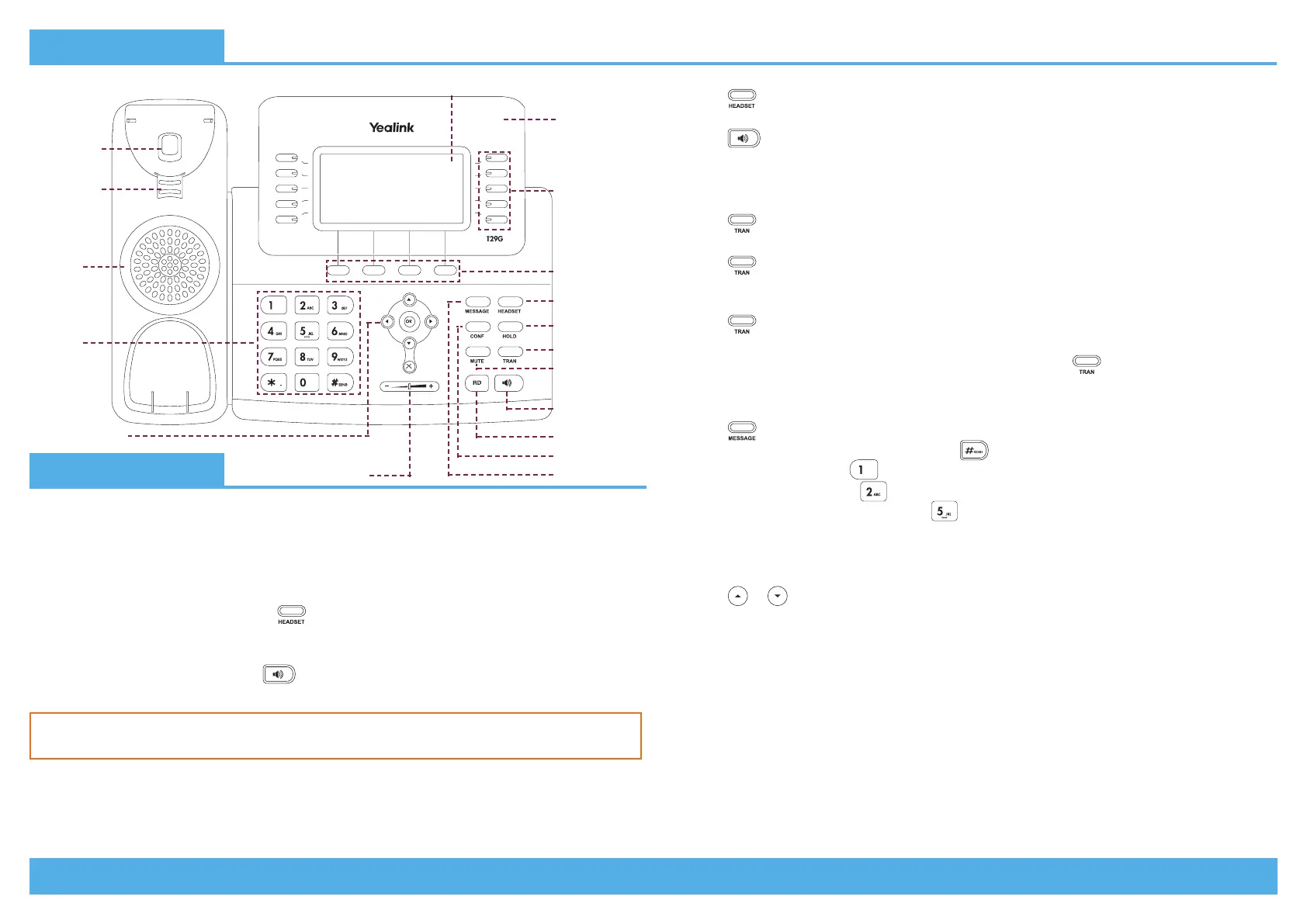Page 2 | Copyright © Telair Pty Ltd (ABN 92 119 713 745) | www.telair.com.au | 1800 telair (835 247) Page 3 | Copyright © Telair Pty Ltd (ABN 92 119 713 745) | www.telair.com.au | 1800 telair (835 247)
Layout & Features:
How to:
PLACE A CALL
Using a handset:
1. Pick up handset.
2. Enter number and press the Send soft key.
Using a headset:
1. With the headset connected, press to activate headset mode.
2. Enter number and press the Send soft key.
Using speakerphone:
1. With the handset on-hook, press .
2. Enter number and press the Send soft key.
ANSWER/END A CALL
Using a handset:
• Pick up handset / Return handset or press End Call soft key.
Using a headset:
• Press .
Using speakerphone:
• Press .
TRANSFER A CALL
Blind Transfer - The call is transferred directly without the need to announce the caller:
1. Press or the Transfer soft key during the active call, the call is then placed on hold.
2. Enter the receiving number you want the call transferred to.
3. Press or the Transfer soft key.
Attended Transfer - Allows you to announce the caller prior to releasing the call:
1. Press or the Transfer soft key during the active call, the call is then placed on hold.
2. Enter the number you want to transfer to and wait for the call to dial and connect.
When the second party answers, announce the call and then press or the Transfer soft key.
ACCESS VOICEMAIL
1. Press or press the Connect soft key.
2. When prompted, enter PIN-Code and press .
• For new messages, press .
• For saved messages, press .
• For advanced voicemail settings, press .
MANAGE CALL HISTORY
1. Press the History soft key to view the Placed, Missed or Missed call log.
2. Press or to search and select an entry from the list.
• Press the Send soft key to place a call, or the Delete soft key to delete the highlighted entry
from the list.
• Press the Option soft key and select Add to Contacts to add the entry to the local directory, OR
for existing entries.
• Press the Edit soft key to edit the phone number of the entry before placing the call.
ADD A NEW CONTACT
1. Press the Directory soft key and then press the Add soft key.
2. Select the Directory the contact will be added to.
3. Enter the contact’s Name and Number.
4. Press the Save soft key.
LCD Screen
Power Indicator
LED
Line Keys
Soft Keys
Keypad
Speaker
Hookswitch
Tab
Hookswitch
Headset Key
Hold Key
Transfer Key
Mute Key
Redial Key
Volume Key
Conference Key
Speakerphone
Key
Message Key
Navigation Keys
You can alternate between headset, speakerphone and handset by pressing the
corresponding key.