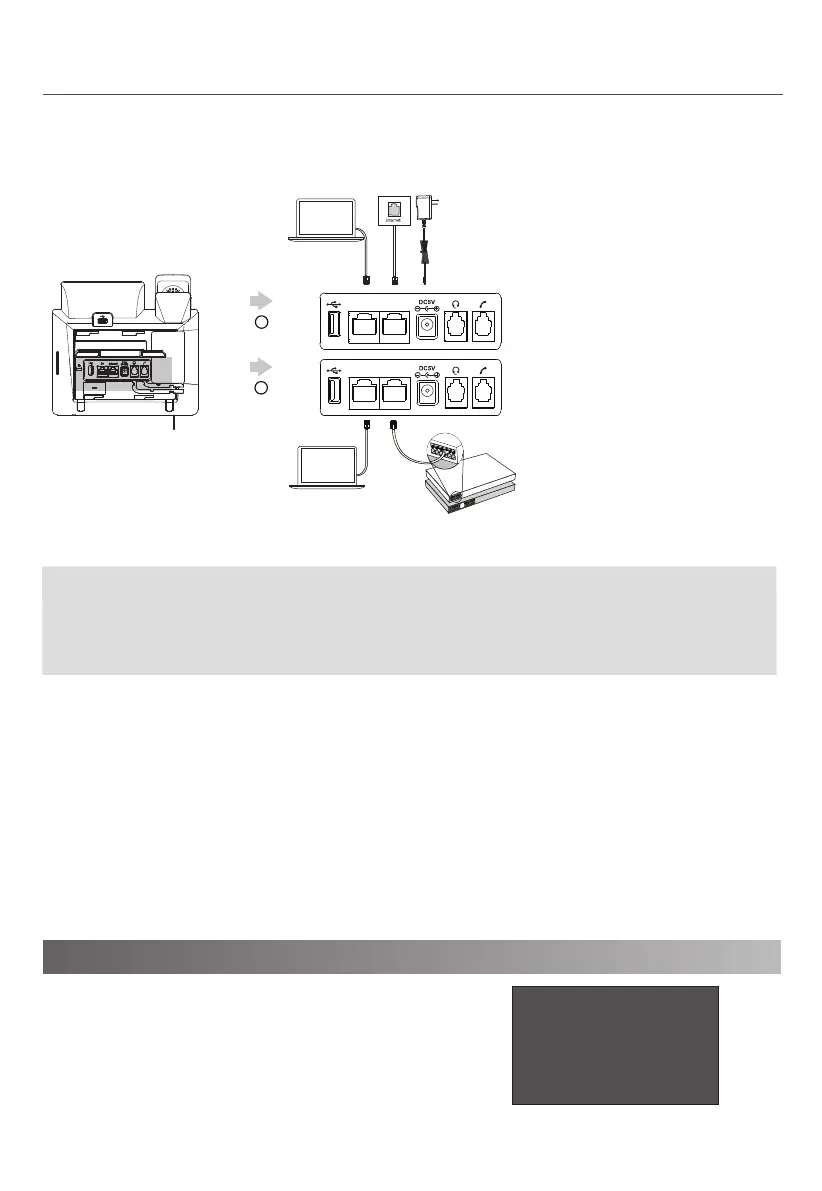4. Connect the network and power, as shown below:
5. Connect to Wi-Fi:
You have two options for network and power connections. Your system administrator will advise you which one
to use.
1. Press the Menu soft key when the phone is idle and select Settings > Basic Settings > Wi-Fi.
2. Press the Switch soft key to enable Wi-Fi and press the Save soft key.
3. Go to Available Network(s) and select a network to connect.
4. Enter its password if required and press the Save soft key.
Press the OK key or go to Settings > Basic Settings > Wi-Fi > Wi-Fi Status to check the Wi-Fi status.
Welcome
Initializing...please wait
After the IP phone is connected to network and supplied with
power, it automatically begins the initialization process. After
startup, the phone is ready for use. You can configure the
phone via web user interface or phone user interface
.
If inline power (PoE) is provided, you don’t need to connect the power adapter. Make sure the hub/switch is
PoE-compliant.
Note: The IP phone should be used with Yealink original power adapter (5V/2A) only. The use of the third-party
power adapter may cause the damage to the phone. If you are connecting a PC to your phone, we recommend
that you use the Ethernet cable provided by Yealink.
Startup
2
A
AC Power Option
Power Adapter
(DC 5V)
PC Connection
(Optional)
PC
IEEE 802.3af compliant
PoE Hub/Switch
B
PoE ( Power over
Ethernet ) Option
PC Connection
(Optional)
PC
PC
Internet
PC
Internet