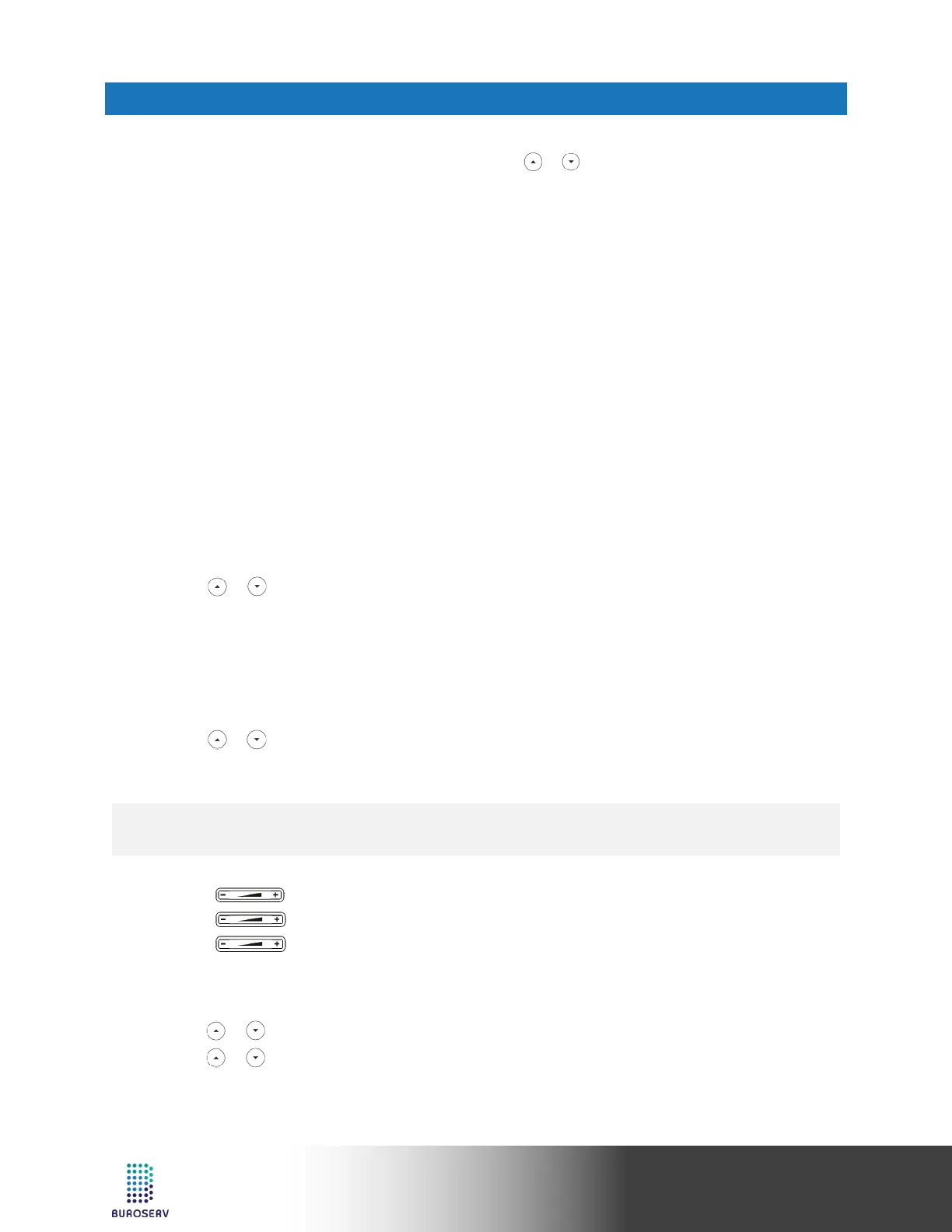Media IP Phone – SIP-T52S
CUSTOMIZING YOUR PHONE
CALL HISTORY
1. Press the History soft key when the phone is idle, press or to scroll through the list.
2. Select an entry from the list, you can do the following:
• Press the Send soft key to call the entry.
• Press the Delete soft key to delete the entry from the list.
If you press the Option soft key, you can also do the following:
• Select Detail to view detailed information about the entry.
• Select Add to Contact to add the entry to the local directory.
• Select Add to Blacklist to add the entry to the blacklist.
• Select Delete All to delete all entries from the list.
CONTACT DIRECTORY
To add a contact:
1. Press the Directory soft key when the phone is idle, and then select All Contacts.
2. Press the Add soft key to add a contact.
3. Enter a unique contact name in the Name field and contact numbers in the corresponding fields.
4. Press the Save soft key to accept the change.
To edit a contact:
1. Press the Directory soft key when the phone is idle, and then select All Contacts.
2. Press or to select the desired contact, press the Option soft key and then select Detail from the
prompt list.
3. Edit the contact information.
4. Press the Save soft key to accept the change.
To delete a contact:
1. Press the Directory soft key when the phone is idle, and then select All Contacts.
2. Press or to select the desired contact, press the Option soft key and then select Delete from the
prompt list.
3. Press the OK soft key when the LCD screen prompts “Delete selected item?”.
VOLUME ADJUSTMENT
• Press during a call to adjust the receiver volume of the handset/speakerphone/headset.
• Press when the phone is idle or ringing to adjust the ringer volume.
• Press to adjust the media volume in the corresponding screen.
RING TONES
1. Press the Menu soft key when the phone is idle, and then select Basic->Sound->Ring Tones.
2. Press or to select Common or the desired account and then press the Enter soft key.
3. Press or to select the desired ring tone.
4. Press the Save soft key to accept the change.
Note:
•
You can add contacts from call history easily. For more information, refer to Call History above.