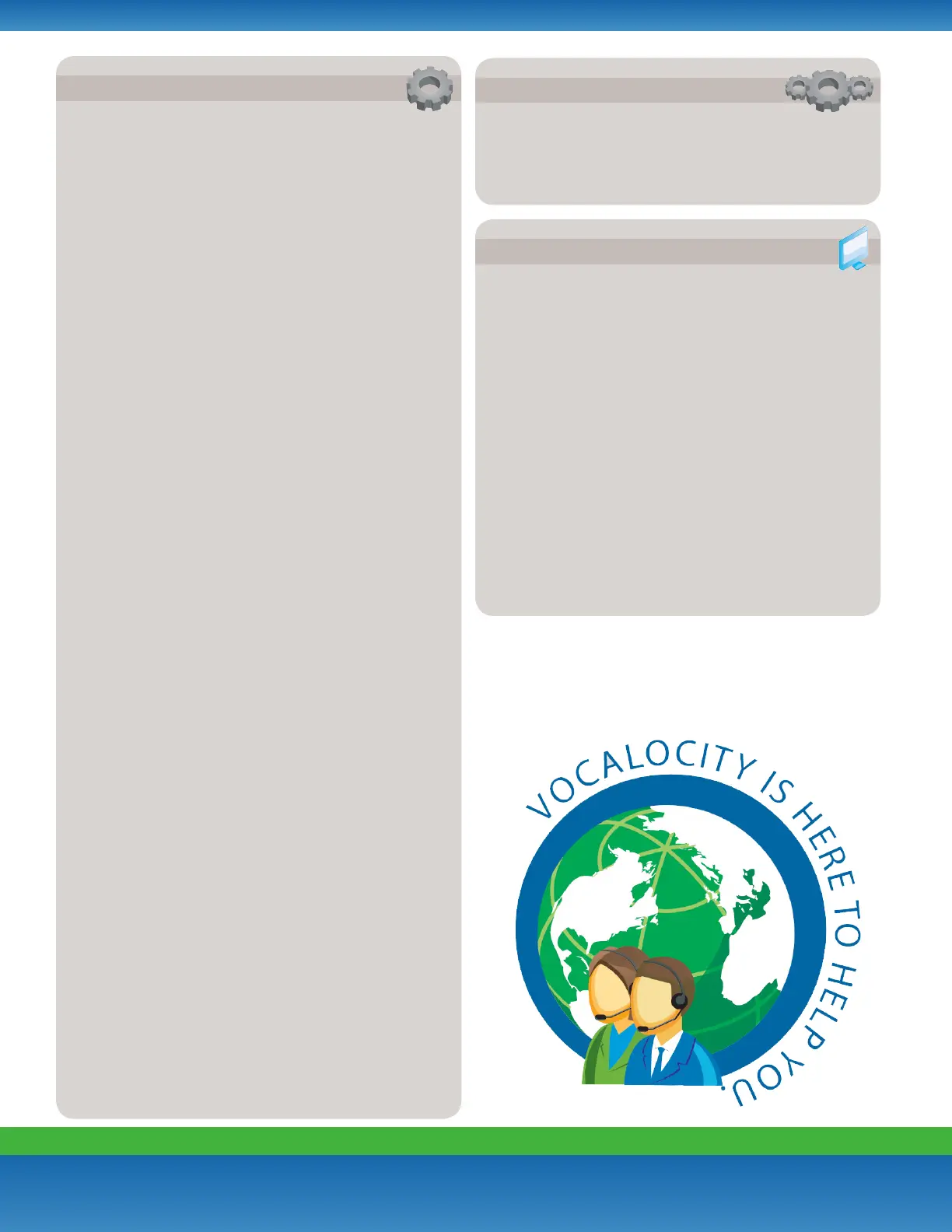Vocalocity Customer Care: (866) 901-0242
Training Videos: http://training.vocalocity.com
Copyright © 2011 Vocalocity. All Rights Reserved.
Version 1.0
Page 2
BASIC FUNCTIONS (CONTINUED)
ONLINE MANAGEMENT
ADVANCED FUNCTIONS
Transferring a Call (Attended Transfer)
Talk to the person before transferring the call to them
1. While on a call, press the TRAN button (on the right side of the
phone) and then enter the number you wish to transfer to.
2. Press the # (pound) button and when the other person picks up,
announce the call.
3. When you are ready to complete the transfer, press the TRAN
button again and the call will be transferred.
Transferring a Call (Blind)
Transfer the call to someone without speaking to them
1. While on a call, press the TRAN button and then enter the number
you wish to transfer to.
2. Press the # (pound) button and then press the TRAN button.
Conference Calling
1. While on a call, press the CONF button and the caller will be put
on hold.
2. Dial the third party’s number and press the # (pound) button.
3. When the third party answers, press the CONF button again and
the first caller will be connected. All parties should be connected
at this point.
Placing a Call on Hold
1. Press the Hold button (just below the screen of the phone) and the
caller will be placed on hold.
• To retrieve the call, either press the Hold button again or
press the line appearance button the call is on (light should
be red and blinking).
Logging into your Account Online
1. Visit http://my.vocalocity.com.
2. Log into your account with your username and password.
Voicemail to Email
1. Click the “Phone System” tab and click on an extension.
2. Scroll down to the “Voicemail PIN and Greetings” section and
check the box for “Send Voicemail to Email”.
3. Enter the desired email address.
4. Click save in the top or bottom right-hand side of the screen.
Searching Call Logs
1. Click the “Reports” tab at the top of the screen. Click “Call Log
Reports”.
2. Select a date range by clicking the small calendars.
3. Optional: enter the Number Dialed or Caller ID to narrow search.
4. Click “Run Report”. Your results will populate below.
Please note: the above instructions are for Vocalocity Super Users and
Administrators.
Call History
1. Press the up arrow key:
a. Continuing to press up will scroll through all calls, beginning
with the most recent.
b. Arrow to the right or left and it will take you through the
icons for Inbound Calls (arrow pointing down), Outbound
Calls (arrow pointing up), Missed Calls (arrow comes down
and bounces to right) and Forwarded Calls (arrow goes left
and then up and then directly right).
c. Arrow down to go through the calls once making a selection
from above.
Cell Phone Integration
When calls are being forwarded from your extension to your cell phone,
you can reroute the call back to an office extension or another outside
number. On your cell phone, press ##, enter the extension (or outside)
number you want to transfer to, and # again to complete the transfer.
Switching between the Handset/Headset/Speakerphone During a Call
Note: only one function at a time can be used.
1. From Handset to Speakerphone, press the Speakerphone button
(lower right corner) and hang up the handset.
2. From Handset to Headset, press the Headset button (right side of
phone) and hang up the handset.
3. From Speakerphone to Handset, pick up the handset.
4. From Speakerphone to Headset, press the Headset button.
5. From Headset to Handset, pick up the handset.
6. From Headset to Speakerphone, press the Speakerphone button.
Dialing an Extension
1. Dial the 3 or 4 digit extension number and either:
a. Pick up the handset.
b. Press the Speakerphone button.
c. Press the Headset button.