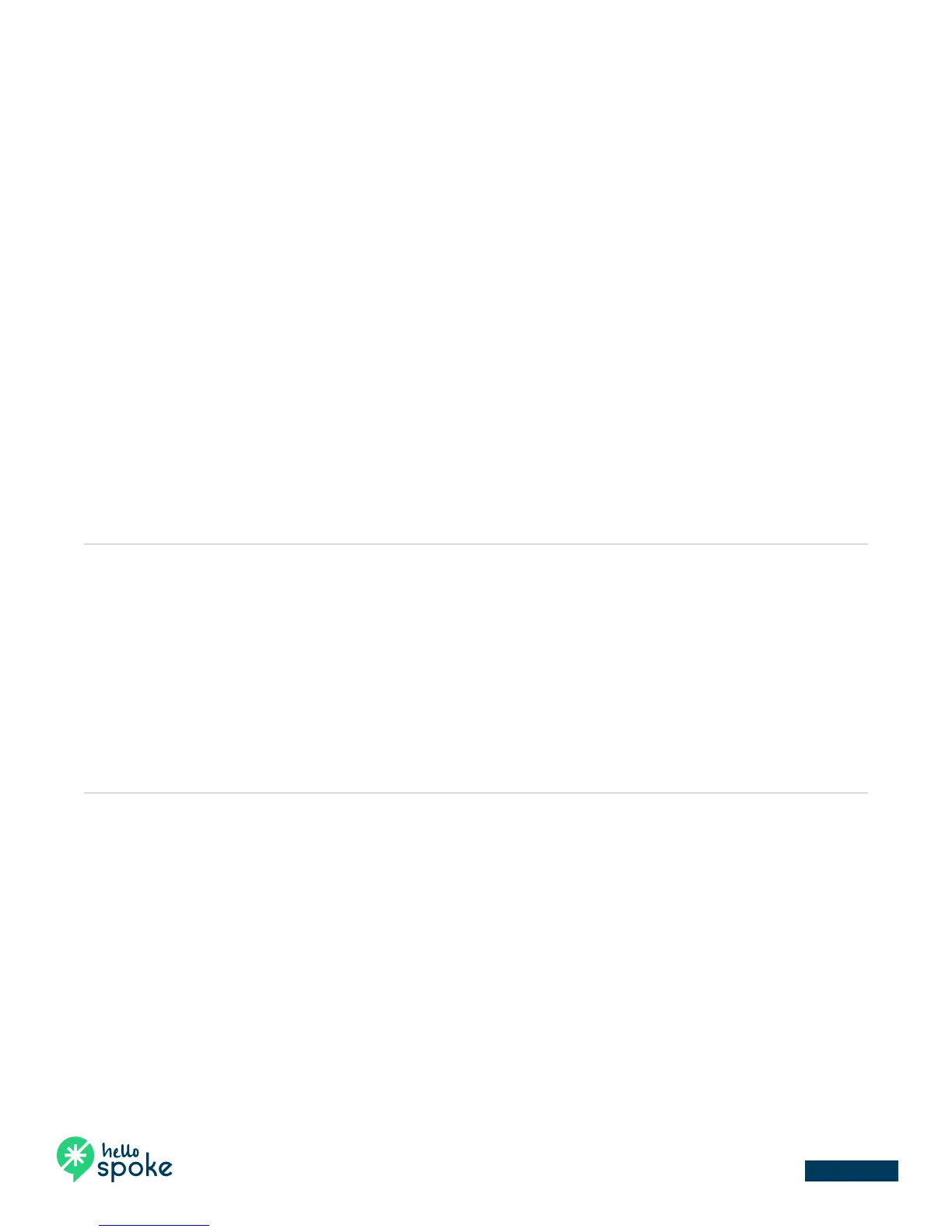hellospoke.com 888 / 955 / 5155 Yealink T48
Basic call handling
Transferring a call
1. While a call is active, touch the Transfer button on the screen (or the transfer button on the phone).
2. When you hear a dial tone, dial the number to which the call will be transferred (external or internal).
NOTE: If an error is made in dialing, press the back arrow on the screen, then touch the Resume button on
the screen. This will resume the initial call.
3. For an “announced” transfer, allow the call to ring to the destination phone (do not touch the Transfer
button again). Once the call is answered, verify that the call is ready to be transferred, then touch the
Transfer button again.
NOTE: If the transfer needs to be canceled (no answer/receiving user not able to receive the transfer), touch
the EndCall button, then touch the Resume button to resume the call.
4. For an “unannounced” transfer, touch the Transfer button after dialing the destination phone. This will send
the call to the destination phone immediately (if there is no answer, the call will ring until it goes to voicemail).
5. To transfer a call directly to a user’s voicemail, touch the Transfer button then dial *2 followed by the extension.
Once the user’s voicemail message is heard, you may hang up to complete the transfer to the recipient’s
voicemail. (The message heard by the caller will be heard in entirety, even if the message begins before you
complete the transfer)
Initiating a 3-party conference call
1. While a call is active, touch the Conference button on the screen.
2. When you hear a dial tone, dial the number (internal or external) to be conferenced into the call.
3. Once the 3rd party has answered your call, touch the Conference button once again. This will bring the
3rd party into the conference.
4. The conference can be managed using your Yealink phone: While the conference is activated, the active
parties will be displayed on the screen. From this screen, you can mute or disconnect conference participants.
NOTE: You can touch the Split button on the screen to separate the calls. Once the calls are separated, touch
the call on the screen you want to resume and touch the Resume button.
Merging a call
1. While a call is active, if another call comes to the phone, touch the Answer button on the screen.
NOTE: This will automatically place the initial call on hold.
2. To merge the two calls, touch the Conference button. On the left side of the screen, you will see the original
call at the top with “hold” in front of it. Select that call and it will join the three calls into a conference call.
NOTE: You can touch the Split button on the screen to separate the calls. Once the call are separated, touch
the call on the screen you want to resume and touch the Resume button.