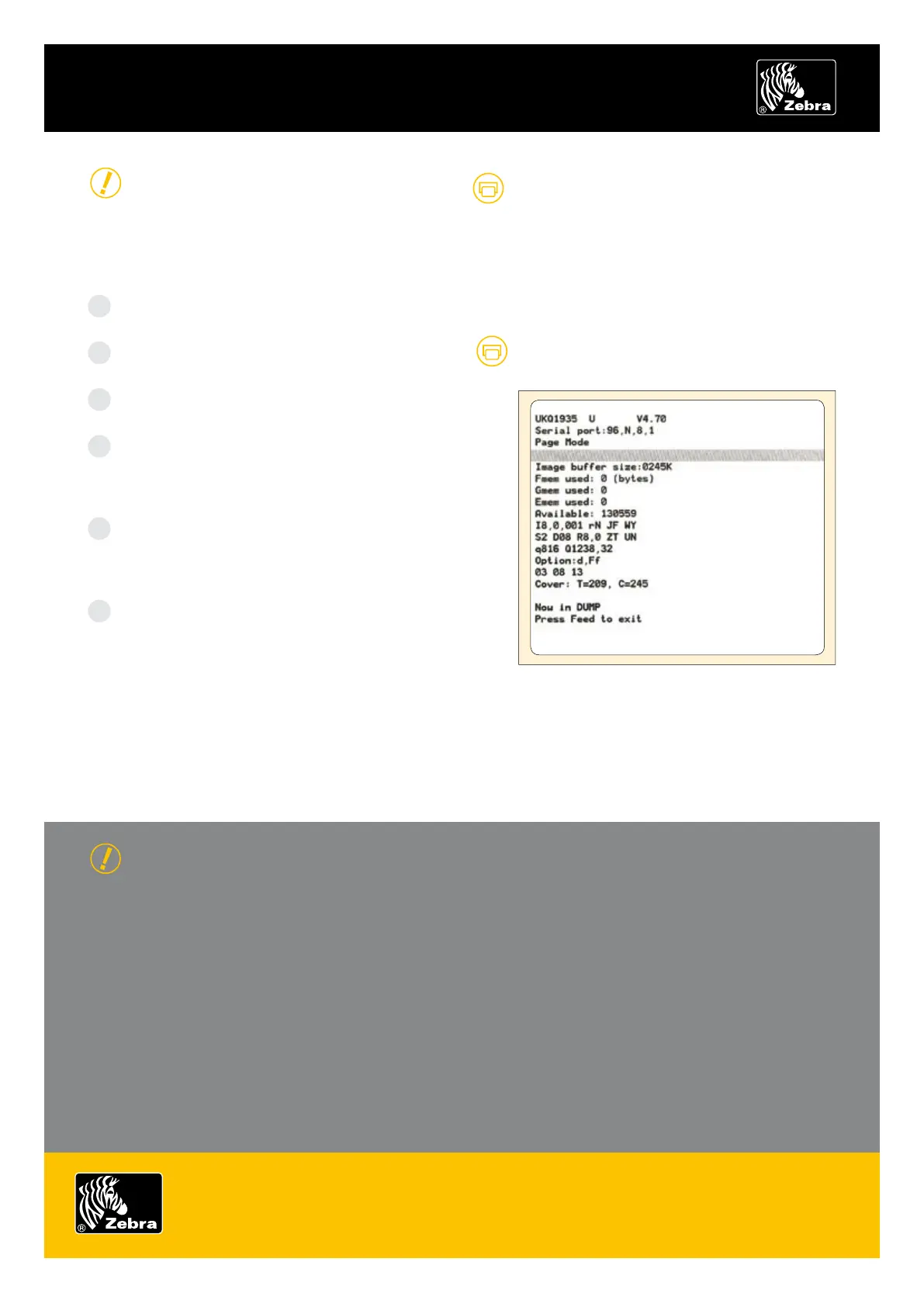ZEBRA DEsktop EpL pRintERs
OPERATING ESSENTIALS
MANUAL CALIBRATION
Manual calibration is recommended whenever you are
using pre-printed labels or if the printer will not correctly
auto-calibrate.
Make sure the printer power is off and that media
is loaded.
Press and hold the Feed button then turn on the
printer power.
Continue to hold the Feed button until the status-light
LED flashes. Release the Feed button.
The printer will set the media sensor for the label
backing being used. After the printer has finished
making this adjustment, the roll will automatically
feed until a label is positioned at the printhead.
The configuration settings (similar to the example
shown) will print. Upon completion, the printer will
save the new settings in memory and remain in
diagnostic dump mode.
Press the Feed button. The printer will dispense
another label with the message “Out of DUMP” and
be ready for normal operation.
CONFIGURATION LABELS
TROUBLESHOOTING TESTS
Printing a configuration label
To print a listing of the printer’s current configuration,
follow the steps for manual calibration described above.
Zebra Technologies – EMEA Headquarters
Zebra Technologies Europe Limited, Zebra House, The Valley Centre, Gordon Road, High Wycombe, Buckinghamshire HP13 6EQ, UK
E-mail: tseurope@zebra.com Web: www.zebra.com
Other EMEA Locations
Europe: France, Germany, Italy, the Netherlands, Poland, Spain, Sweden
Africa, India & Middle East: India, South Africa, United Arab Emirates
FURTHER TECHNICAL SUPPORT OPTIONS
Zebra offers several online technical support resources
for both end users and PartnersFirst™ partner programme
members. So if your printer query could not be resolved
by using this guide, you can take advantage of any of the
following resources:
Visit www.zebra.com/knowledgebase.• Here you can
access an extensive Knowledge Base of advanced
troubleshooting techniques.
Use Zebra’s Technical Support Emailback system,•
by sending an e-mail to emb@zebra.com with the
key printer-issue-related word in the subject line.
For a complete list of Emailback topics, send an
e-mail with “e-mail list” in the subject line.
Visit www.zebra.com/techrequest.• This is Zebra’s
Technical Request service. You need to request a
login first. Once you have your login, you can create
technical-support requests online. Your request is
given a case number and passed to Zebra’s qualified
Technical Support representatives for resolution. You
can follow progress of the case by logging in to the
Technical Request service.
Visit www.zebra.com for general product information and
market applications of Zebra printing solutions.
© 2007 ZIH Corp. All rights reserved.
