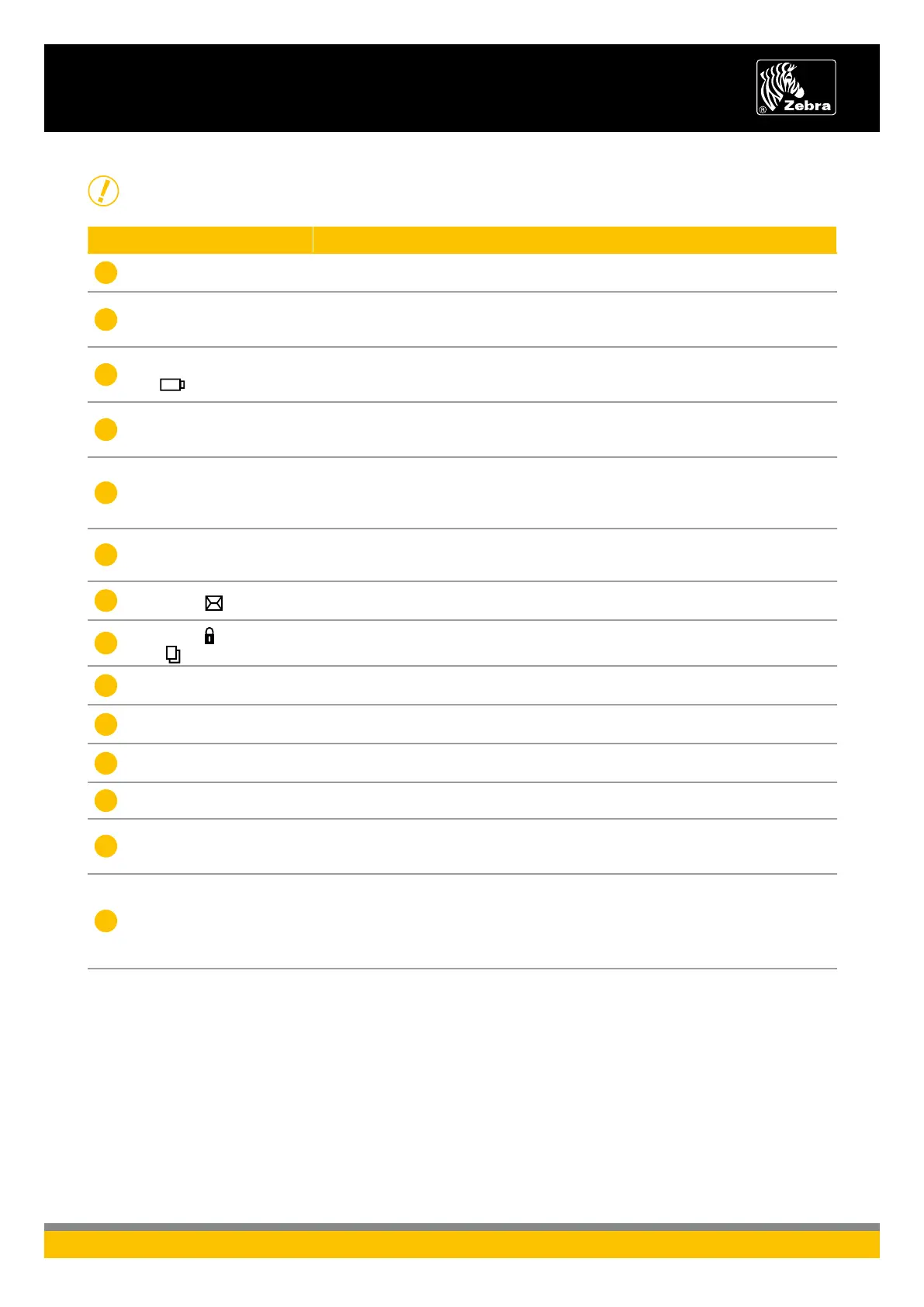TROUBLESHOOTING TOPIC SOLUTION
NO POWER
Check that battery is installed properly•
Recharge or replace battery as necessary•
MEDIA DOES NOT FEED
Ensure printhead is closed and latched•
Check spindle-holding media for any binding•
Ensure label sensor is not blocked•
POOR OR FADED PRINT
OR FLASHING
Clean printhead•
Check battery for possible damage. Recharge or replace as necessary•
Check quality of media•
PARTIAL OR MISSING
PRINT
Check media alignment•
Clean printhead•
Ensure printhead is properly closed and latched•
NO PRINT
Replace battery•
Check cable to terminal•
Wireless units only: restore wireless connection•
Ensure valid programming file is sent to printer•
REDUCED BATTERY LIFE
Check battery date code (dddyy) – if battery is one to two years old, •
short life may be due to normal ageing
Replace battery•
FLASHING ICON
No application or application corrupted; program must be re-loaded•
Wireless units only: flashing error light indicates data transmission•
FLASHING
OR ICONS
Check that media is loaded and that printhead is closed and securely latched•
SKIPS LABELS
Ensure correct media is being used•
Ensure bar/ or gap sensor is not blocked•
COMMUNICATION ERROR
Check media is loaded, head is closed and error light is off•
Replace cable to terminal•
LABEL JAM
Open media cover•
Generously apply isopropyl alcohol to printer in area of jammed label•
BLANK LCD SCREEN
No application loaded or application corrupted: program must be re-loaded•
MAGNETIC STRIP CARD OR
SMART CARD WON’T READ
Ensure the “RDR” text is displayed, indicating card reader is enabled •
Ensure card is inserted with the magnetic stripe or microchip facing in the correct direction•
Check card for excessive wear or damage to either the magnetic strip or the microchip•
BATTERY PACK IS HARD
TO INSERT
Do not force the battery. Verify you have removed the protective shrink-wrap that •
protects the battery during shipping
The battery packs for the RW and QL series printers are similar in size and shape, but •
not identical. Verify you are using the correct battery pack: the RW 420 battery pack
replacement part number is AK17463-005. The RW 220 battery pack replacement part
number is AK18026-002
ZEBRA RW SERIES OPERATING ESSENTIALS
KEY TROUBLESHOOTING TOPICS
2