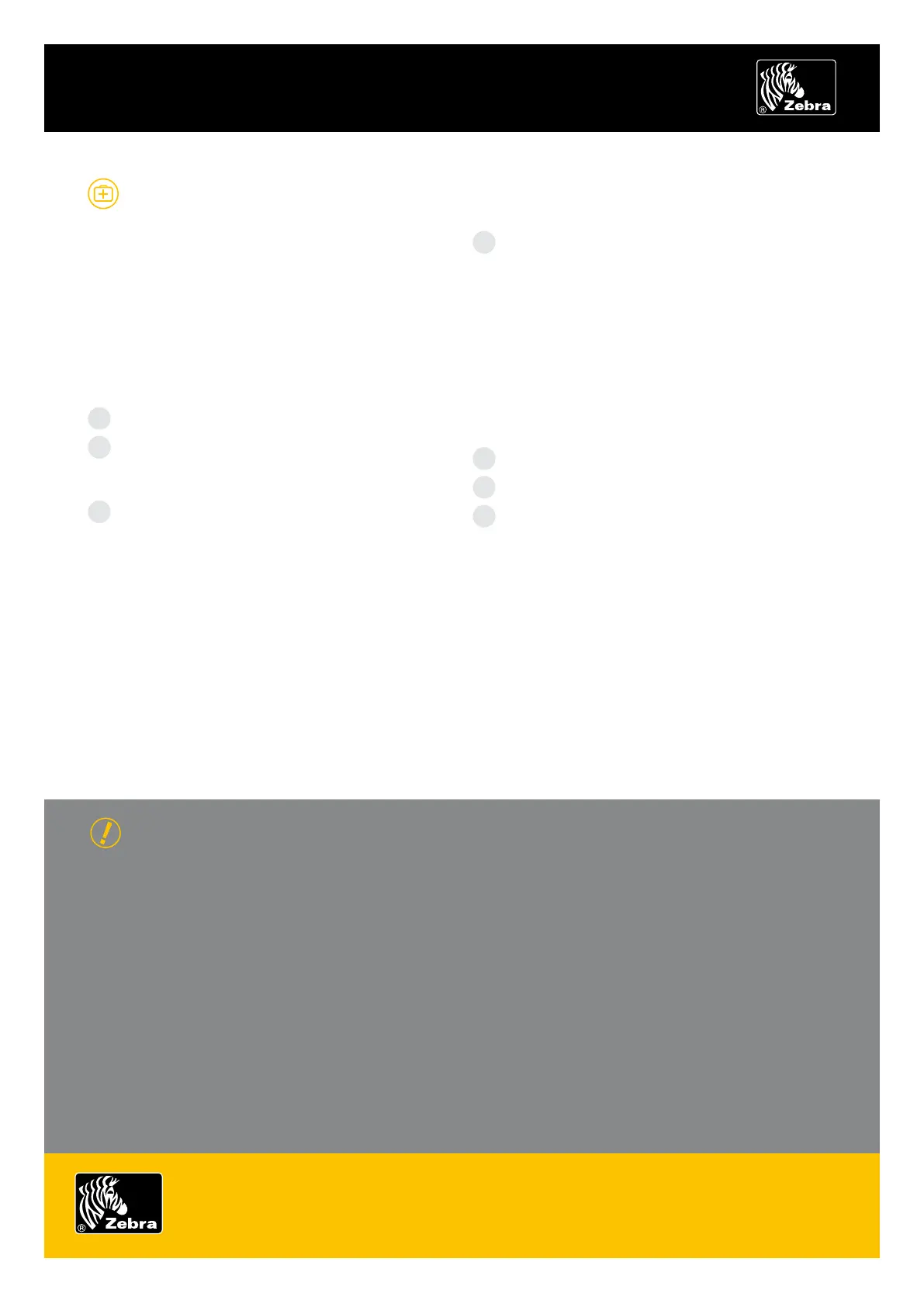Zebra Technologies – EMEA Headquarters
Zebra Technologies Europe Limited, Zebra House, The Valley Centre, Gordon Road, High Wycombe, Buckinghamshire HP13 6EQ, UK
E-mail: tseurope@zebra.com Web: www.zebra.com
Other EMEA Locations
Europe: France, Germany, Italy, the Netherlands, Poland, Spain, Sweden
Africa, India & Middle East: India, South Africa, United Arab Emirates
ZEBRA RW SERIES OPERATING ESSENTIALS
COMMUNICATIONS DIAGNOSTICS
If there is a problem transferring data between the
computer and the printer, try putting the printer into
Communications Diagnostics Mode (also referred to as
“DUMP” mode). The printer will print the ASCII characters
and their text representation (or the period ‘.’, if not a
printable character) for any data received from the
host computer.
To put the printer into Communications
Diagnostics Mode:
Print a configuration label as described above.
At the end of the second diagnostics report,
the printer will print: “Press FEED key to enter
DUMP mode”.
Press the Feed key. The printer will print: “Entering
DUMP mode”. (If the Feed key is not pressed within
three seconds, the printer will print “DUMP mode not
entered” and will resume normal operation.)
At this point, the printer is in DUMP mode and
will print the ASCII hex codes of any data sent to it,
and their text representation (or “.” if not a
printable character).
Additionally, a file with a “.dmp” extension containing
the ASCII information will be created and stored in the
printer’s memory. It can be viewed, “cloned” or deleted
using the Label Vista™ application. (Refer to the Label Vista
documentation for more information.)
To terminate the Communications Diagnostics Mode and
return the printer to normal operation:
Turn the printer OFF.
Wait five seconds.
Turn the printer ON.
FURTHER TECHNICAL SUPPORT OPTIONS
Zebra offers several online technical support resources
for both end users and PartnersFirst™ partner programme
members. So if your printer query could not be resolved
by using this guide, you can take advantage of any of the
following resources:
Visit www.zebra.com/knowledgebase.• Here you can
access an extensive Knowledge Base of advanced
troubleshooting techniques.
Use Zebra’s Technical Support Emailback system,•
by sending an e-mail to emb@zebra.com with the
key printer-issue-related word in the subject line. For
a complete list of Emailback topics, send an e-mail
with “e-mail list” in the subject line.
Visit www.zebra.com/techrequest.• This is Zebra’s
Technical Request service. You need to request a
login first. Once you have your login, you can create
technical-support requests online. Your request is
given a case number and passed to Zebra’s qualified
Technical Support representatives for resolution. You
can follow progress of the case by logging in to the
Technical Request service.
Visit www.zebra.com for general product information and
market applications of Zebra printing solutions.
© 2007 ZIH Corp. All rights reserved.