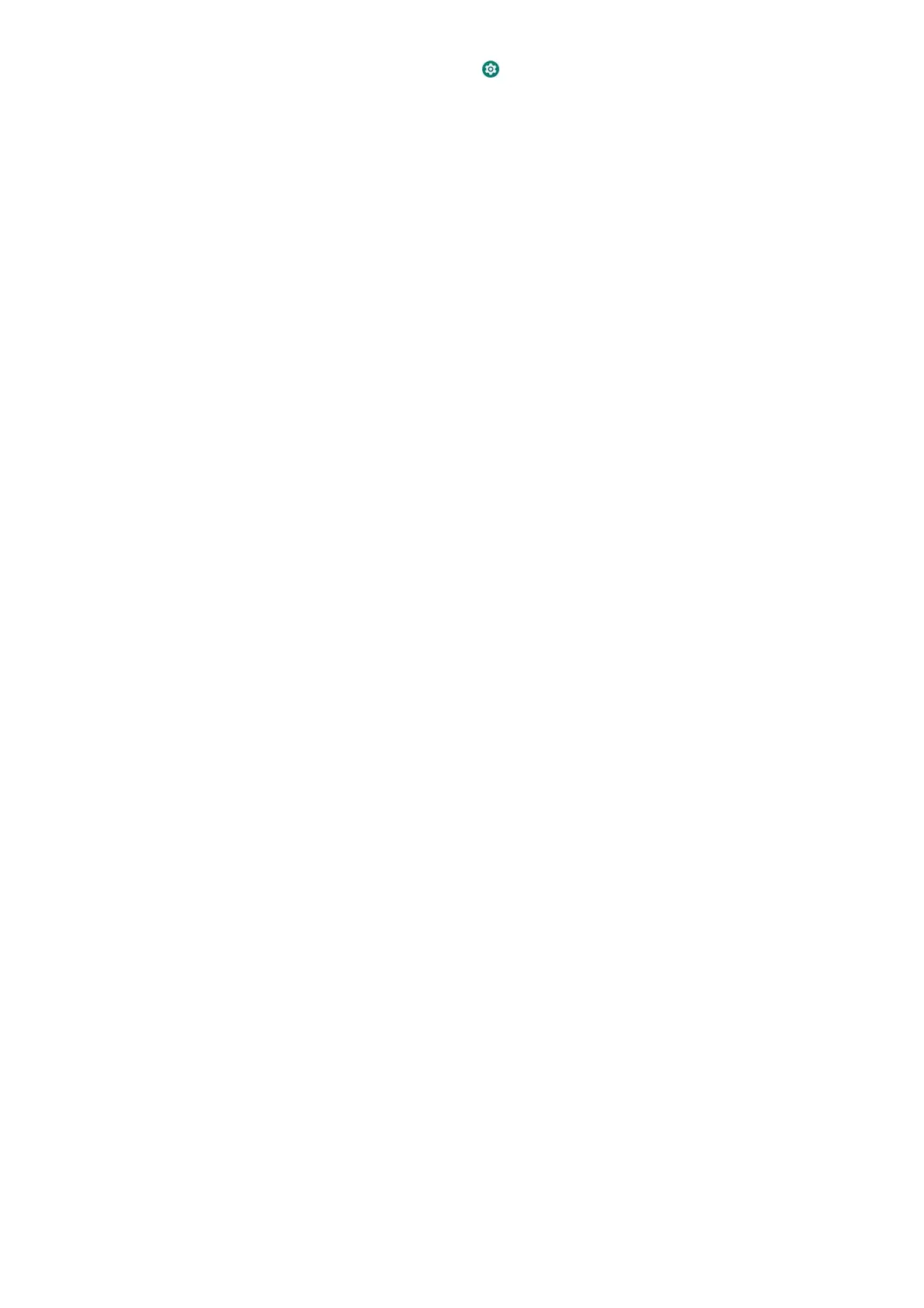19
Set Do Not Disturb Mode
1. From the home screen touch > Apps &
notifications > Notifications > Do Not Disturb.
2. Touch and set the following options as you need:
Sound & vibration: When Do Not Disturb mode is on,
sound and vibration will be muted, except for the items
(Alarms, Media or Touch sounds) you allow.
Notifications: Set notification behavior in Do Not
Disturb mode. You can block sound or visuals from
notifications, or customize more restrictions. Note that
critical notifications for phone activity and status
cannot be blocked.
Calls: When Do Not Disturb mode is on, incoming
calls are blocked. You can adjust settings to allow
your friends, family or other contacts to reach you.
Messages, events & reminders: When Do Not
Disturb mode is on, messages, reminders and events
will be muted, except for the items (Allow messages,
Allow reminders, or Allow events) you allow. You
can adjust messages settings to allow your friends,
family or other contacts to reach you.
