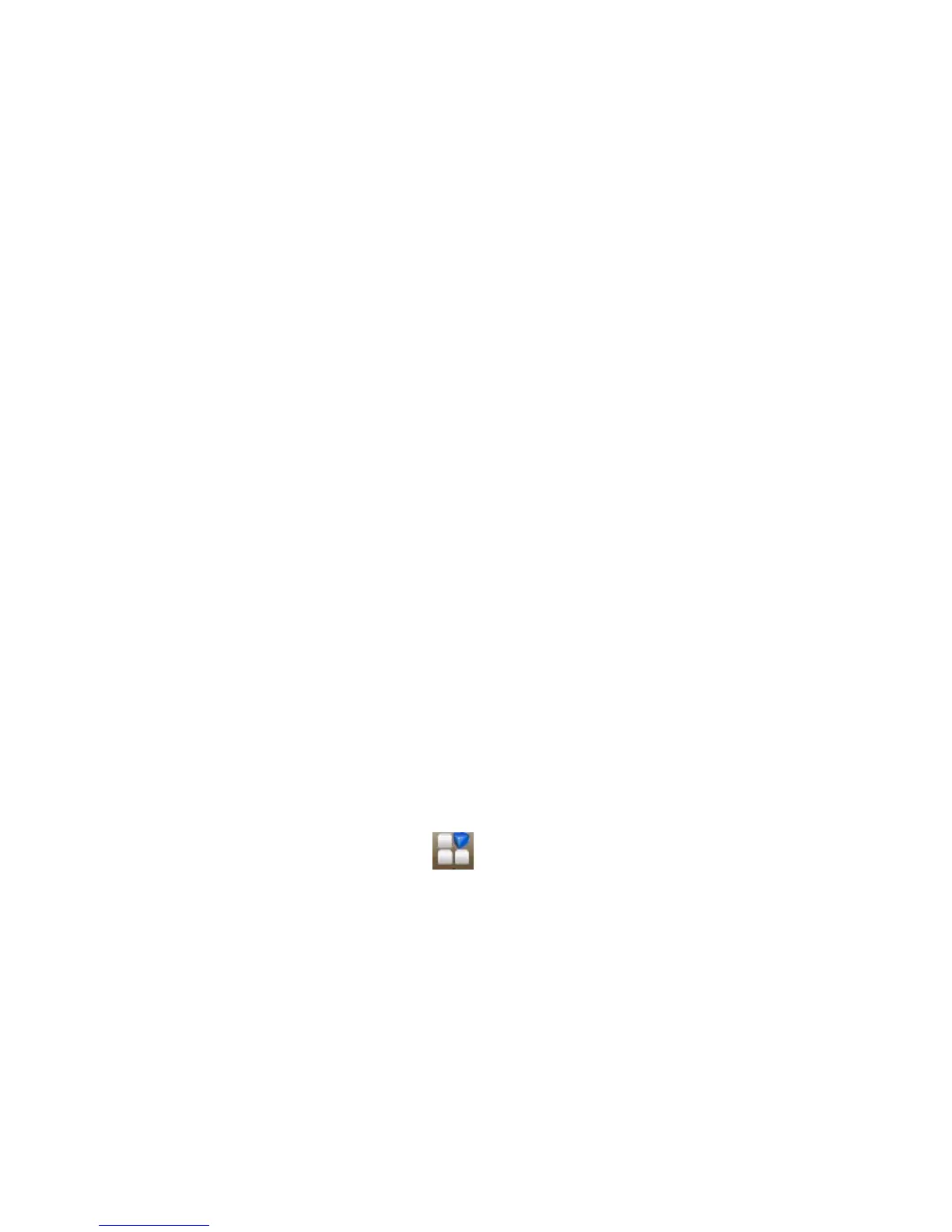27
Home Screen
In the Home screen, besides the shortcut icon is displayed,
you can also set your own wallpaper, add the widgets or
application shortcuts you need, or remove them as you like.
Extended Home Screen
The Home Screen extends beyond the screen width, giving
you loads more space to add more stuff. Simply slide your
finger to the left or right.
Choosing Your Wallpaper
1. Press Home Key to return to the Home Screen.
2. Tap Menu Key and select Wallpaper.
3. Tap Gallery, Live Wallpapers, Video Wallpaper or
Wallpapers and choose the image or animation you want
to use as the wallpaper. Some cropping may be needed for
Gallery images.
4. Tap Set wallpaper.
Adding Items to Your Home Screen
1. Press Home Key > tap to enter the Application
Program Interface.
2. In the list of applications, touch and hold the icon until its
vibration, when the main screen appears, move the
application icon to the idle position, release the finger.
