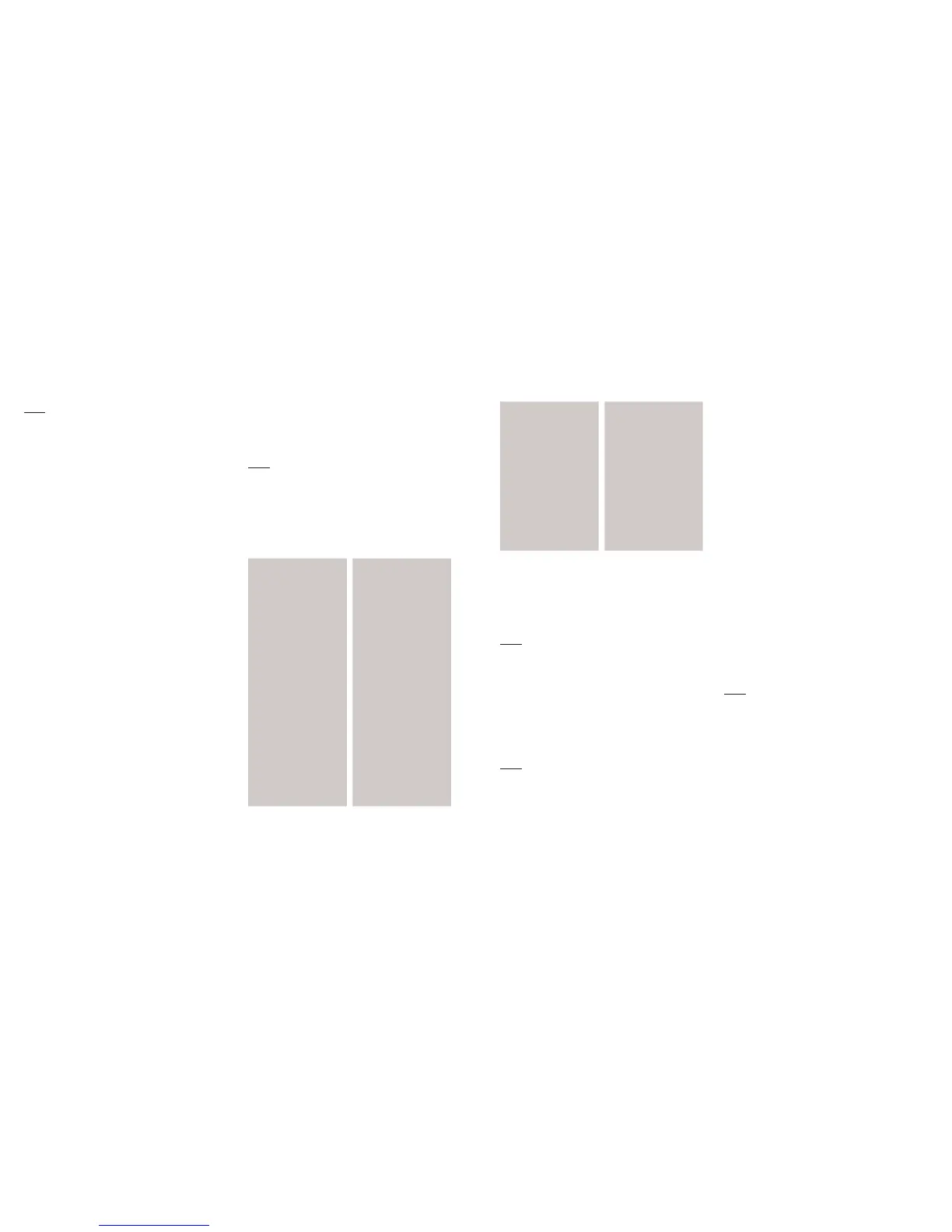note
• Navigation Key up or down: To
scroll through the Widgets Menu.
• Navigation Key left: Browser
• Navigation Key right: Messages
Using MyHomeScreen (widgets)
The MyHomeScreen menu (located
along the left hand side of the idle
screen display) provides quick
access to features like Personalize,
Horoscope, Weather, Sports, Stock,
Storefront and keeps them organized
and easily accessible.
1. To access the MyHomeScreen
menu in the idle mode, press the
Navigation Key up or down to scroll
through the MyHomeScreen Menu
or press the OK Key and then press
the Navigation Key up or down to
scroll thru the widget options.
2. To scroll through the Widget sub
options, press the Navigation Key
left, right, up or down. Press the
OK Key to select an option.
3. To exit MyHomeScreen and return
to the idle mode, press the END
Key. To exit a widget, press the
Back or END Key.
note
• The default widget Menu items -
Personalize, My Account and
Storefront - cannot be changed,
deleted, or moved.
Accessing the menu map
1. Recent Call
1. All Calls
2. Missed Calls
3. Incoming Calls
4. Outgoing Calls
5. Call Timers
2. Messages
1. Send Message
2. Voicemail
3. Conversations
4. Drafts
5. Settings
3. Schedule
4. Contacts
1. Contact List
2. Add New Entry
3. Speed Dial
4. Group
5. Service Number
6. My Phone
Number
5. Browser
6. Games & Apps
7. Multimedia
1. Camera
2. Video Recorder
3. My Pictures
4. My Videos
5. My Sounds
6. My Ringtones
8. Music
1. Music Player
2. Music Files
3. My Lists
10
Basic operation
9. Tools
1. Cricket 411
2. Voice Service
3. Alarm
4. Memo Pad
5. Calculator
6. World Time
7. Tip Calculator
8. Stop Watch
9.
Countdown Timer
10. Unit Converter
10. Navigator
11. Bluetooth
12. Settings
1. Display
2. Sounds
3. Call
4. Security
5. Phone
6. Mass Storage
7. Memory Info
8. Phone Info
Basic functions
Making a call
1. Enter a phone number.
note To modify the phone number
you have entered :
• To erase one digit at a time press
the Delete Key.
• To erase the entire number, press
and hold the Delete Key.
2. Press the SEND Key.
note
• If “CALL FAILED” appears on the
display or the line is busy, press the
END Key.
• If you activate the “AUTO RETRY”
function, the phone will automatically
retry the number until you select the
END Key.
• If “Please Enter Lock Code” appears
on the display enter your 4-digit
password to unlock your phone.
• The default password is the last 4
digits of your phone number.
3. To end a call, press the END Key.
Call answer
1. To answer an incoming call, press
the SEND Key to answer the
incoming call. (Depending on your
phone’s settings, you may also
answer incoming calls by pressing
any key. See page 40 for details.)
note To reject incoming calls, press
the Right Soft Key Reject or press the
END Key.
2. To end a call, press the END Key.
Wait/pause feature
Pauses are used for automated
systems (i.e., Voicemail, calling cards).
Basic operation
11
