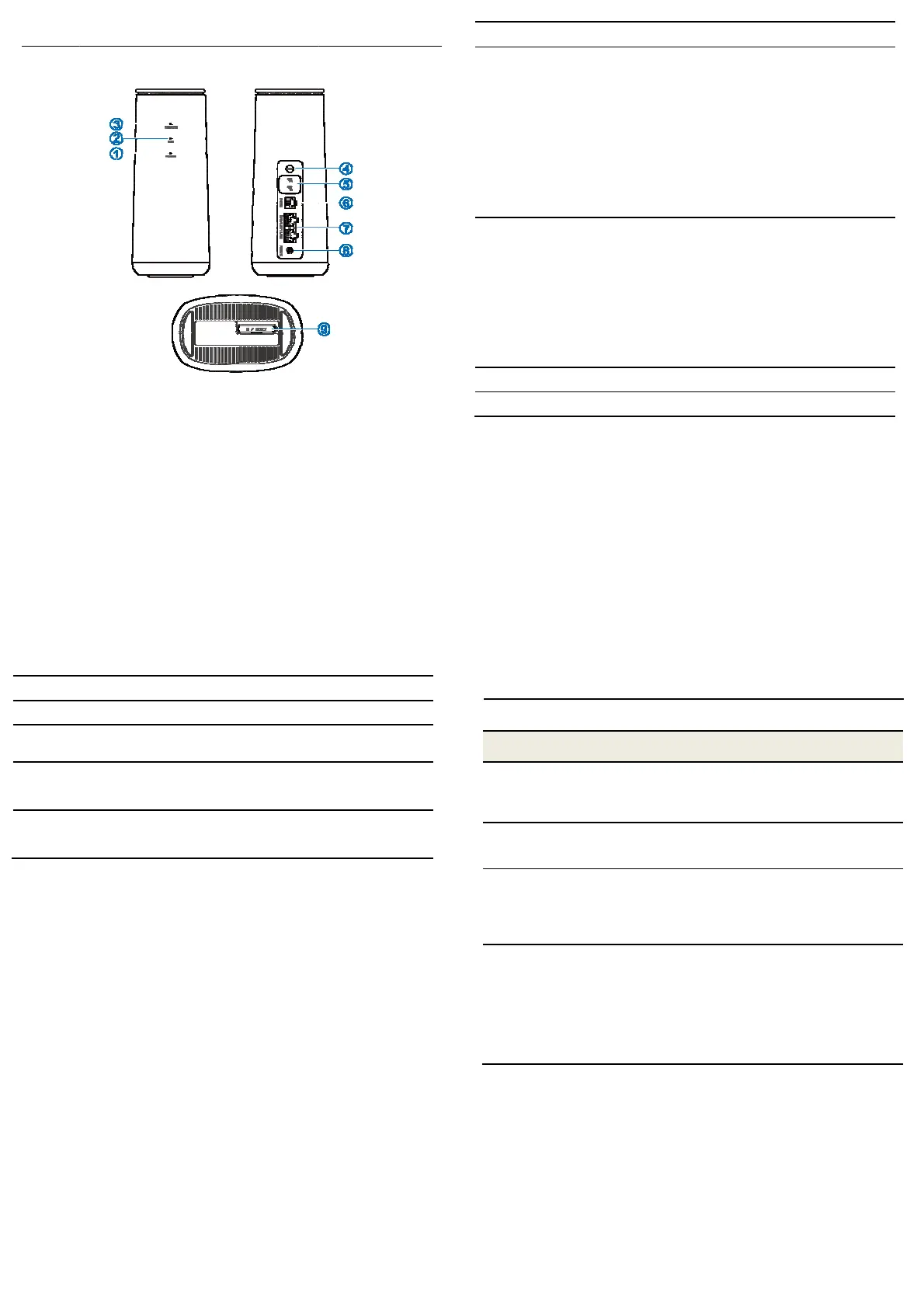Indicat
r Lights
13
and Inter
aces
14
1.
POWER
White on: Power is on and external power supply is working normally.
Off: Power is off.
2.
WIFI
White on:
Wi-Fi works normally withon data transmission.
Mesh network works normally.
White blinking(slowly):
Wi-Fi works normally with data transmission.
The mesh network function is enabled and the mesh network
isn’t created.
The mesh network is created unsuccessfully.
White blinking(fast):
WPS is activating.
The mesh network is being created.
Off: Wi-Fi is off.
3.
NETWORK
Red on:The device is in error status.
The device isnot registered to the mobile network.
There is no nano-SIM card inserted.
There is no network service available.
Green on: The device isregistered to the 2G/3Gmobile network.
Green blinking: The device isconnected to the 2G/3Gmobile network
and data is being transferred.
Whiteon: The device isregistered to the 4GLTE network.
White blinking: The device isconnected to the 4G LTE network and
data is being transferred.
4.
WPS key
Press and hold for about 5 seconds to activate the WPS function.
5
External antenna
Connect to external antennas.
15
port
6
PHONE port
Connect to a telephone.
7.
LAN ports
WAN/LAN1 port: Connect to the WAN in the Cable Broadband Mode or
connect to a PC.
LAN2 port: Connect to a PC.
8.
Power port
Connect to the power adapter.
9.
nano-SIMcard
slotandreset hole
Insert your nano-SIM card.
Reset hole: Press and hold for about 3 seconds to restore your device
to the factory settings.
16
Troubleshooting
Internet Related Problems
Symptoms Possible Problems / Solutions
I cannot access the Internet at all. • Please check your configuration settings.
• Please wait 1~ 2 minutes for the device to initialize.
• Check your network indicators.
The download or upload speed is very
slow.
The speed is dependent on signal strength. Check your
signal strength and network type.
I cannot visit the 4G CPE web page. • Enter the correct IP address. You can view the label
on your device to get the default IP address.
• Only use one network adapter in your PC.
• Do not use any proxy server.
I cannot establish the Wi-Fi connection
between my device and the client.
• Make sure the Wi-Fi function is active.
• Refresh network list and select the correct SSID.
• Check the IP address to make sure your client can
obtain an IP address automatically in the Internet
protocol (TCP/IP) properties.
• Type the correct network key (Wi-Fi password) when
you connect to the device.